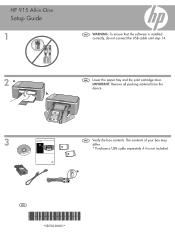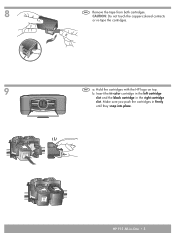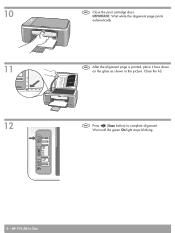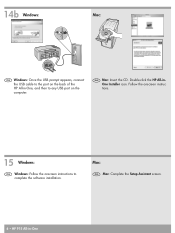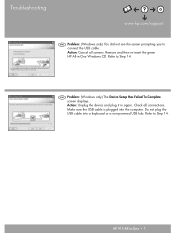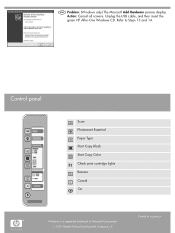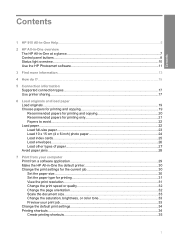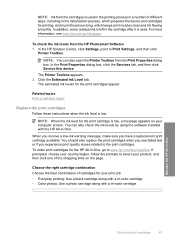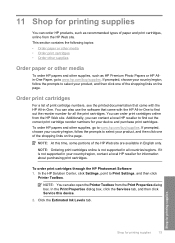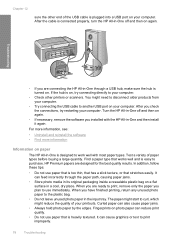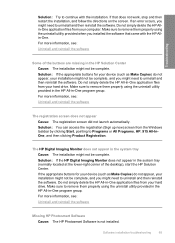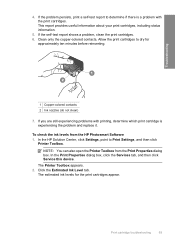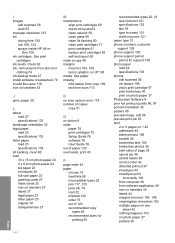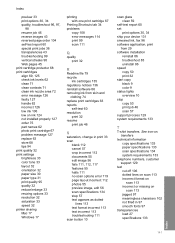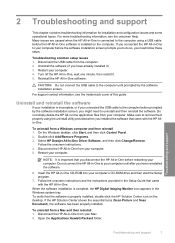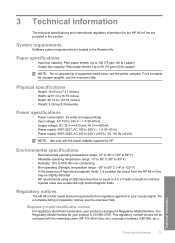HP 915 Support Question
Find answers below for this question about HP 915 - All-in-One Printer.Need a HP 915 manual? We have 3 online manuals for this item!
Question posted by alendrian on March 28th, 2013
Driver For Hp 915 Printer, Os Is Windows 7
Current Answers
Answer #1: Posted by tintinb on March 30th, 2013 2:25 PM
If you have more questions, please don't hesitate to ask here at HelpOwl. Experts here are always willing to answer your questions to the best of our knowledge and expertise.
Regards,
Tintin
Related HP 915 Manual Pages
Similar Questions
cartridges
please help my hp 915 printer doesnt print a document.my mos is windows 7. lost the installer and ca...
MY PRINTER HP 915 AIO HAS PROBLEM ALL THE LIGHTS ARE BLINKING IF I SWITCH OF THE ON/OFF BUTTON IT AU...
Good morning. is there available adriver hp 3052 printer for windows 7? I have one but it print very...