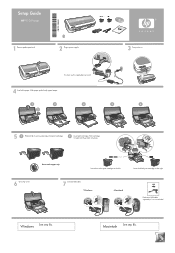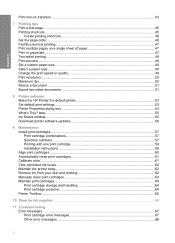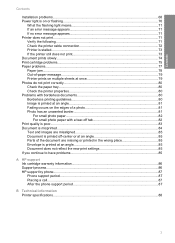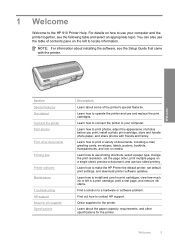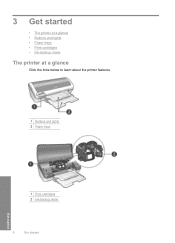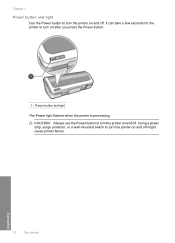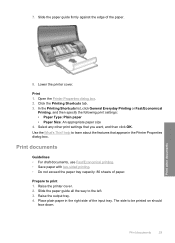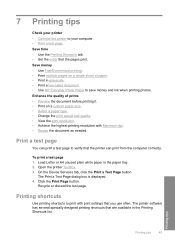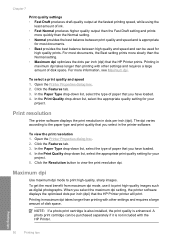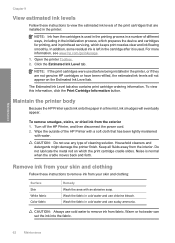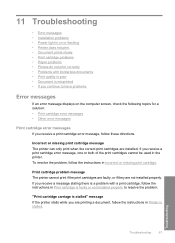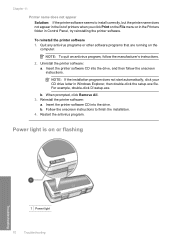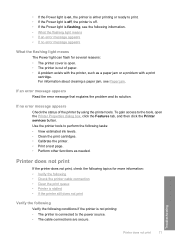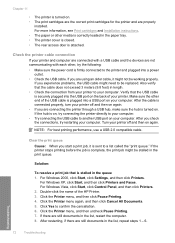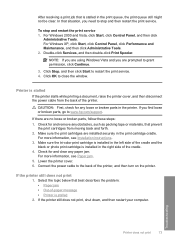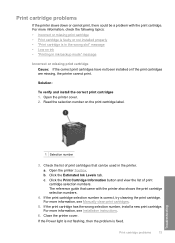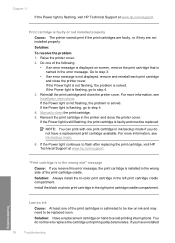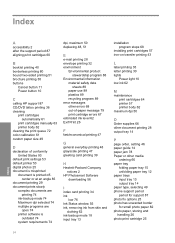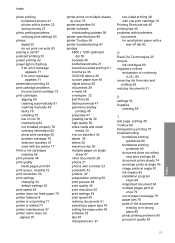HP 910 Support Question
Find answers below for this question about HP 910.Need a HP 910 manual? We have 2 online manuals for this item!
Question posted by dewcef on March 28th, 2012
Fast Draft-blinking After Printing
What to do if after printing in hp910, the power light will blink.and then we push it again so that we can proceed in printing.please help. thanks!
Current Answers
Related HP 910 Manual Pages
Similar Questions
Help Printer Wont Print Black
I have a 910A printer that will not print black it will however print color all of the cartridges ar...
I have a 910A printer that will not print black it will however print color all of the cartridges ar...
(Posted by vicky35767 9 years ago)
My Printer Is Not Working. The Green Lamp Is Blinking. Can U Help
my printer hp910 is not working. the green lamp is blinking. what do i do. can u help please.
my printer hp910 is not working. the green lamp is blinking. what do i do. can u help please.
(Posted by chandranknp 11 years ago)
I Have A Hp Design Jet 500, Its Power Light Blinking Continuously And Front Pane
I have a hp Design jet 500, its power light blinking continuously and front panel display cross sign...
I have a hp Design jet 500, its power light blinking continuously and front panel display cross sign...
(Posted by nooomie64 11 years ago)