HP 910 Support Question
Find answers below for this question about HP 910.Need a HP 910 manual? We have 2 online manuals for this item!
Question posted by chandranknp on September 6th, 2012
My Printer Is Not Working. The Green Lamp Is Blinking. Can U Help
my printer hp910 is not working. the green lamp is blinking. what do i do. can u help please.
Current Answers
There are currently no answers that have been posted for this question.
Be the first to post an answer! Remember that you can earn up to 1,100 points for every answer you submit. The better the quality of your answer, the better chance it has to be accepted.
Be the first to post an answer! Remember that you can earn up to 1,100 points for every answer you submit. The better the quality of your answer, the better chance it has to be accepted.
Related HP 910 Manual Pages
Setup Guide - Page 2
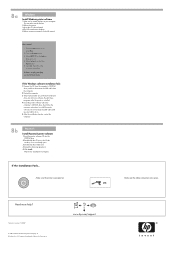
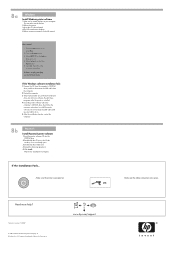
... drive, then follow the
onscreen instructions.
USB
Need more help?
Re-start these programs after the printer is no plug and play, see the Refrence Guide.
HP...Restart the computer. 3 Temporarily disable any software firewall and
close any anti-virus software. Make sure the printer is not already open.
3 Double-click the installer icon. 4 Accept the licensing agreement. 5 Click ...
User Guide - Page 4
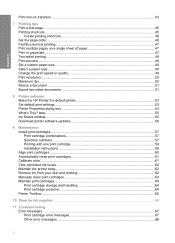
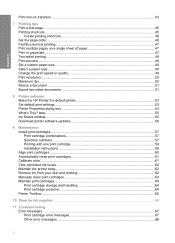
help...55 Ink Status window...55 Download printer software updates 56
9 Maintenance Install print cartridges...57 Print cartridge combinations 57 Selection numbers...57 Printing with one print cartridge 58 Installation instructions...58 Align print cartridges...60 Automatically clean print cartridges 61 Calibrate color...61 View estimated ink levels...62 Maintain the printer...64 Printer Toolbox...
User Guide - Page 7
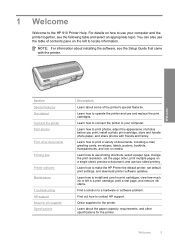
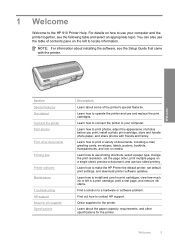
...printer. Learn how to connect the printer to use printing shortcuts, select a paper type, change the print resolution, set default print settings, and download printer...printer and use two-sided printing.
Learn how to make the HP Printer the default printer..., and share photos with the printer. Learn how to print photos...to install and care for the printer.
1 Welcome
Welcome to a ...
User Guide - Page 25
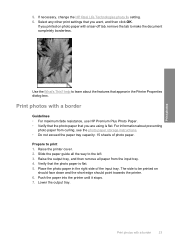
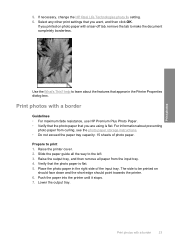
...
photo paper from the input tray. 4. The side to make the document completely borderless. Raise the printer cover. 2.
Verify that you want, and then click OK. Print photos with a tear-off tab...not exceed the paper tray capacity: 15 sheets of the input tray. help to print 1. Push the paper into the printer until it stops. 7. Select any other print settings that appear in the ...
User Guide - Page 27
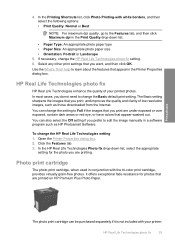
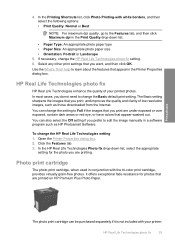
Use the What's This? help to edit the image manually in the Printer Properties dialog box. You can change the HP Real Life Technologies setting... separately if it is not included with the tri-color print cartridge, provides virtually grain-free photos. Open the Printer Properties dialog box. 2. Click the Features tab. 3.
In the Printing Shortcuts list, click Photo Printing-with white...
User Guide - Page 31
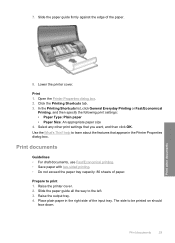
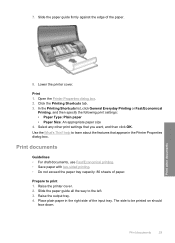
... size 4. Use the What's This? Select any other documents
8. Slide the paper guide all the way to print 1. Raise the output tray. 4. Lower the printer cover. help to be printed on should
face down. 7.
Print documents
Guidelines • For draft documents, use Fast/Economical printing. • Save paper with two-sided printing...
User Guide - Page 32
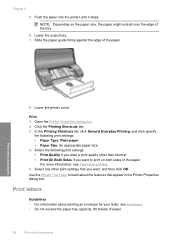
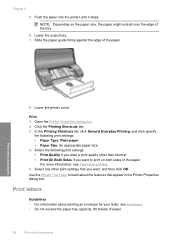
...the Printing Shortcuts tab. 3. help to print on the paper size, the paper might extend over the edge of the tray. 6. Push the paper into the printer until it stops. Print ...tray. 7. Print letters
Guidelines • For information about the features that appear in the Printer Properties dialog box.
Select any other documents In the Printing Shortcuts list, click General Everyday ...
User Guide - Page 33
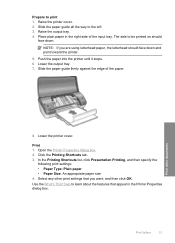
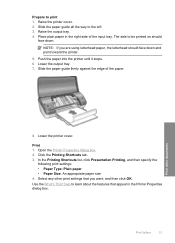
... Type: Plain paper • Paper Size: An appropriate paper size 4. help to be printed on should face down . Open the Printer Properties dialog box. 2. Slide the paper guide all the way to print 1.
Raise the printer cover. 2. Place plain paper in the Printer Properties dialog box. Click the Printing Shortcuts tab. 3. Push the paper...
User Guide - Page 34
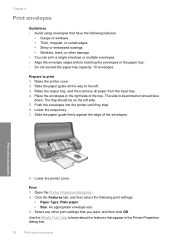
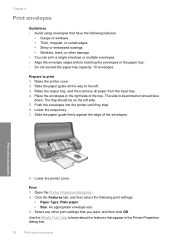
...tray capacity: 10 envelopes. Push the envelopes into the printer until they stop. 6.
Open the Printer Properties dialog box. 2. Use the What's This? Select any other print settings that appear in the Printer Properties dialog box.
32
Print other documents
8. Lower... right side of the envelopes. The side to the left side. 5. help to print 1. Raise the printer cover. 2. Lower the...
User Guide - Page 35
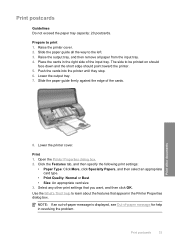
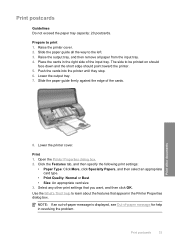
...-of-paper message is displayed, see Out-of the cards. Push the cards into the printer until they stop. 6. Print other print settings that appear in the Printer Properties dialog box. Place the cards in resolving the problem. help in the right side of the input tray.
Select any other documents
8. Raise the...
User Guide - Page 36
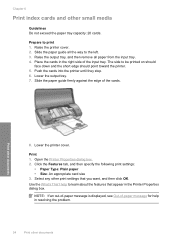
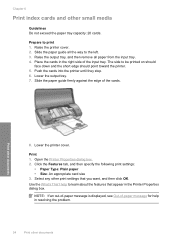
...to print 1. Push the cards into the printer until they stop. 6.
Use the What's This?
Slide the paper guide firmly against the edge of -paper message for help to the left. 3. Print 1. Click ...Print other small media
Guidelines Do not exceed the paper tray capacity: 20 cards. Open the Printer Properties dialog box. 2. Chapter 6
Print index cards and other documents
8. Slide the paper...
User Guide - Page 38
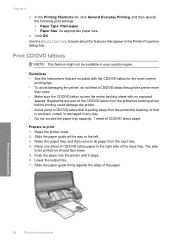
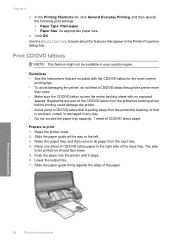
...Paper Size: An appropriate paper size
4. help to be available in the right side of the CD/DVD tattoo from the protective backing sheet before printing could damage the printer. • Avoid using a CD/...protective backing, or that appear in any part of the input tray. Push the paper into the printer until it stops. 6.
Click OK. Print CD/DVD tattoos
NOTE: This feature might not be ...
User Guide - Page 39
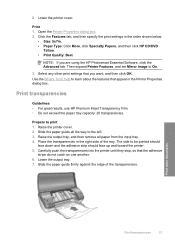
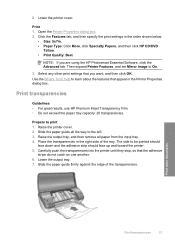
... Software, click the Advanced tab. Slide the paper guide firmly against the edge of the tray. Open the Printer Properties dialog box. 2. Print transparencies
Guidelines • For great results, use HP Premium Inkjet Transparency Film. ...settings that the adhesive
strips do not catch on one another. 6.
help to print 1. Lower the output tray. 7.
Lower the printer cover.
User Guide - Page 40
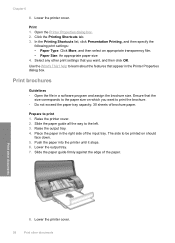
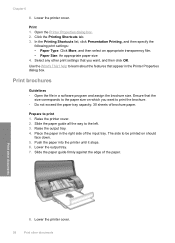
help to the left. 3. Slide the paper guide all the way to learn about the features that appear in the Printer Properties dialog box.
Open the Printer Properties dialog box. 2.
Raise the output tray. 4. Place the paper in a software program and assign the brochure size. Lower the output tray. 7. Print 1. Prepare to ...
User Guide - Page 41


... Do not exceed the paper tray capacity: 20 cards. Place the greeting cards in the Printer Properties dialog box. The side to learn about the features that appear in the right side of... the input tray. Lower the output tray. 8. help to be printed on
should face down. 6. Push the cards into the printer until they stop. 7. Click the Features tab. 3.
Specify the ...
User Guide - Page 42
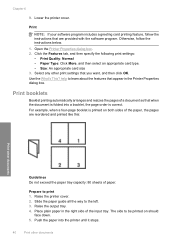
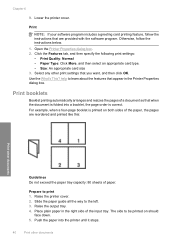
...• Size: An appropriate card size 3. help to print 1. For example, when a four-page booklet is correct. Place plain paper in the Printer Properties dialog box. Otherwise, follow the instructions ...to the left. 3. Chapter 6
9. Use the What's This? Open the Printer Properties dialog box. 2.
Raise the printer cover. 2. Slide the paper guide all the way to be printed on both...
User Guide - Page 43
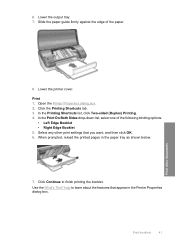
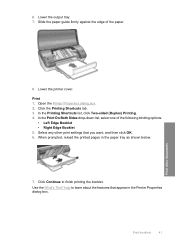
Open the Printer Properties dialog box. 2.
Lower the output tray. 7. Print other print settings that appear in the paper tray as shown below.
7....the What's This?
In the Printing Shortcuts list, click Two-sided (Duplex) Printing. 4. 6. When prompted, reload the printed pages in the Printer Properties dialog box. Lower the printer cover. help to finish printing the booklet.
User Guide - Page 45
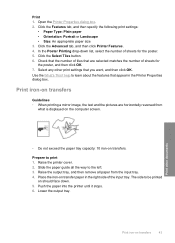
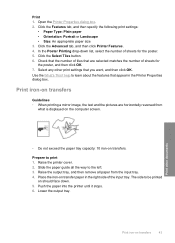
...Type: Plain paper • Orientation: Portrait or Landscape • Size: An appropriate paper size 3. help to print 1. Raise the output tray, and then remove all the way to be printed
on should ...iron-on transfers.
Push the paper into the printer until it stops. 6. Select any other documents
Print iron-on transfer paper in the Printer Properties dialog box.
Place the iron-on ...
User Guide - Page 46
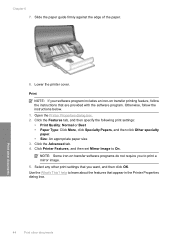
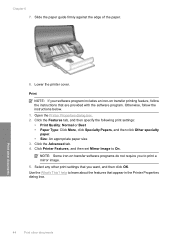
...the software program. Select any other print settings that appear in the Printer Properties dialog box.
44
Print other documents
8. help to On. Chapter 6 7. Print
NOTE: If your software program ...
paper. • Size: An appropriate paper size 3. Click the Advanced tab. 4. Click Printer Features, and then set Mirror Image to learn about the features that you to print a mirror image....
User Guide - Page 98


print is faded 83 printer 67 printer does not feed
paper 79 printer is not printing 71 printer is stalled 73 printer name does not
appear 70 text and images are
misaligned 85 unwanted border on
photo 81 two-sided printing 48
U
Unknown Device message 69 updates
downloading for software 56 HP Photosmart Software 56 USB connecting the printer 20
W
What's This help 55
96
Index
Similar Questions
Help Printer Wont Print Black
I have a 910A printer that will not print black it will however print color all of the cartridges ar...
I have a 910A printer that will not print black it will however print color all of the cartridges ar...
(Posted by vicky35767 9 years ago)
Even If Its Connected Why Does Its Say 'printer Offline'?
Even if its connected why doesit say "Printer offline"?
Even if its connected why doesit say "Printer offline"?
(Posted by gelo67 10 years ago)
My Printer Is Hp 910 But My Operating System Is Windows7..what I Can Do?
(Posted by bawarmarilou 12 years ago)

