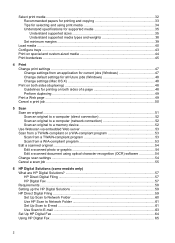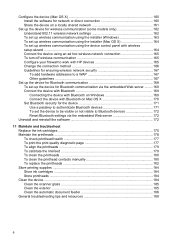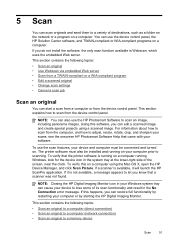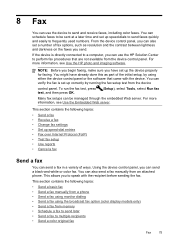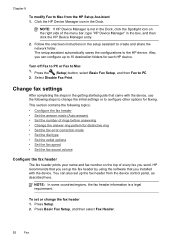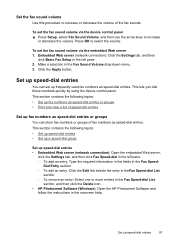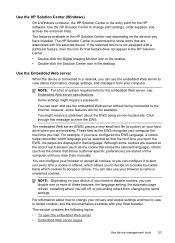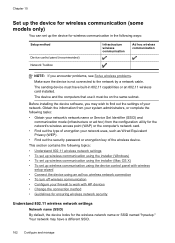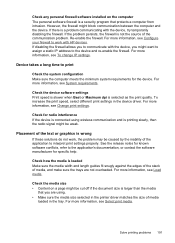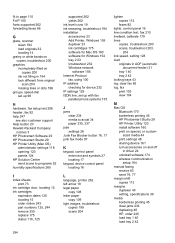HP 8500 Support Question
Find answers below for this question about HP 8500 - Officejet Pro All-in-One Color Inkjet.Need a HP 8500 manual? We have 6 online manuals for this item!
Question posted by marcothe on March 27th, 2014
Why Is The Hp Pro 8500 A909a Wireless So Slow In Setting Up Wirelessly
The person who posted this question about this HP product did not include a detailed explanation. Please use the "Request More Information" button to the right if more details would help you to answer this question.
Current Answers
Related HP 8500 Manual Pages
Similar Questions
Connecting Hp Photosmart 2575 To Wireless Network?
how can connect my printer hp photosmart 2575 to wireless network?
how can connect my printer hp photosmart 2575 to wireless network?
(Posted by Anonymous-163762 6 years ago)
Is Hp Deskjet 2050 J510 Wireless Printer? And Can It Be Used For Airprint?
Is HP Deskjet 2050 J510 wireless printer? And can it support Apple's AirPrint?
Is HP Deskjet 2050 J510 wireless printer? And can it support Apple's AirPrint?
(Posted by nerohero 9 years ago)
When I Plug Hp Printer 8500 Into Wireless Router Light Continues To Blink
(Posted by Erssi 10 years ago)
How To Set Up Scanning On The Hp Officejet 8500 A909a Pro With Wireless Router
(Posted by clydisterli 10 years ago)
My Pc Wont Read My Hp Officejet Pro 8500 A909a Wirelessly
(Posted by Dtysojulio 10 years ago)