HP 8500 Support Question
Find answers below for this question about HP 8500 - Officejet Pro All-in-One Color Inkjet.Need a HP 8500 manual? We have 6 online manuals for this item!
Question posted by Erssi on March 27th, 2014
When I Plug Hp Printer 8500 Into Wireless Router Light Continues To Blink
The person who posted this question about this HP product did not include a detailed explanation. Please use the "Request More Information" button to the right if more details would help you to answer this question.
Current Answers
There are currently no answers that have been posted for this question.
Be the first to post an answer! Remember that you can earn up to 1,100 points for every answer you submit. The better the quality of your answer, the better chance it has to be accepted.
Be the first to post an answer! Remember that you can earn up to 1,100 points for every answer you submit. The better the quality of your answer, the better chance it has to be accepted.
Related HP 8500 Manual Pages
Wired/Wireless Networking Guide - Page 3


Unplug this product to a wireless router 13 About wireless communication 13 Communication mode 13 Network ...2: Install software for printing, and in printhead servicing, which prepares the device and cartridges for your HP Officejet/Officejet Pro device 5 Step 3: Test the connection 6
Solving wireless (802.11) problems 6 Basic troubleshooting 6 Advanced troubleshooting 7
Change the...
Wired/Wireless Networking Guide - Page 4


...English only)] that uses a wireless router (such as a Linksys wireless router or Apple AirPort Base Station)
• A wireless-enabled computer connected to continue with the HP device
• An active, wireless network that can set up the HP Officejet/Officejet Pro device to use a wireless router, you can connect wirelessly to an existing wireless network.
For more information, see...
Wired/Wireless Networking Guide - Page 6


... finally the computer.
Sometimes, turning off the HP device's wireless capabilities.
2. Basic troubleshooting
If you are using your HP Officejet/Officejet Pro device over a network, try printing the document. Make sure the wireless (802.11) light is turned on If the blue light near the wireless light) once to the wireless router.
Connecting an Ethernet cable turns off the power...
Wired/Wireless Networking Guide - Page 8


...the wireless router.
Mac OS a. Make sure that appears, you continue to a wireless network, print the device's Network Configuration Page:
HP Officejet 6000 Press ( ) Wireless button.
Reconnect the power cord to a network. Run the Wireless Network Test (using a computer running Windows, you will need this section) and follow any recommendations. A. Printer Series
HP...
Wired/Wireless Networking Guide - Page 13


... or passphrase (WPA or WEP security) and a unique network name (Service set identifier (SSID)) for the HP Officejet/ Officejet Pro device. Once the HP device is successfully connected to the network, all the computers on how to a different wireless network in which a wireless router is typically the manufacturer name.
Locate the MAC address for your area which is configured with...
Wireless-Getting Started Guide - Page 4


...page 12.
4 Set up the HP Officejet/Officejet Pro device to use a wireless router, you must have the network information available to continue with the HP device
• An active, wireless network that can connect wirelessly to your wireless setup. For more information, see "Connect the HP Officejet/ Officejet Pro device using an ad hoc wireless network connection" on your computer...
Wireless-Getting Started Guide - Page 6


...light near the wireless light) once to turn on wireless, press the wireless button (located near the HP device's control panel is not lit, wireless capabilities might help reduce the chances for your wireless...wireless network Turn off the router, HP device, and your HP Officejet/Officejet Pro device over a network, try moving the HP device closer to the wireless router.
6 Solving wireless ...
Wireless-Getting Started Guide - Page 7


...HP Officejet/Officejet Pro device to the wireless network, try reconnecting the Ethernet cable to the next step. For more information, see if the indicator lights are on , try the following steps can help you have indicator lights. To check a wireless connection 1.
Click Start, click Control Panel, point to the wireless router. Check to see lights, there might prompt you continue...
Wireless-Getting Started Guide - Page 8


... might be blocking communication. Make sure the HP Officejet/Officejet Pro device is on the network
• If the HP Officejet/Officejet Pro device supports Ethernet networking and is connected to an Ethernet network, check the two Ethernet indicator lights on the top and bottom of the Ethernet port on and which wireless network your device is working correctly, a green dot appears next...
Wireless-Getting Started Guide - Page 12


... Pro device is on the network" on your HP Officejet/Officejet Pro device and a computer without the use of accepted MAC addresses. Open the router's configuration utility, and add the device's wireless hardware address to the list of a wireless router. Communication mode
There are typically small and simple (for example, two wireless computers or a wireless computer and a wireless printer...
User Guide - Page 12


... the firewall software is blocking communication 228 Make sure the HP device is online and ready 228 Your wireless router is using a hidden SSID 229 Make sure the wireless version of the HP device is set as the default printer driver (Windows only 229 Make sure the HP Network Devices Support service is running (Windows only) ......229 Add hardware addresses...
User Guide - Page 16


...and warning information about events that have installed, the HP Solution Center provides additional features, such as access to do so.
For more information, see Control-panel buttons and lights (Color display).
Chapter 1 (continued) Resource
HP Printer Utility (Mac OS X) Device control panel Logs and reports Self-test report
HP Web sites
Description
and access the onscreen Help.
User Guide - Page 122


...Wireless Network Test Report.
• Change tray settings: Click Paper Handling from the Printer Settings panel.
• Perform device ...HP Device Manager (Mac OS X) • Use the HP Printer Utility (Mac OS X)
118 Configure and manage Toolbox (Windows) Network Toolbox
HP Printer Utility (Mac OS X)
to perform.
Perform device maintenance tasks: Click the Services tab. Chapter 10 (continued...
User Guide - Page 172


... Setup. c. Simply insert the HP Bluetooth adapter into the front USB port and print from a computer to print documents from Bluetooth devices without a cable connection.
Do the following, as the name of "Officejet Pro 8500 A909 Series." To change the device name. NOTE: The device ships with each other device when connected. Some Bluetooth devices exchange addresses when they...
User Guide - Page 194
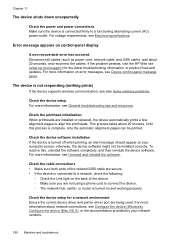
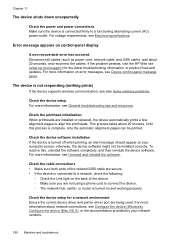
... the problem persists, visit the HP Web site (www.hp.com/support) for a network environment Ensure the correct device driver and printer driver port are not using a phone cord to connect the device. ◦ The network hub, switch, or router is turned on error messages, see Configure the device (Windows), Configure the device (Mac OS X), or the documentation...
User Guide - Page 229


...your computer. Sometimes, turning off the router, HP device, and your HP device to the wireless network, try the following suggestions in this order: router first, and then the HP device. Then release all buttons. Restart components of the HP device is set as the default printer driver
(Windows only) • Make sure the HP Network Devices Support service is detected, the printed test...
User Guide - Page 230


...connected to a nearby network that your
wireless computer could be a hardware issue with your computer.) 2.
jumpid=reg_R1002_USEN for help you continue to Network Connections, and then
click ... The following steps can also access HP Network Assistant at the top of connections. Chapter 11
Make sure your computer is connected to the wireless router. b. Reconnect the power cord to...
User Guide - Page 233
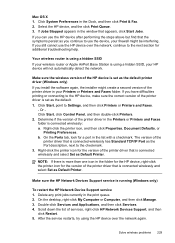
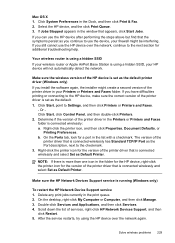
... the default. 1. Mac OS X 1. The version of the HP device is connected wirelessly: a. Delete any print jobs currently in the print queue. 2. Your wireless router is using the HP device over the network, continue to Settings, and then click Printers or Printers and Faxes.
- Right-click the printer icon for a port in your wireless router or Apple AirPort Base Station is running...
User Guide - Page 237


Press down firmly on each one of the printheads and ink cartridges are firmly installed in the Ready state, and no lights are on or blinking except the Ready light, which should be
on. The device cannot work if they are not all installed. • Make sure that the printhead latch is on and not...
User Guide - Page 298
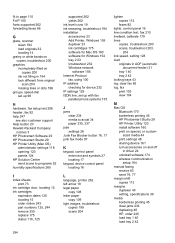
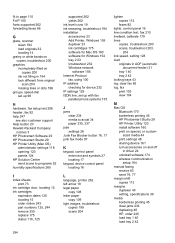
... view 104
M
Mac OS Bluetooth 170 borderless printing 45 HP Photosmart Studio 29 HP Printer Utility 123 install software 160 print on special, or customsized media 44 print settings 48 sharing device 161 turn accessories on and off in driver 24 uninstall software 174 wireless communication setup 164
manual faxing receive 83 send 76, 77...
Similar Questions
Hp Printer 8500 How To Repair Pinhead
(Posted by rheatw 9 years ago)
How To Remove Battery In Hp Printer 8500 A909g ?
(Posted by fahadWA 10 years ago)
Hp Officejet Printer 8500 Wireless Won't Align After Changing Printhead
(Posted by arnsJNIOL 10 years ago)
How To Connect My Hp 3050 J610 Series Printer To Wireless Router
(Posted by retmruthe 10 years ago)

