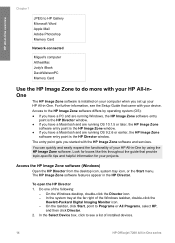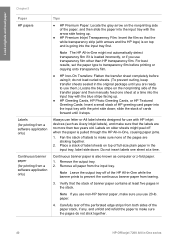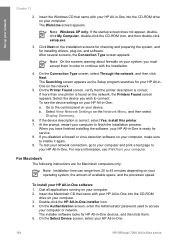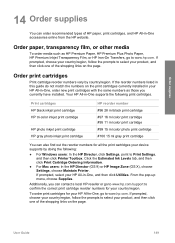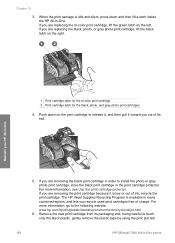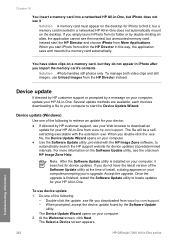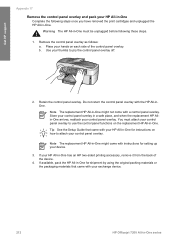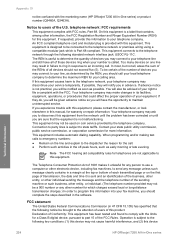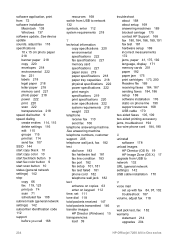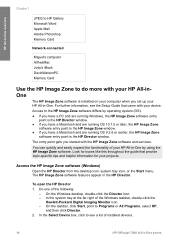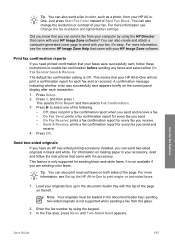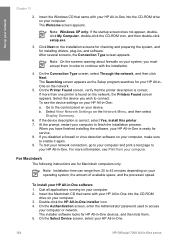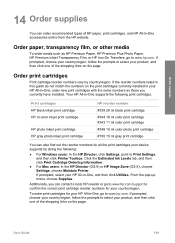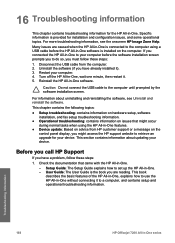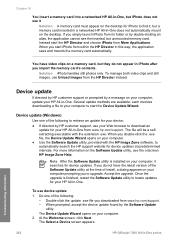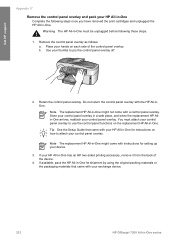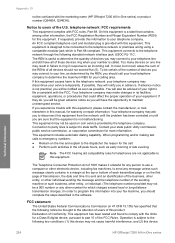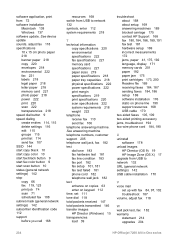HP 7210 Support Question
Find answers below for this question about HP 7210 - Officejet All-in-One Color Inkjet.Need a HP 7210 manual? We have 3 online manuals for this item!
Question posted by rblumer777 on August 19th, 2014
Carriage Jams How To Fix
hp 7210 officejet all in one carriage jams
Current Answers
Answer #1: Posted by TommyKervz on August 22nd, 2014 12:26 AM
Follow the instructions on the link
https://h30434.www3.hp.com/t5/contentarchivals/contentarchivedpage/message-uid/270279
https://h30434.www3.hp.com/t5/contentarchivals/contentarchivedpage/message-uid/270279
Related HP 7210 Manual Pages
Similar Questions
Hp Officejet Pro 7210 Carriage Jams
(Posted by rblumer777 9 years ago)
You Need To Install Or Run Device Software For Feature Hp Oficejet 7210 All In
one
one
(Posted by bretsirc 9 years ago)
How Can I Fix The Colorful Ink Problems.
how can I fix the colorful ink problems. I can get the fax which comes from outside my friend. Now t...
how can I fix the colorful ink problems. I can get the fax which comes from outside my friend. Now t...
(Posted by lsf191022 11 years ago)
How Can I Resolve This Issue ,on My Hp Officejet All In 1 Scanner Function?
NO SCAN OPTIONS (prompt) Need to run or install device software for feature?
NO SCAN OPTIONS (prompt) Need to run or install device software for feature?
(Posted by mgasperi 11 years ago)
Error- No Hp Devices Have Been Detected, Hp Solution Centre Will Close Down
While scanning the document , it is not scanning, the Error Msg coming on monitor " No Hp Devices ha...
While scanning the document , it is not scanning, the Error Msg coming on monitor " No Hp Devices ha...
(Posted by sairajmarineservices 12 years ago)