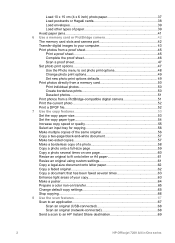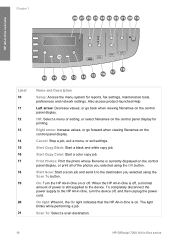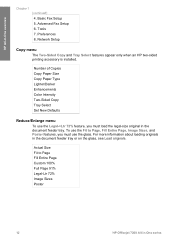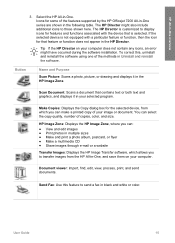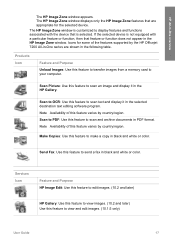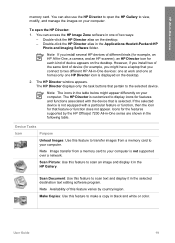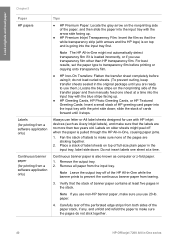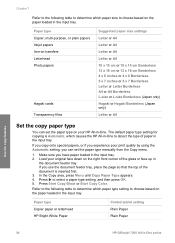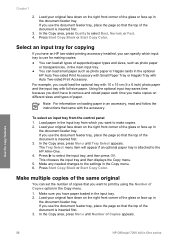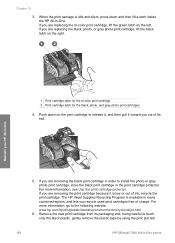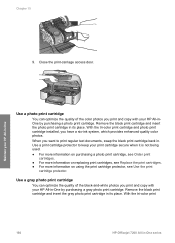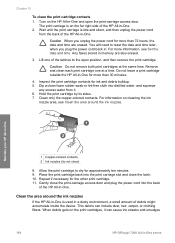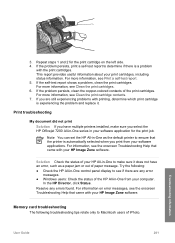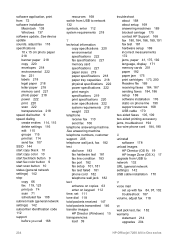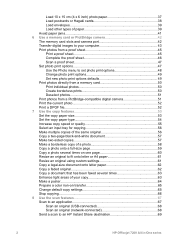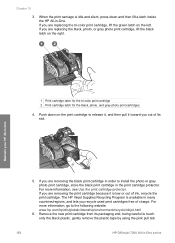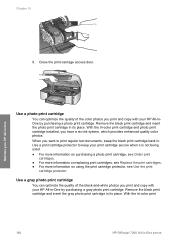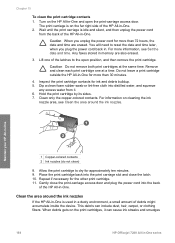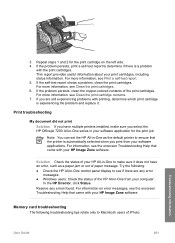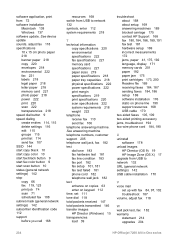HP 7210 Support Question
Find answers below for this question about HP 7210 - Officejet All-in-One Color Inkjet.Need a HP 7210 manual? We have 3 online manuals for this item!
Question posted by rblumer777 on August 19th, 2014
Hp Officejet Pro 7210 Carriage Jams
The person who posted this question about this HP product did not include a detailed explanation. Please use the "Request More Information" button to the right if more details would help you to answer this question.
Current Answers
Related HP 7210 Manual Pages
Similar Questions
Carriage Jams How To Fix
hp 7210 officejet all in one carriage jams
hp 7210 officejet all in one carriage jams
(Posted by rblumer777 9 years ago)
Can I Make My Wired Hp Officejet 7210 To A Wireless Printer
(Posted by raziyDEA 10 years ago)
Hp Officejet Pro 8600 Download
Norton won't let me download drivers for HP officejet Pro 8600
Norton won't let me download drivers for HP officejet Pro 8600
(Posted by 2nancyhartley 10 years ago)
How To Repair Hp Officejet 7210 Scanner Failure
(Posted by mmosir 10 years ago)
Hp Officejet Pro L7590 Carriage Jam Error
I have gone through all the steps on HP's website to clear this error message with no luck. There is...
I have gone through all the steps on HP's website to clear this error message with no luck. There is...
(Posted by kiwig31 11 years ago)