HP 6540 Support Question
Find answers below for this question about HP 6540 - Deskjet Color Inkjet Printer.Need a HP 6540 manual? We have 5 online manuals for this item!
Question posted by wjajljo on May 30th, 2014
How To Clear A Deskjet 6540 Cartridge
The person who posted this question about this HP product did not include a detailed explanation. Please use the "Request More Information" button to the right if more details would help you to answer this question.
Current Answers
There are currently no answers that have been posted for this question.
Be the first to post an answer! Remember that you can earn up to 1,100 points for every answer you submit. The better the quality of your answer, the better chance it has to be accepted.
Be the first to post an answer! Remember that you can earn up to 1,100 points for every answer you submit. The better the quality of your answer, the better chance it has to be accepted.
Related HP 6540 Manual Pages
HP Deskjet 6500 Printer series - (Macintosh) Setup Poster - Page 1
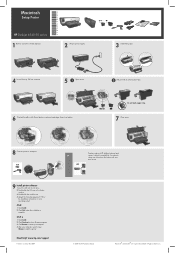
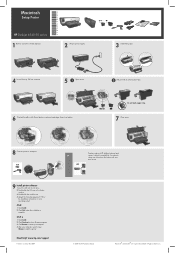
...to add the printer. OS 9.x
1 Click Install. 2 Click Continue to close latches.
2 Pull pink tab to computer. Raise latches, insert print cartridges, then close ... strip.
7 Close cover.
8 Connect printer to remove clear tape. Follow the installation instructions for your print server.
9 Install printer software 1 Insert the CD into the CD...HP Deskjet 6540-50 series
1 Remove rear door.
HP Deskjet 6500 Printer series - (Macintosh OS 9) User's Guide - Page 37
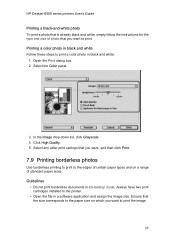
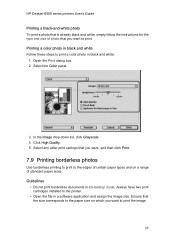
Open the Print dialog box. 2. Select the Color panel.
3. Always have two print cartridges installed in the printer.
• Open the file in ink-backup mode. Click High Quality. 5. HP Deskjet 6500 series printers User's Guide
Printing a black-and-white photo To print a photo that is already black and white, simply follow the instructions for the...
HP Deskjet 6500 Printer series - (Macintosh OS 9) User's Guide - Page 110
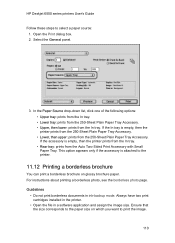
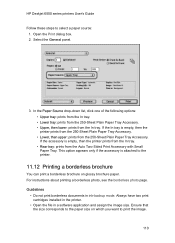
... not print borderless documents in a software application and assign the image size. Always have two print cartridges installed in the printer.
• Open the file in ink-backup mode. If the In tray is attached to the printer.
11.12 Printing a borderless brochure
You can print a borderless brochure on which you want to...
HP Deskjet 6500 Printer series - (Macintosh OS 9) User's Guide - Page 125
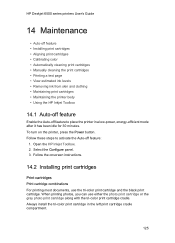
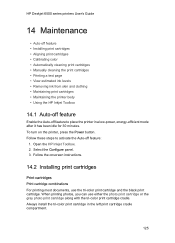
... tri-color print cartridge cradle. Open the HP Inkjet Toolbox. 2. When printing photos, you can use the tri-color print cartridge and the black print cartridge. Always install the tri-color print cartridge in a low-power, energy-efficient mode after it has been idle for 30 minutes. To turn on the printer, press the Power button. HP Deskjet 6500 series printers...
HP Deskjet 6500 Printer series - (Macintosh OS 9) User's Guide - Page 135
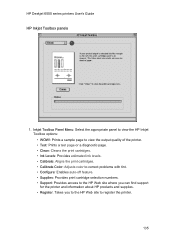
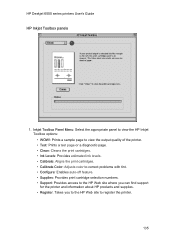
HP Deskjet 6500 series printers User's Guide HP Inkjet Toolbox panels
1. Inkjet Toolbox Panel Menu: Select the appropriate panel to view the HP Inkjet Toolbox options: • WOW!: Prints a sample page to view the output quality of the printer. • Test: Prints a test page or a diagnostic page. • Clean: Cleans the print cartridges. • Ink Levels: Provides estimated...
HP Deskjet 6500 Printer series - (Macintosh OS 9) User's Guide - Page 144
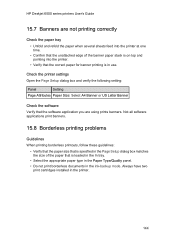
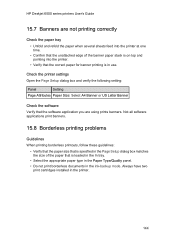
Always have two
print cartridges installed in the ink-backup mode. HP Deskjet 6500 series printers User's Guide
15.7 Banners are not printing correctly
Check the paper tray
• Unfold and refold the paper when several sheets feed into the printer at one time.
• Confirm that the unattached edge of the paper that is...
HP Deskjet 6500 Printer series - (Macintosh OS 9) User's Guide - Page 177
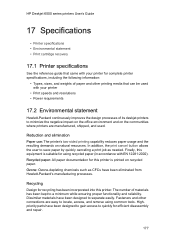
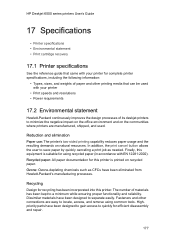
HP Deskjet 6500 series printers User's Guide
17 Specifications
• Printer specifications • Environmental statement • Print cartridge recovery
17.1 Printer specifications
See the reference guide that can be used . The number of materials has been kept to minimize the negative impact on the office environment and on the communities where printers are easy to quickly ...
HP Deskjet 6500 Printer series - (Macintosh OS X) User's Guide - Page 42


... the image. Always have two print cartridges installed in the printer.
• Open the file in ink-backup mode. Select any other print settings that the size corresponds to the paper size on a range of standard paper sizes. Select the Paper Type/Quality panel.
3. In the Color drop-down list, click Grayscale. 4. Printing...
HP Deskjet 6500 Printer series - (Macintosh OS X) User's Guide - Page 105


... type the percentage by which you want to print the image.
105 Always have two print cartridges installed in the printer.
• Open the file in ink-backup mode. Click OK, and then print the ... that the size corresponds to enlarge a document image.
3. HP Deskjet 6500 series printers User's Guide
11.10 Resizing a document
Use this feature to shrink or enlarge text and graphics:
1.
HP Deskjet 6500 Printer series - (Macintosh OS X) User's Guide - Page 119
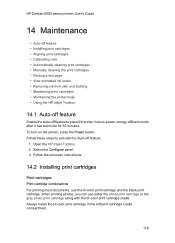
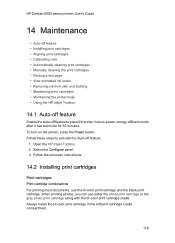
... can use the tri-color print cartridge and the black print cartridge. Follow the onscreen instructions.
14.2 Installing print cartridges
Print cartridges Print cartridge combinations For printing most documents, use either the photo print cartridge or the gray photo print cartridge along with the tri-color print cartridge cradle. HP Deskjet 6500 series printers User's Guide
14 Maintenance...
HP Deskjet 6500 Printer series - (Macintosh OS X) User's Guide - Page 129
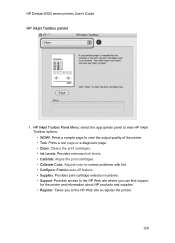
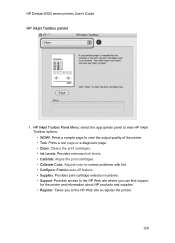
HP Deskjet 6500 series printers User's Guide HP Inkjet Toolbox panels
1. HP Inkjet Toolbox Panel Menu: select the appropriate panel to view HP Inkjet Toolbox options: • WOW!: Prints a sample page to view the output quality of the printer. • Test: Prints a test page or a diagnostic page. • Clean: Cleans the print cartridges. • Ink Levels: Provides estimated...
HP Deskjet 6500 Printer series - (Macintosh OS X) User's Guide - Page 138


HP Deskjet 6500 series printers User's Guide
• Confirm that the unattached edge of the paper that is loaded in ... Verify that the software application you are using prints banners. Always have two
print cartridges installed in use. Part of the photograph is in the printer.
Check the printer settings Open the Page Setup dialog box and verify the following setting:
Panel
Setting...
HP Deskjet 6500 Printer series - (Macintosh OS X) User's Guide - Page 167
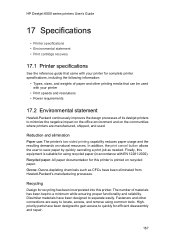
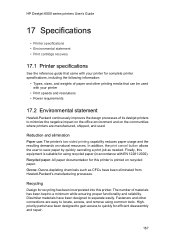
... been kept to locate, access, and remove using recycled paper (in accordance with EN 12281:2002).
HP Deskjet 6500 series printers User's Guide
17 Specifications
• Printer specifications • Environmental statement • Print cartridge recovery
17.1 Printer specifications
See the reference guide that can be used . Ozone: Ozone-depleting chemicals such as needed.
Reduction...
HP Deskjet 6500 Printer series - (Windows) User's Guide - Page 34
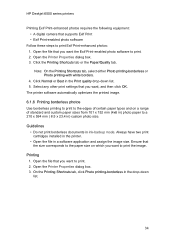
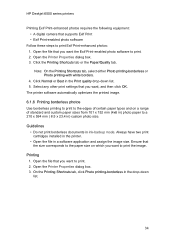
HP Deskjet 6500 series printers
Printing Exif Print-enhanced photos requires the following equipment: • A digital camera that supports Exif ...tab or the Paper/Quality tab. Click Normal or Best in the drop-down list. 5. Always have two print cartridges installed in the printer. • Open the file in ink-backup mode.
On the Printing Shortcuts tab, click Photo printing-borderless in ...
HP Deskjet 6500 Printer series - (Windows) User's Guide - Page 90


... borderless brochure on which you see the borderless photo page. help to print the image. Open the Printer Properties dialog box. 3. Guidelines
• Do not print borderless documents in a software application and assign ...:
1. Always have two print cartridges installed in the printer.
• Open the file in ink-backup mode. HP Deskjet 6500 series printers Use the What's This?
HP Deskjet 6500 Printer series - (Windows) User's Guide - Page 135


...3. When printing photos, you can use the tri-color print cartridge and the black print cartridge. HP Deskjet 6500 series printers
8 Maintenance
• Auto-off • Installing print cartridges • Aligning print cartridges • Calibrating color • Automatically cleaning print cartridges • Manually cleaning the print cartridges • Printing a test page • View...
HP Deskjet 6500 Printer series - (Windows) User's Guide - Page 142


... skin and clothing:
Surface Remedy
Skin
Wash the area with an abrasive soap. Open the printer Toolbox. 2. Caution: Always use chlorine bleach.
HP Deskjet 6500 series printers
Repeat this process until they are needed. Insert the print cartridges in the printer:
1. Click the Estimated Ink Level tab.
8.9 Removing ink from skin and clothing
Follow these...
HP Deskjet 6500 Printer series - (Windows) User's Guide - Page 144


... event that the print cartridge cradle uses to slide back and forth. Noise is used on the printer case and adjacent surfaces. HP Deskjet 6500 series printers
8.11 Maintaining the printer body
Because the printer ejects ink onto the paper in mind:
• Do not clean the interior of the printer. When cleaning your printer model:
144 Use...
HP Deskjet 6500 Printer series - (Windows) User's Guide - Page 154
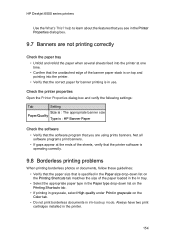
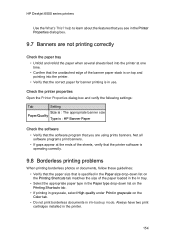
... Printing Shortcuts tab matches the size of the banner paper stack is on the Color tab.
• Do not print borderless documents in ink-backup mode. HP Deskjet 6500 series printers
Use the What's This? Always have two print cartridges installed in use.
Not all software programs print banners.
• If gaps appear at...
HP Deskjet 6500 Printer series - (Windows) User's Guide - Page 197
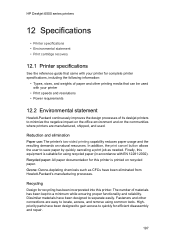
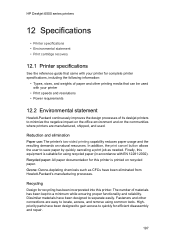
... for efficient disassembly and repair.
197 Dissimilar materials have been eliminated from Hewlett-Packard's manufacturing processes. HP Deskjet 6500 series printers
12 Specifications
• Printer specifications • Environmental statement • Print cartridge recovery
12.1 Printer specifications
See the reference guide that can be used .
In addition, the print cancel button allows...
Similar Questions
How To Clean Print Cartridge In Hp Deskjet 6540 In Windows 7
(Posted by Edsilj 9 years ago)
How To Reset Ink Cartridge On Hp Deskjet 6540
(Posted by 4aninPALA 10 years ago)
My Hp Deskjet 5650 Color Inkjet Printer Won't Print Black
(Posted by jedMart 10 years ago)
How To Clear Media Jam In Hp Deskjet 6540 Printer
(Posted by teinetta 10 years ago)
Hp Deskjet Color Inkjet Printer Driver
(Posted by kkljeyamurugan1995 11 years ago)

