HP 6540 Support Question
Find answers below for this question about HP 6540 - Deskjet Color Inkjet Printer.Need a HP 6540 manual? We have 5 online manuals for this item!
Question posted by dwamaraca on May 27th, 2014
How Do I Clean The Printheads On My Hp Deskjet 6540 Automatically
The person who posted this question about this HP product did not include a detailed explanation. Please use the "Request More Information" button to the right if more details would help you to answer this question.
Current Answers
There are currently no answers that have been posted for this question.
Be the first to post an answer! Remember that you can earn up to 1,100 points for every answer you submit. The better the quality of your answer, the better chance it has to be accepted.
Be the first to post an answer! Remember that you can earn up to 1,100 points for every answer you submit. The better the quality of your answer, the better chance it has to be accepted.
Related HP 6540 Manual Pages
HP Deskjet 6500 Printer series - (Macintosh OS 9) User's Guide - Page 4
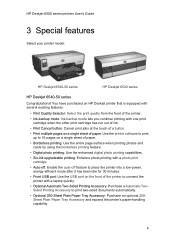
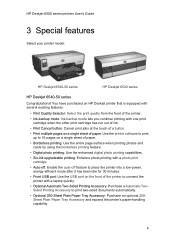
... User's Guide
3 Special features
Select your printer model:
HP Deskjet 6540-50 series
HP Deskjet 6520 series
HP Deskjet 6540-50 series
Congratulations! You have purchased an HP Deskjet printer that is equipped with several exciting features:
• Print Quality Selector: Select the print quality from the front of the printer.
• Ink-backup mode: Ink-backup mode lets you continue printing...
HP Deskjet 6500 Printer series - (Macintosh OS 9) User's Guide - Page 6
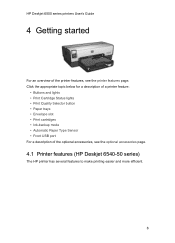
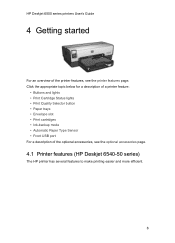
...8226; Print cartridges • Ink-backup mode • Automatic Paper Type Sensor • Front USB port For a description of the printer features, see the optional accessories page.
4.1 Printer features (HP Deskjet 6540-50 series)
The HP printer has several features to make printing easier and more efficient.
6 HP Deskjet 6500 series printers User's Guide
4 Getting started
For an overview of...
HP Deskjet 6500 Printer series - (Macintosh OS 9) User's Guide - Page 8
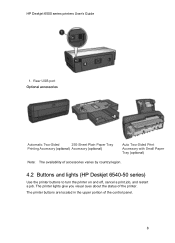
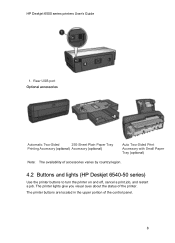
... the control panel.
8 HP Deskjet 6500 series printers User's Guide
1. Rear USB port Optional accessories
Automatic Two-Sided
250-Sheet Plain Paper Tray
Printing Accessory (optional) Accessory (optional)
Auto Two-Sided Print Accessory with Small Paper Tray (optional)
Note: The availability of accessories varies by country/region.
4.2 Buttons and lights (HP Deskjet 6540-50 series)
Use the...
HP Deskjet 6500 Printer series - (Macintosh OS 9) User's Guide - Page 59
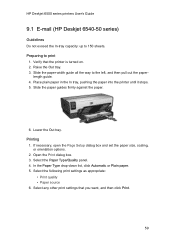
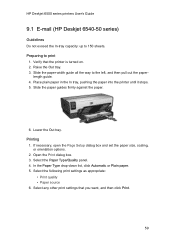
.... 3. Printing
1. Open the Print dialog box. 3. length guide. 4. HP Deskjet 6500 series printers User's Guide
9.1 E-mail (HP Deskjet 6540-50 series)
Guidelines Do not exceed the In-tray capacity: up to print
1. Preparing to 150 sheets. Place plain paper in the In tray, pushing the paper into the printer until it stops. 5. If necessary, open the Page...
HP Deskjet 6500 Printer series - (Macintosh OS 9) User's Guide - Page 60
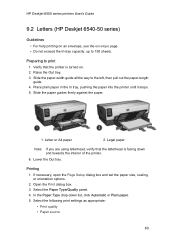
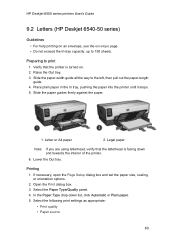
HP Deskjet 6500 series printers User's Guide
9.2 Letters (HP Deskjet 6540-50 series)
Guidelines • For help printing on . 2....printer until it stops. 5. In the Paper Type drop-down and towards the interior of the printer.
6. Slide the paper-width guide all the way to print 1.
Legal paper
Note: If you are using letterhead, verify that the printer is facing down list, click Automatic...
HP Deskjet 6500 Printer series - (Macintosh OS 9) User's Guide - Page 61
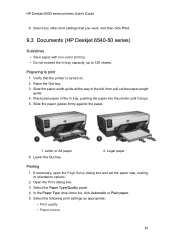
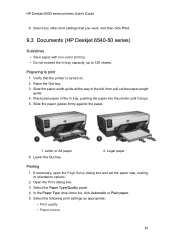
... In tray, pushing the paper into the printer until it stops. 5. In the Paper Type drop-down list, click Automatic or Plain paper. 5. Select the following print settings as appropriate:
• Print quality • Paper source
61 Verify that you want, and then click Print.
9.3 Documents (HP Deskjet 6540-50 series)
Guidelines • Save paper...
HP Deskjet 6500 Printer series - (Macintosh OS 9) User's Guide - Page 63


... settings that the printer is attached to the right. Verify that you want, and then click Print.
9.5 Postcards (HP Deskjet 6540-50 series)
If the optional Auto Two-Sided Print Accessory with the sides to be printed on . 2. Place the cards, with Small Paper Tray is turned on facing down list, click Automatic or Plain...
HP Deskjet 6500 Printer series - (Macintosh OS 9) User's Guide - Page 68


... Print.
9.10 Index cards and other small media (HP Deskjet 6540-50 series)
Guidelines • Use only cards and small media that came with the label side facing down list, click Automatic or Plain paper. 7. Select the General panel, and in the In tray with the printer. • Do not exceed the In-tray capacity...
HP Deskjet 6500 Printer series - (Macintosh OS 9) User's Guide - Page 70


... the paper guides firmly against the paper.
70 HP Deskjet 6500 series printers User's Guide
9.11 Booklets (HP Deskjet 6540-50 series)
If an optional two-sided printing accessory is turned on. 2. Raise the Out tray. 3.
Guidelines Do not exceed the In-tray capacity: up to print a booklet automatically. Place plain paper in the In tray, pushing...
HP Deskjet 6500 Printer series - (Macintosh OS 9) User's Guide - Page 73


... In-tray capacity: up to print
1. Verify that you want, and then click Print.
9.13 Banners (HP Deskjet 6540-50 series)
Guidelines • Use HP Banner Paper for great results. • Remove any other print settings that the printer is turned on. 2. If necessary, open the Page Setup dialog box and set the paper size...
HP Deskjet 6500 Printer series - (Macintosh OS 9) User's Guide - Page 74
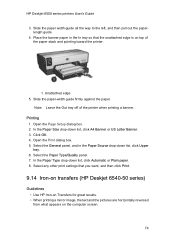
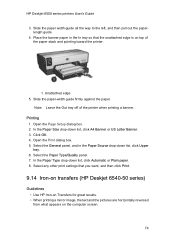
...HP Deskjet 6540-50 series)
Guidelines • Use HP Iron-on Transfers for great results. • When printing a mirror image, the text and the pictures are horizontally reversed from what appears on top of the printer...Automatic or Plain paper. 8. Click OK. 4. Select the Paper Type/Quality panel. 7. Slide the paper-width guide firmly against the paper. HP Deskjet 6500 series printers...
HP Deskjet 6500 Printer series - (Macintosh OS 9) User's Guide - Page 96
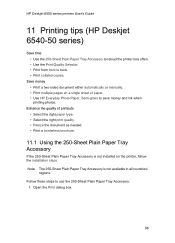
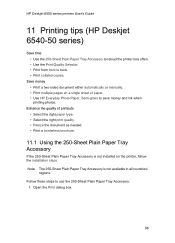
... printers User's Guide
11 Printing tips (HP Deskjet 6540-50 series)
Save time • Use the 250-Sheet Plain Paper Tray Accessory to reload the printer less often. • Use the Print Quality Selector. • Print from front to use the 250-Sheet Plain Paper Tray Accessory:
1. Save money • Print a two-sided document either automatically...
HP Deskjet 6500 Printer series - (Macintosh OS 9) User's Guide - Page 101


..., type the number of copies that you want , and then click Print.
11.5 Manual two-sided printing (HP Deskjet 6540-50 series)
If an optional two-sided printing accessory is attached to the printer, then follow the automatic two-sided printing instructions. Open the Page Setup dialog box, and then click the appropriate orientation option...
HP Deskjet 6500 Printer series - (Macintosh OS 9) User's Guide - Page 125
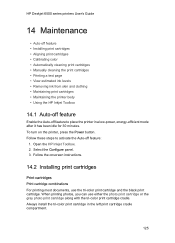
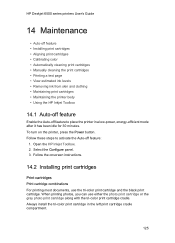
...-power, energy-efficient mode after it has been idle for 30 minutes. HP Deskjet 6500 series printers User's Guide
14 Maintenance
• Auto-off feature • Installing print cartridges • Aligning print cartridges • Calibrating color • Automatically cleaning print cartridges • Manually cleaning the print cartridges • Printing a test page • View estimated ink...
HP Deskjet 6500 Printer series - (Macintosh OS 9) User's Guide - Page 130
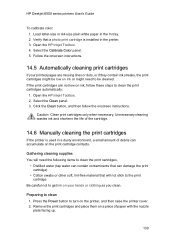
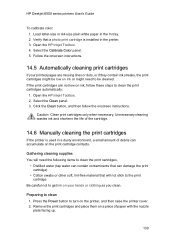
HP Deskjet 6500 series printers User's Guide
To calibrate color: 1. Verify that will not stick to the print cartridge
Be careful not to turn on your printed pages are not low on ink or might be cleaned. Follow the onscreen instructions.
14.5 Automatically cleaning print cartridges
If your hands or clothing as you clean. If the print cartridges are...
HP Deskjet 6500 Printer series - (Macintosh OS 9) User's Guide - Page 150
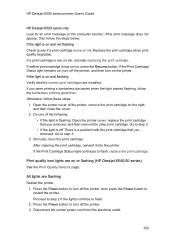
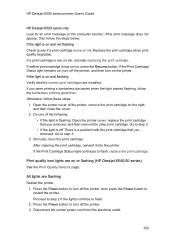
... to flash, replace the print cartridge. HP Deskjet 6500 series printers User's Guide
HP Deskjet 6520 series only Look for an error message on or flashing (HP Deskjet 6540-50 series) See the Print Quality Selector... Otherwise, follow the steps below. After cleaning the print cartridge, reinsert it into the printer. Press the Power button to turn off the printer, and then turn off : There is...
HP Deskjet 6500 Printer series - (Macintosh OS 9) User's Guide - Page 187
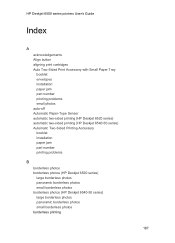
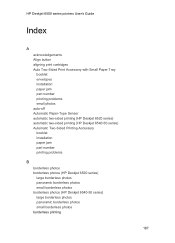
...Deskjet 6500 series printers User's Guide
Index
A acknowledgements Align button aligning print cartridges Auto Two-Sided Print Accessory with Small Paper Tray booklet envelopes installation paper jam part number printing problems small photos auto-off Automatic Paper-Type Sensor automatic two-sided printing (HP Deskjet 6520 series) automatic two-sided printing (HP Deskjet 6540-50 series) Automatic...
HP Deskjet 6500 Printer series - (Macintosh OS 9) User's Guide - Page 189
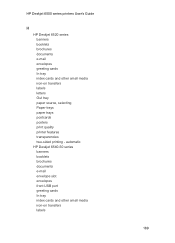
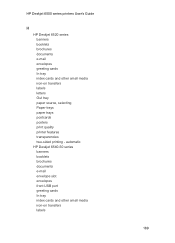
... cards and other small media iron-on transfers labels letters Out tray paper source, selecting Paper trays paper trays postcards posters print quality printer features transparencies two-sided printing - automatic HP Deskjet 6540-50 series banners booklets brochures documents e-mail envelope slot envelopes front USB port greeting cards In tray index cards and other small...
HP Deskjet 6500 Printer series - (Macintosh OS 9) User's Guide - Page 192
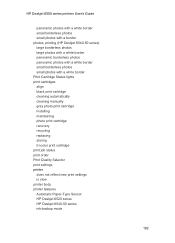
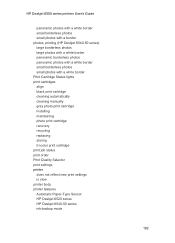
... cleaning automatically cleaning manually gray photo print cartridge installing maintaining photo print cartridge recovery recycling replacing storing tri-color print cartridge print job status print order Print Quality Selector print settings printer does not reflect new print settings is slow printer body printer features Automatic Paper-Type Sensor HP Deskjet 6520 series HP Deskjet 6540...
HP Deskjet 6500 Printer series - (Macintosh OS X) User's Guide - Page 182
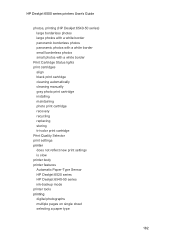
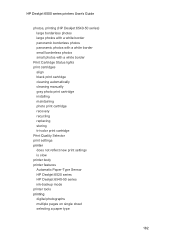
... black print cartridge cleaning automatically cleaning manually gray photo print cartridge installing maintaining photo print cartridge recovery recycling replacing storing tri-color print cartridge Print Quality Selector print settings printer does not reflect new print settings is slow printer body printer features Automatic Paper-Type Sensor HP Deskjet 6520 series HP Deskjet 6540-50 series ink...
Similar Questions
How To Clean Printhead Hp K5400 In Windows 7
(Posted by dkrtditec 9 years ago)
How To Clean Print Cartridge In Hp Deskjet 6540 In Windows 7
(Posted by Edsilj 9 years ago)
How To Clean Printer Head On Hp Deskjet 6540
(Posted by Chayelarry 9 years ago)
How To Clean The Printhead Hp Deskjet 6988
(Posted by bojzazh 10 years ago)

