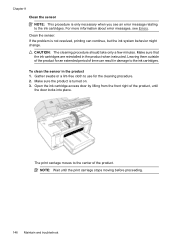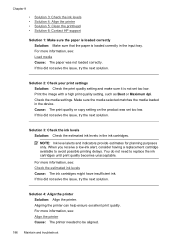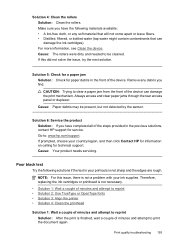HP 6500 Support Question
Find answers below for this question about HP 6500 - Officejet Wireless All-in-One Color Inkjet.Need a HP 6500 manual? We have 5 online manuals for this item!
Question posted by carlfg on April 23rd, 2015
The Printer Well Not Print Black At All. Cleaned Head, Ran The Cleaning Cycle
Current Answers
Answer #1: Posted by hzplj9 on April 24th, 2015 7:56 AM
https://support.hp.com/us-en/product/HP-Officejet-6500-All-in-One-Printer-series---E709/3795309/model/3795313/document/c01661383/
Related HP 6500 Manual Pages
Similar Questions
I have replaced ALL of the ink cartriges on my photosmart 7510 printer with 564xl and it will not pr...
program but will print a test page in black
I just replaced printer with a new $40 printhead.Still no black inkfor text or forphotocopy.Black in...
Printer print in color, but not in black, change cartridge -same result. Try to aligh printer, clean...