HP 6500 Support Question
Find answers below for this question about HP 6500 - Officejet Wireless All-in-One Color Inkjet.Need a HP 6500 manual? We have 5 online manuals for this item!
Question posted by bsuth on December 22nd, 2011
Officejet 6500 E709n Auto Answers With The Auto Answer Set To Off
officejet 6500 e709n auto answers with the auto answer set to off intermittantly. Not good when an important voice call is answered by the fax tone!! thanks for any help with this.
Current Answers
There are currently no answers that have been posted for this question.
Be the first to post an answer! Remember that you can earn up to 1,100 points for every answer you submit. The better the quality of your answer, the better chance it has to be accepted.
Be the first to post an answer! Remember that you can earn up to 1,100 points for every answer you submit. The better the quality of your answer, the better chance it has to be accepted.
Related HP 6500 Manual Pages
Wired/Wireless Networking Guide - Page 8


... access the embedded Web server (EWS)
8 Solving wireless (802.11) problems
2. Make sure the HP Officejet/Officejet Pro device is on and which wireless network your computer is connected to your computer.)
2. Printer Series
HP Officejet 6500 a. Select Print Report, and then select Network Config Page. HP Officejet Pro Press ( ) Wireless button. 8000 Printer Series
After the page has...
User Guide - Page 7


...
Change fax settings...70 Configure the fax header...71 Set the answer mode (Auto answer 71 Set the number of rings before answering 72 Change the answer ring pattern for distinctive ring 72 Set the fax error correction mode 73 Set the dial type...73 Set the redial options...74 Set the fax speed...74 Set the fax sound volume 75
Set up speed-dial entries...75 Set up fax numbers...
User Guide - Page 9


...computer modem (no voice calls received 114 Case H: Shared voice/fax line with computer modem 117 Case I: Shared voice/fax line with answering machine 121 Case J: Shared voice/fax line with computer modem and answering machine..........123 Case K: Shared voice/fax line with computer dial-up modem and voice mail............127 Serial-type fax setup...128
Configure the device (Windows 129 Direct...
User Guide - Page 20
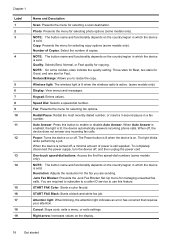
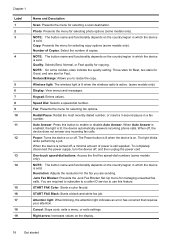
... Auto Answer.
Redial/Pause: Redial the most recently dialed number, or insert a 3-second pause in which the device is sold. When off , and then unplug the power cord. The Power button is lit when the device is still supplied.
You are sending.
Three stars for Best, two stars for Good, and one star for copying. Wireless...
User Guide - Page 65
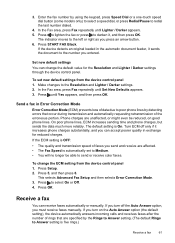
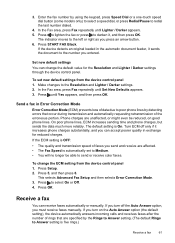
...color faxes.
Press Setup. 2. Receive a fax
You can change the ECM setting from the device control panel 1. The indicator moves to select On or Off. 4.
To set to Medium. • You will no longer be reduced, on the Auto Answer option (the default setting), the device automatically answers incoming calls and receives faxes... substantially, and you turn on good phone lines.
User Guide - Page 66
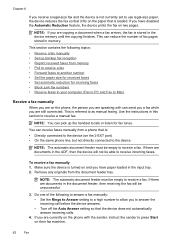
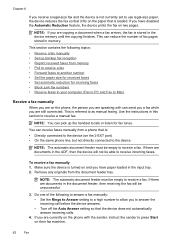
... a legal-size fax and the device is not currently set to talk or listen for incoming faxes • Block junk fax numbers • Receive faxes to your computer (Fax to PC and Fax to Mac)
Receive a fax manually
When you are on the phone, the person you to answer the incoming call before the device answers. • Turn off the Auto Answer setting so that...
User Guide - Page 67


..., or none of the faxes you can set backup fax reception from printing (for example, the device runs out of unprinted faxes, the device stops answering incoming fax calls. 5. b. After the device begins to save color faxes. This enables you hear fax tones from printing the faxes (for security purposes. Receive a fax
63
Select Advanced Fax Setup, and then select...
User Guide - Page 75
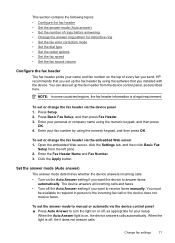
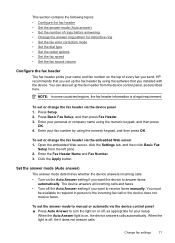
... and fax number on the Auto Answer setting if you want to receive faxes manually. Set the answer mode (Auto answer)
The answer mode determines whether the device answers incoming calls. • Turn on the top of every fax you send. The device answers all incoming calls and faxes. • Turn off the Auto Answer setting if you want the device to answer faxes
automatically. To set or...
User Guide - Page 76
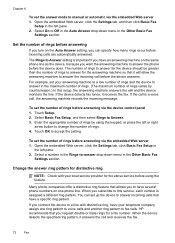
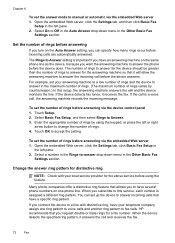
... to Answer setting is a voice call, the answering machine records the incoming message. If the call is important if you have your telephone company assign one phone line. Touch Setup. 2.
When you can set up the device to answer incoming calls that allows you connect the device to a line with your local service provider for a fax number.
For example, set the answer...
User Guide - Page 77
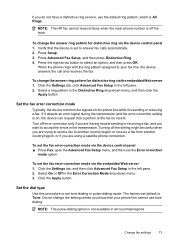
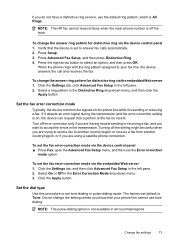
... Rings. Verify that your fax line, the device answers the call and receives the fax.
To set the fax error-correction mode via the device control panel 1.
NOTE: The pulse-dialing option is sending or receiving a fax. Select a ring pattern in the Distinctive Ring drop-down menu. 3.
Turning off the setting might be resent. To set tone-dialing or pulse-dialing...
User Guide - Page 78
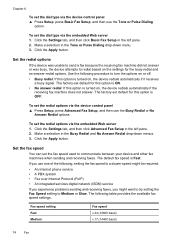
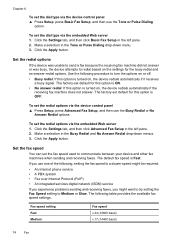
... try setting the Fax Speed setting to Medium or Slow. Click the Settings tab, and then click Basic Fax Setup in the Tone or Pulse Dialing drop-down menus. 3. Make a selection in the left pane. 2. Use the following procedure to turn the options on , the device redials automatically if the receiving fax machine does not answer. The factory-set default...
User Guide - Page 113
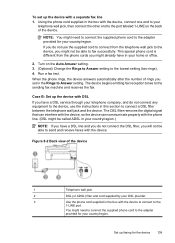
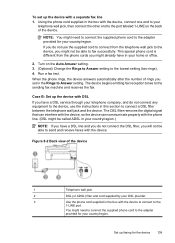
... the supplied phone cord to the port labeled 1-LINE on the Auto Answer setting. 3. (Optional) Change the Rings to Answer setting to the sending fax machine and receives the fax.
Set up the device with a separate fax line 1. When the phone rings, the device answers automatically after the number of the device
1
Telephone wall jack
2
DSL (or ADSL) filter and cord supplied by...
User Guide - Page 117
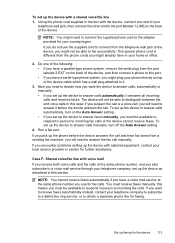
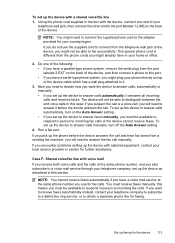
.... Case F: Shared voice/fax line with a shared voice/fax line 1.
Set up the device to answer faxes manually, you will need to decide how you want to receive faxes automatically instead, contact your local service provider or vendor for faxing. Do one end to your country/region. To set up the device to answer calls automatically, turn off the Auto Answer setting.
4. You must...
User Guide - Page 120
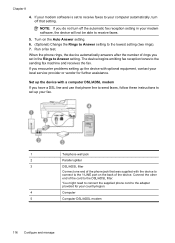
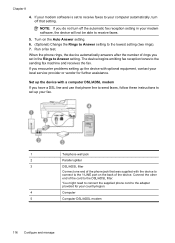
... of the phone jack that setting. Run a fax test. The device begins emitting fax reception tones to receive faxes.
5. If you have a DSL line and use that phone line to send faxes, follow these instructions to set up the device with the device to connect to the 1-LINE port on the Auto Answer setting. 6. (Optional) Change the Rings to Answer setting to your country/region...
User Guide - Page 123
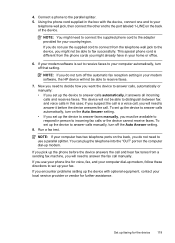
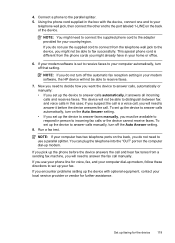
... a voice call and hear fax tones from the telephone wall jack to the device, you do not need to decide how you want the device to answer calls, automatically or manually: • If you will not be able to answer calls automatically, it answers all incoming calls and receives faxes. Now you need to answer calls manually, turn off the Auto Answer setting...
User Guide - Page 126
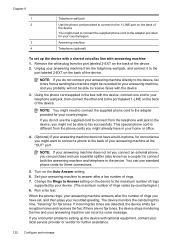
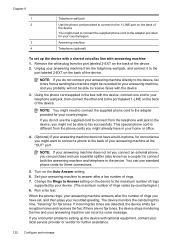
... use the supplied cord to your answering machine, and you do not connect your answering machine directly to the device, fax tones from a sending fax machine might not be able to receive faxes with the device, connect one end to connect from the port labeled 2-EXT on the Auto Answer setting. 6.
NOTE: If your answering machine to answer after the number of rings...
User Guide - Page 128
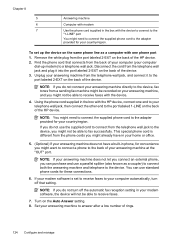
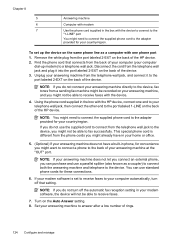
... connect an external phone, you can use the supplied cord to connect from the telephone wall jack to the device, you do not connect your answering machine directly to the device, fax tones from the port labeled 2-EXT on the Auto Answer setting. 8. Chapter 8
5 6 7
Answering machine
Computer with modem
Use the phone cord supplied in the box with the...
User Guide - Page 217
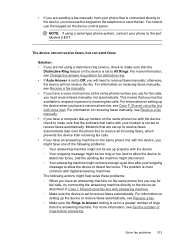
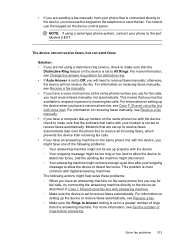
... too loud to allow the device to detect fax tones.
For information on the same phone line with the device, you will not receive the fax. This problem is set to incoming fax calls. For more information, see Change the answer ring pattern for fax calls, you must use for distinctive ring. • If Auto Answer is set to Off, you might...
User Guide - Page 284


... parallel phone systems 109 after the support period 250 align printer 152 answer ring pattern change 72 parallel phone systems 111 answering machine fax tones recorded 215 set up with fax (parallel
phone systems) 121 set up with fax and voice mail (parallel phone systems) 127 confirmation reports, fax 80 connection type change 139 connections features available 17 connectors, locating...
User Guide - Page 286
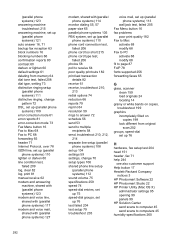
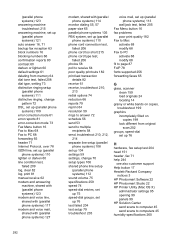
(parallel phone systems) 123 answering machine troubleshoot 215 answering machine, set up (parallel phone systems) 121 auto answer 16, 71 backup fax reception 63 block numbers 16 blocking numbers 66 confirmation reports 80 contrast 60 darken or lighten 60 default settings 61 deleting from memory 64 dial tone test, failed 208 dial type, setting 73 distinctive ringing setup (parallel phone...
Similar Questions
Why Do Hp Officejet 6500 Wireless Color Prints Have White Stripes?
(Posted by lvaha 10 years ago)
How To Set Auto Answer Fax In Officejet J3600
(Posted by chilJeffyS 10 years ago)
Why Won't My Officejet 6500 Answer Faxes Automatically?
(Posted by hiro8zri 10 years ago)
Why Won't My Officejet 6500 E709n Answer Faxes Atomatically?
(Posted by 2608cann 10 years ago)
How Do You Set Up Auto Answer Fax On Hp Officejet 6700
(Posted by headvaron 10 years ago)

