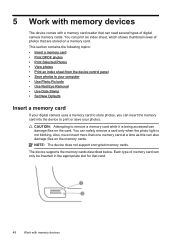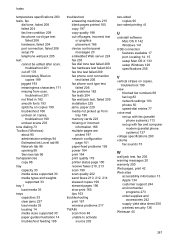HP 6500 Support Question
Find answers below for this question about HP 6500 - Officejet Wireless All-in-One Color Inkjet.Need a HP 6500 manual? We have 5 online manuals for this item!
Question posted by pUSHKDenes on January 3rd, 2014
Officejet 6500a E710 Won't Print
The person who posted this question about this HP product did not include a detailed explanation. Please use the "Request More Information" button to the right if more details would help you to answer this question.
Current Answers
Related HP 6500 Manual Pages
Similar Questions
How To Set Officejet 6500a E710 Double Sided Print Mac
(Posted by Amy31kyaw 9 years ago)
Hp 6500a E710 Does Not Print Black
(Posted by mallAda 10 years ago)
Where Do I Find The Activate Scan To Computer For Hp Officejet 6500a E710
software
software
(Posted by gapla 10 years ago)
My Hp Officejet 6500a Plus Won't Print Black Ink
(Posted by camSe 10 years ago)
Hp Printer Hp Officejet 6500a Plus Won't Print, I Send Documents To The Print
and nothing is in queue
and nothing is in queue
(Posted by nixenfuge2 10 years ago)