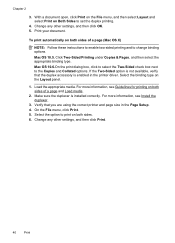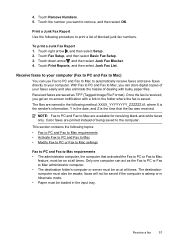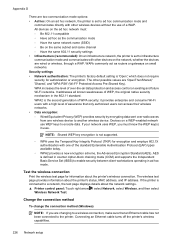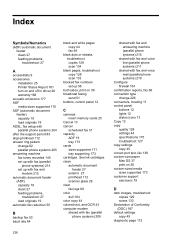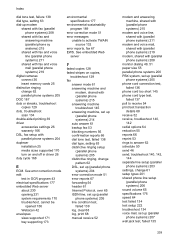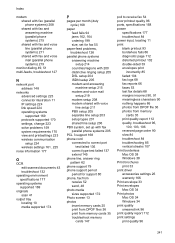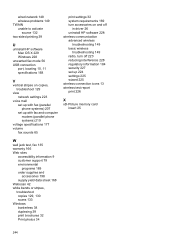HP Officejet 6500A Support Question
Find answers below for this question about HP Officejet 6500A - Plus e-All-in-One Printer.Need a HP Officejet 6500A manual? We have 3 online manuals for this item!
Question posted by Amy31kyaw on May 22nd, 2014
How To Set Officejet 6500a E710 Double Sided Print Mac
The person who posted this question about this HP product did not include a detailed explanation. Please use the "Request More Information" button to the right if more details would help you to answer this question.
Current Answers
Related HP Officejet 6500A Manual Pages
Similar Questions
How Do I Change Hp Laserjet Pro M1212nf Mfp From Double Sided Printing To Single
How do I change from double sided printing to single sided printing?
How do I change from double sided printing to single sided printing?
(Posted by whitehouse47721 5 years ago)
Hp Officejet 6500a E710 How Do You Do Double Sided Printing Mac
(Posted by Dacase 9 years ago)
My Hp Officejet 6500 Won't Double Side Print On My Mac
(Posted by TPan 10 years ago)
Can You Double Side Print On Officejet 6500a
(Posted by aeSHA 10 years ago)
How To Enable Double Sided Printing And Selection Printing?
In this printer, there is only "Print All" option. How to enable double sided (Duplex) printing opt...
In this printer, there is only "Print All" option. How to enable double sided (Duplex) printing opt...
(Posted by athalye1 10 years ago)