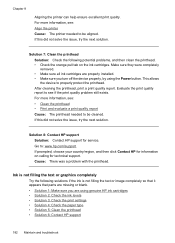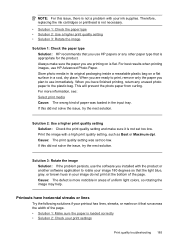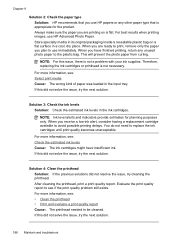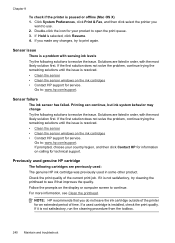HP 6500 Support Question
Find answers below for this question about HP 6500 - Officejet Wireless All-in-One Color Inkjet.Need a HP 6500 manual? We have 5 online manuals for this item!
Question posted by bbconsultant on October 21st, 2015
All New Original Hp Ink Cartridges, Will Not Print On Page. What Must I Check?
Thank you.
Current Answers
Answer #1: Posted by TechSupport101 on October 22nd, 2015 11:52 AM
Hi. If both color and black will not print, then the printhead will either have to be soaked or you need to update you printer driver. Find a complete print quality troubleshooting article for the model here https://support.hp.com/us-en/document/c01641184
Related HP 6500 Manual Pages
Similar Questions
How To Override A Non Hp Ink Cartridge On An Officejet Pro L7580
(Posted by markchino8 9 years ago)
Hp6500 920 Ink Cartridge Is Full But Won't Print
(Posted by partylyle19 10 years ago)
Not Printing Blue Even With New Hp Ink Cartridge ... Why?
Printer was not printing blues even without warning that blue cartridge needed replacement. New blue...
Printer was not printing blues even without warning that blue cartridge needed replacement. New blue...
(Posted by pking517 10 years ago)
Blue Ink Cartridge Not Printing
my new blue ink cartridge doesn't seem to be printing, the ink is wet, appears installed correctly, ...
my new blue ink cartridge doesn't seem to be printing, the ink is wet, appears installed correctly, ...
(Posted by plus6andy 11 years ago)
A Problem At My Printer Hp 6500 /709 Without Printing Black Ink.
After A Check
where can i find pump color unit ? adresse & prise
where can i find pump color unit ? adresse & prise
(Posted by naftaliv 11 years ago)