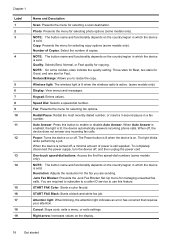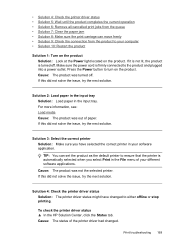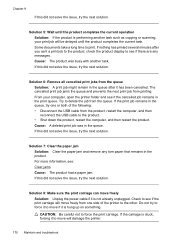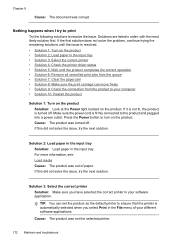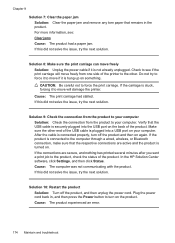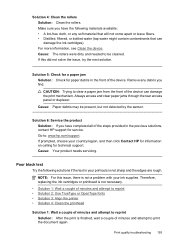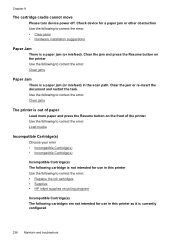HP 6500 Support Question
Find answers below for this question about HP 6500 - Officejet Wireless All-in-One Color Inkjet.Need a HP 6500 manual? We have 5 online manuals for this item!
Question posted by walsailor on May 6th, 2014
Hp6500 Printer Paper Jam Light Will Not Go Off
The person who posted this question about this HP product did not include a detailed explanation. Please use the "Request More Information" button to the right if more details would help you to answer this question.
Current Answers
Related HP 6500 Manual Pages
Similar Questions
How To Get Jammed Ink Cartridge Out Of Hp6500 Printer
(Posted by Azlandons 10 years ago)
Hp Officejet 6500 Cartridge Cradle Does Not Move No Paper Jam
(Posted by Prjec 10 years ago)
Hp 5520 Wireless Printer Paper Jam At Back Of Paper Tray Can
(Posted by job1MILN 10 years ago)
Printer Paper Jam - Hp Desktop Officejet 6500a Plus Wireless Printer
Product #CN558A - Windows Vista 64 bit Inserted check into Dock Feeder to print. Got error message ...
Product #CN558A - Windows Vista 64 bit Inserted check into Dock Feeder to print. Got error message ...
(Posted by ellaspoulos 11 years ago)
Hp Laserjet 3015 Printer Paper-jam Again Again Its Saying
Hp laserjet 3015 Printer Paper-jam again again its saying
Hp laserjet 3015 Printer Paper-jam again again its saying
(Posted by tamizhancomputers 12 years ago)