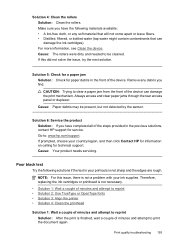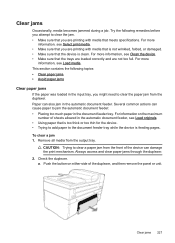HP 6500 Support Question
Find answers below for this question about HP 6500 - Officejet Wireless All-in-One Color Inkjet.Need a HP 6500 manual? We have 5 online manuals for this item!
Question posted by Prjec on January 4th, 2014
Hp Officejet 6500 Cartridge Cradle Does Not Move No Paper Jam
The person who posted this question about this HP product did not include a detailed explanation. Please use the "Request More Information" button to the right if more details would help you to answer this question.
Current Answers
Related HP 6500 Manual Pages
Similar Questions
Hp Photosmart D110 Won't Clear Paper Jam
(Posted by amidach 10 years ago)
Hp Officejet 6500 Cartridge Missing Or Damaged Won't Fix
(Posted by bosslfl 10 years ago)
Hp Officejet 6500 Video Of How Paper Is Fed
(Posted by Bobbdog 10 years ago)
Hp Officejet 6500 Cartridge Cradle Cannot Move
(Posted by oddtJpet 10 years ago)
Hp Officejet 6500 A Plus Driver For Mac Os X Lion 10.7.4
I don't seem to find the driver for my Mac OS X Lion 10.7.4 for the HP Officejet 6500 A plus...am I ...
I don't seem to find the driver for my Mac OS X Lion 10.7.4 for the HP Officejet 6500 A plus...am I ...
(Posted by jeannefeuille 11 years ago)