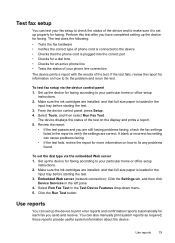HP 6500 Support Question
Find answers below for this question about HP 6500 - Officejet Wireless All-in-One Color Inkjet.Need a HP 6500 manual? We have 5 online manuals for this item!
Question posted by amtahg on October 6th, 2013
Why Is The Hp Wireless Officejst 6500 Status Is Paused
The person who posted this question about this HP product did not include a detailed explanation. Please use the "Request More Information" button to the right if more details would help you to answer this question.
Current Answers
Related HP 6500 Manual Pages
Similar Questions
I Have Hp Office Jet 6500 Wireless, The Fax And Copy Stopped Suddenly, It Will
still print off computer and help
still print off computer and help
(Posted by michjra 10 years ago)
Hp Wireless 6500 E709n Screen Shows Ink But Wont Print Black
(Posted by megwa 10 years ago)
Won't Print Beginning Of Documents
Hp Wireless Office Jet 6500a Plus E710n-z
If document is 5 pages it only prints the last 3 pages before it errors. If document is 3 pages it o...
If document is 5 pages it only prints the last 3 pages before it errors. If document is 3 pages it o...
(Posted by cyndi30107 10 years ago)
Officejet Pro L7700 Hp Wireless Network Problems
I have a Officejet Pro L7700 hp wireless and am now running Windows 7. Printer has been functioning ...
I have a Officejet Pro L7700 hp wireless and am now running Windows 7. Printer has been functioning ...
(Posted by lindaachee 12 years ago)