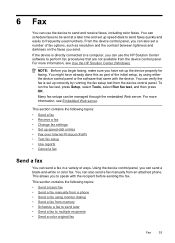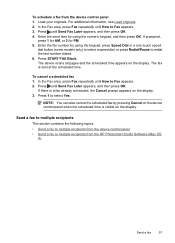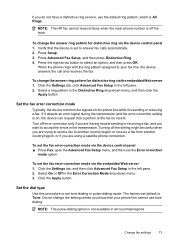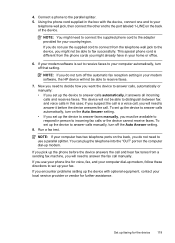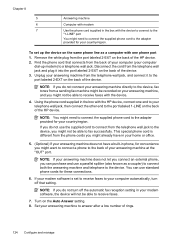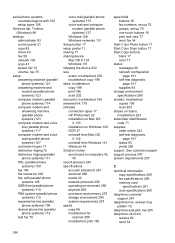HP 6500 Support Question
Find answers below for this question about HP 6500 - Officejet Wireless All-in-One Color Inkjet.Need a HP 6500 manual? We have 5 online manuals for this item!
Question posted by tmeaei on October 19th, 2013
Hp 6500 Why Won't Cop After Sending A Fax
The person who posted this question about this HP product did not include a detailed explanation. Please use the "Request More Information" button to the right if more details would help you to answer this question.
Current Answers
Related HP 6500 Manual Pages
Similar Questions
My Hp 8600 Can't Receive, Send Faxes, Or Run A Test, What Do I Do?
(Posted by hamilton256731 9 years ago)
A Problem At My Printer Hp 6500 /709 Without Printing Black Ink.
After A Check
where can i find pump color unit ? adresse & prise
where can i find pump color unit ? adresse & prise
(Posted by naftaliv 11 years ago)
From Hp All-in-one 6210, Sending Fax To A Fax Server
I am faxing from Croatia to USA. I was able to fax normally before, now when I fax to the individual...
I am faxing from Croatia to USA. I was able to fax normally before, now when I fax to the individual...
(Posted by martinamaricevic 11 years ago)
How Do I Determine How Much Memory My Hp 6500 E710n-z Has?
(Posted by etro1286 11 years ago)
I Cannot Get My Hp 6500 To Scan To My Imac. Help.
I have an HP 6500 all in one printer. Copying and printing work fine with my iMac as well as my MacB...
I have an HP 6500 all in one printer. Copying and printing work fine with my iMac as well as my MacB...
(Posted by marciayoung48 12 years ago)