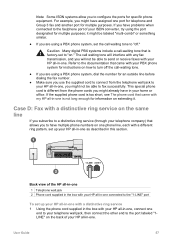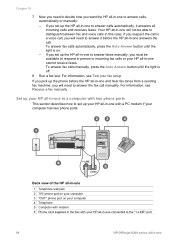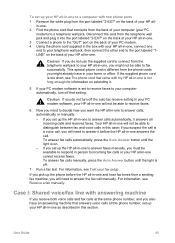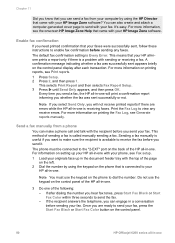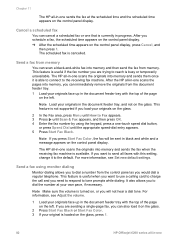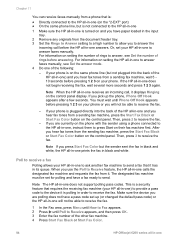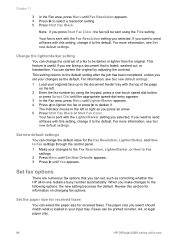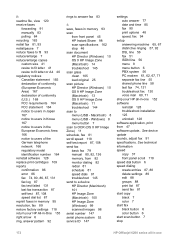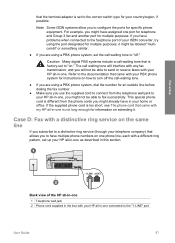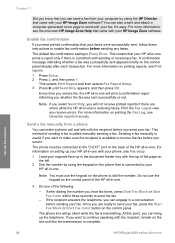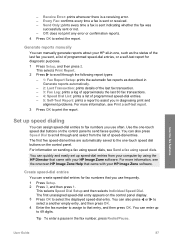HP 6210 Support Question
Find answers below for this question about HP 6210 - Officejet All-in-One Color Inkjet.Need a HP 6210 manual? We have 3 online manuals for this item!
Question posted by martinamaricevic on December 20th, 2012
From Hp All-in-one 6210, Sending Fax To A Fax Server
I am faxing from Croatia to USA. I was able to fax normally before, now when I fax to the individual fax numbers, this is a big Company and I need to use this system, it is very important. My fax can not go thru, because it goes to a fax server. I can normally fax to USA to other fax numbers without any prolems. How can I send fax to a fax server? Please let me know. Thank you.
Current Answers
Related HP 6210 Manual Pages
Similar Questions
Hp 6210 Can't Fax Without Cartridge
(Posted by Divinrob20 9 years ago)
How To Undo Speed Dial For Fax On Hp 6210 Printer
(Posted by niamjf 10 years ago)
Hp M1212nf Send Fax Button Does Not Start
(Posted by huskpizz 10 years ago)
Price Of Hp Photosmart Premium Fax E-all-in-one Printer C410d (cq521d)
What is the Price of HP Photosmart Premium Fax e-All-in-One Printer C410d (CQ521D) in INR ?
What is the Price of HP Photosmart Premium Fax e-All-in-One Printer C410d (CQ521D) in INR ?
(Posted by malvikagupta2907 11 years ago)
From Hp 6210 Officejet All-in-one. How To Fax To A Fax Number That Goes
thru a fax server. I am faxing from Croatia to USA to a large Company that uses fax servers. This is...
thru a fax server. I am faxing from Croatia to USA to a large Company that uses fax servers. This is...
(Posted by martinamaricevic 11 years ago)