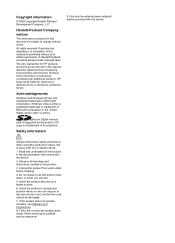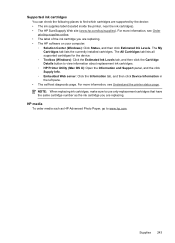HP 6500 Support Question
Find answers below for this question about HP 6500 - Officejet Wireless All-in-One Color Inkjet.Need a HP 6500 manual? We have 5 online manuals for this item!
Question posted by meacs on September 19th, 2010
Faulty Power Adaptor For 6500 Printer
i have a HP officejet 6500 wireless printer & the A/C power adaptor is no good where can i get a replacement for it
Current Answers
Related HP 6500 Manual Pages
Similar Questions
Hp Color Laserjet Cm 6030f Mfp Printer Is Giving The Error Replace Fuser Kit Thi
HP color laserjet cm 6030f mfp printer is giving error replace fuser kit This supply has reached end...
HP color laserjet cm 6030f mfp printer is giving error replace fuser kit This supply has reached end...
(Posted by atiqafsar 9 years ago)
Black Ink Will Not Print On Hp6500 Printer Ink Levels Are Good
(Posted by djnPr 10 years ago)
How Do I Close The Device Door To My Hp Office Jet 6500
(Posted by hmgrsvbo 10 years ago)
How To Reset Hp Officejet 6500 Printer After Power Outage
(Posted by KLMCSAN 10 years ago)
Hp L7590 - Officejet Pro All-in-one Color Inkjet.
how do i chance the header on my printer?
how do i chance the header on my printer?
(Posted by annette98254 11 years ago)