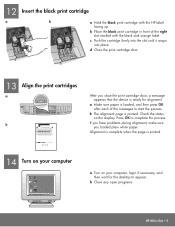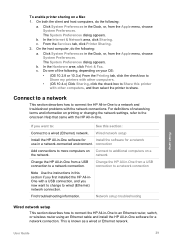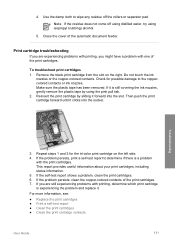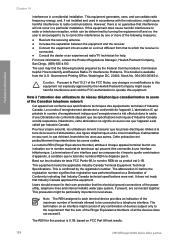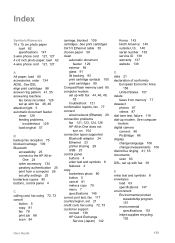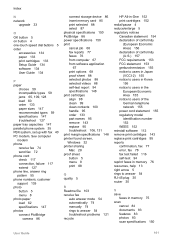HP 6310 Support Question
Find answers below for this question about HP 6310 - Officejet All-in-One Color Inkjet.Need a HP 6310 manual? We have 2 online manuals for this item!
Question posted by hcollins65903 on October 2nd, 2012
Printer Problem
My printer will not print envelopes. It keeps saying out of paper and will not feed the envelope threw.
Current Answers
Related HP 6310 Manual Pages
Similar Questions
Just Installed Cartridges, Keeps Saying To Install Them And Printer Won't Move.
(Posted by nenaipetsan 9 years ago)
How To Fix Hp Officejet 6310 Close Print Cartridge Access Door Message
(Posted by clifcri 10 years ago)
The Banner Says: Print Cartridge Problem, Tri-color. Refer To Device Doc.
(Posted by sueward45282 11 years ago)
My Printer Keeps Saying Paper Jam
My printer keeps saying paper jam and the paper is trying to go through but it's not going through.T...
My printer keeps saying paper jam and the paper is trying to go through but it's not going through.T...
(Posted by theashleyapts 11 years ago)
How Get 6310 To Print In Color Again.?
Test page prints in color. tried getting to properties tab from print dialog box There is o properti...
Test page prints in color. tried getting to properties tab from print dialog box There is o properti...
(Posted by charoth 12 years ago)