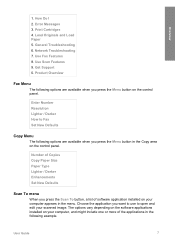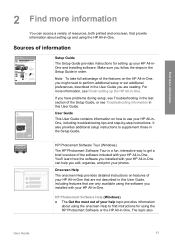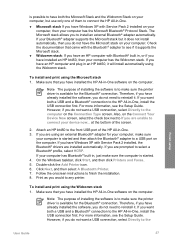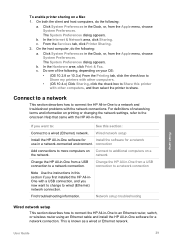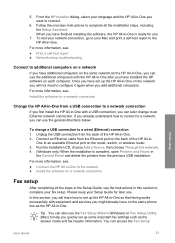HP 6310 Support Question
Find answers below for this question about HP 6310 - Officejet All-in-One Color Inkjet.Need a HP 6310 manual? We have 2 online manuals for this item!
Question posted by nenaipetsan on June 26th, 2014
Just Installed Cartridges, Keeps Saying To Install Them And Printer Won't Move.
Current Answers
Answer #1: Posted by SoCalWoman on June 26th, 2014 4:33 PM
Whether this is your first time changing the Ink cartridges or you are already a pro, it doesn't hurt to review the steps for correctly replacing them, which can be viewed here (both video and written steps with graphics available)
If, after reviewing the link above you still have the issue, please see these Troubleshooting Steps to perform, in the order provided, to see if your issue can be resolved
If not, then you may need to have the printer serviced. Which depending on how old it is may/may not be worth the cost.
Much appreciation to those who acknowledge our members for their contribution toward finding a solution.
~It always seems impossible until it is done~
Nelson Mandela
Related HP 6310 Manual Pages
Similar Questions
mfp m175nw
My printer will not print envelopes. It keeps saying out of paper and will not feed the envelope thr...
How do i install printer software on windows 7 operating system?