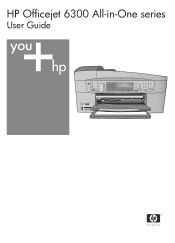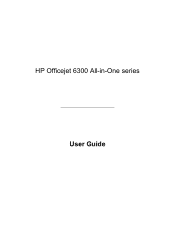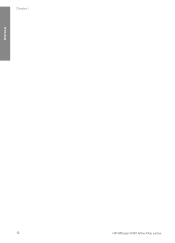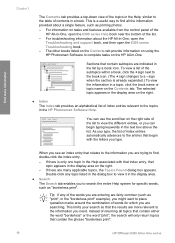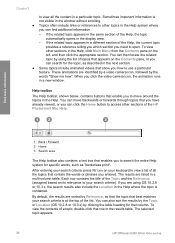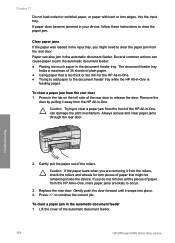HP 6310 Support Question
Find answers below for this question about HP 6310 - Officejet All-in-One Color Inkjet.Need a HP 6310 manual? We have 2 online manuals for this item!
Question posted by ckhelwa on April 18th, 2014
Hp Officejet Pro 6310 All-in-one How To Clear Jam In Top Roller
The person who posted this question about this HP product did not include a detailed explanation. Please use the "Request More Information" button to the right if more details would help you to answer this question.
Current Answers
Related HP 6310 Manual Pages
Similar Questions
My Hp Officejet Pro L7700 Fails Align Printhead
my HP officejet Pro L7700failed Printer alignment, about every 5th line or so of printing has almost...
my HP officejet Pro L7700failed Printer alignment, about every 5th line or so of printing has almost...
(Posted by johnmr88 4 years ago)
How To Check Printer Ink Levels In Windows 7 Hp Officejet 6310
(Posted by mir4ja 9 years ago)
How To Pull A Network Configuration Report From An Hp Officejet 6310
(Posted by f1lsica 9 years ago)
How To Reset Expiration On Hp Officejet 6310 Ink
(Posted by vladPhilli 10 years ago)
User Manual For Hp Officejet Pro 8600
I recently purchased an HP Officejet Pro 8600, serial number CN1A8152ZN, to replace my old HP Office...
I recently purchased an HP Officejet Pro 8600, serial number CN1A8152ZN, to replace my old HP Office...
(Posted by jacarlove 11 years ago)