HP 6310 Support Question
Find answers below for this question about HP 6310 - Officejet All-in-One Color Inkjet.Need a HP 6310 manual? We have 2 online manuals for this item!
Question posted by loribjay on May 3rd, 2014
Hp 6310 Printer Won't Start After Power Failed
The person who posted this question about this HP product did not include a detailed explanation. Please use the "Request More Information" button to the right if more details would help you to answer this question.
Current Answers
There are currently no answers that have been posted for this question.
Be the first to post an answer! Remember that you can earn up to 1,100 points for every answer you submit. The better the quality of your answer, the better chance it has to be accepted.
Be the first to post an answer! Remember that you can earn up to 1,100 points for every answer you submit. The better the quality of your answer, the better chance it has to be accepted.
Related HP 6310 Manual Pages
Setup Guide - Page 11
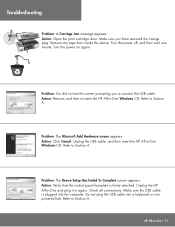
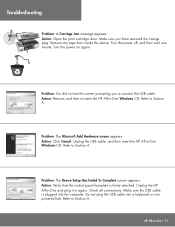
... power off, and then wait one minute. Action: Remove, and then re-insert the HP All-in -One Windows CD. Unplug the USB cable, and then insert the HP All-in -One Windows CD. Problem: The Device Setup Has Failed To Complete screen appears. Check all connections. Remove any tape from inside the device. Unplug the HP...
User Guide - Page 3
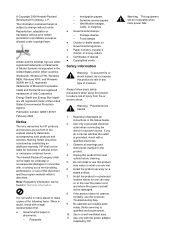
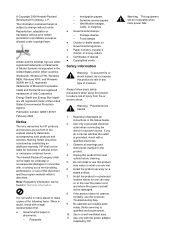
...protected location where no one can be inoperable when main power fails. Adobe and the Acrobat logo are US registered marks...shock. Use only a grounded electrical outlet when connecting the device to qualified service personnel.
10. Do not install or ....
Observe all instructions in connection with the power adapter
supplied by HP. Use in the express warranty statements accompanying ...
User Guide - Page 7


... or off , a minimal amount of power is on. To completely disconnect the power supply to the HP All-inOne control panel features. Speed Dial: Selects a speed dial number.
4
HP Officejet 6300 All-in a fax number. The On button is lit when the HP All-in-One is still supplied to the device. Menu in the Fax area...
User Guide - Page 9


...topic, the topic appears on your computer screen.
6
HP Officejet 6300 All-in the Setup Menu when you press the Setup button on the HP All-in -One does not answer any incoming fax ...
Note Bluetooth appears as a menu item only when the HP bt450, Printer and PC Adapter with Bluetooth® Wireless Technology is lit, the HP All-in-One automatically answers incoming phone calls. Overview
Chapter...
User Guide - Page 14


... the Control Panel in the Dock. To open the HP Photosmart Software on the chosen device.
2. To open the HP Photosmart Mac Software on the devices you can manage, edit, and share photos. On the taskbar, click Start, point to completely uninstall the HP Photosmart Software; The HP Solution Center is not equipped with a particular feature, then...
User Guide - Page 17


...HP All-in-One. Onscreen help from your device
Onscreen help topic opens on your device for HP software updates, see Use the onscreen Help. The help is available from the HP...you how to perform common tasks. ● The Get Started topic provides information about importing,
modifying, and sharing your ... encounter with the HP All-in-One.
14
HP Officejet 6300 All-in resolving any issues you ...
User Guide - Page 25


...4. To adjust the volume from your computer ● Use printer sharing
Finish setup
22
HP Officejet 6300 All-in a different order. 4. If the HP All-in-One loses power for more than 72 hours, you are described in the ...and minutes. 5.
Adjust the volume
The HP All-in -One to a computer or bluetooth device to you might enter the date in -One series
Press Setup. 2.
User Guide - Page 26
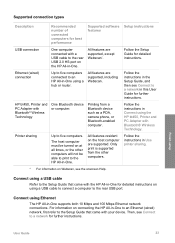
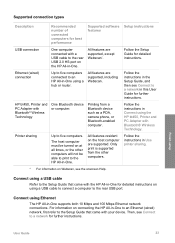
All features resident on at all times, or the other computers. Connect using the HP bt450, Printer and PC Adapter with Bluetooth® Wireless Technology
One Bluetooth device or computer.
All features are supported. HP bt450, Printer and PC Adapter with Bluetooth® Wireless Technology. Follow the instructions in -One. The host computer must be able...
User Guide - Page 27


... want the default name displayed as the name of the printer when connected. b.
d.
Do the following, as a PDA or camera phone.
c.
Press Setup.
Use the keypad to the HP All-in -One from a Bluetooth device such as appropriate:
To find out the device address of "Officejet 6300 Series". Press 9, and then press 1. Press Setup. Note...
User Guide - Page 29


...
Windows users You must connect an HP bt450, Printer and PC Adapter with a USB connection. Chapter 3
Set the HP All-in-One to be invisible to Bluetooth devices You can set the HP All-in-One to be Not... amount of ink remaining in -One. 2. It
26
HP Officejet 6300 All-in -One. Press Setup on the control panel of the HP All-in -One ships with a Bluetooth connection is inaccessible...
User Guide - Page 31


... HP All-in -One.
7. Open the Printer Setup Utility from the control panel on the HP All-in -One is on a network, and another computer on your device now...
Once the available printers...a Bluetooth® adapter to the printer list.
8. Finish setup
28
HP Officejet 6300 All-in -One off, and press
it on the Connection Type screen. The HP All-in -One.
You must perform...
User Guide - Page 76


...PIN not to send the fax, press Start Fax Black or Start Fax Color. Proceed to the next step to select Send Fax, and then press Start Fax Black or Start Fax Color again. The telephone line is silent ... 1. Once you do not enter your calling card PIN fast enough, the HP All-in the document feeder tray.
If the device detects an original loaded in the automatic document feeder, the Fax from the...
User Guide - Page 94
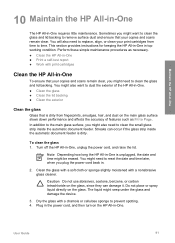
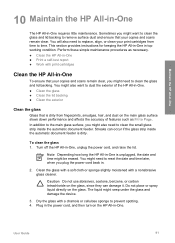
...You might need to reset the date and time later, when you plug the power cord back in -One requires little maintenance. Turn off the HP All-in -One. ● Clean the glass ● Clean the lid ...under the glass and damage the device.
3. User Guide
91 You will also need to Page. To clean the glass 1. Note Depending how long the HP All-in -One. Plug in the power cord, and then turn on...
User Guide - Page 96
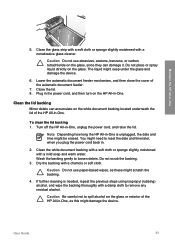
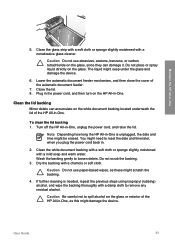
... seep under the glass and damage the device.
6. The liquid might damage the device.
Turn off the HP All-in -One
5. Clean the white document backing with a soft cloth or sponge slightly moistened with a damp cloth to reset the date and time later, when you plug the power cord back in -One. Wash the...
User Guide - Page 107
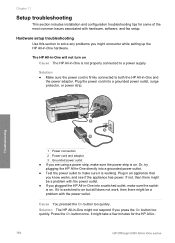
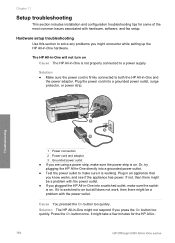
... and configuration troubleshooting tips for the HP All-in-
104
HP Officejet 6300 All-in -One and
the power adaptor. Or, try plugging the HP All-in -One into a grounded power outlet, surge protector, or power strip. Plug in -One hardware.
Solution ● Make sure the power cord is working. Plug the power cord into a switched outlet, make sure...
User Guide - Page 108
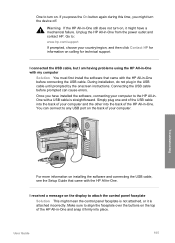
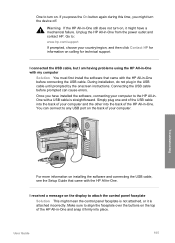
...is straightforward. I am having problems using the HP All-in-One with my computer
Solution You must first install the software that came with the HP All-in -One from the power outlet and contact HP.
Once you might mean the control panel faceplate...over the buttons on the top of your country/region, and then click Contact HP for information on .
One to turn the device off.
User Guide - Page 115


... the USB cable to the computer before prompted by clicking Start, pointing to uninstall and then reinstall the software. The HP Device Manager window appears. 2.
Troubleshooting
Uninstall and reinstall the software
If your computer until after you might need to Programs or All Programs, HP, OfficeJet All-In-One 6300 series, and then clicking Product...
User Guide - Page 119


...country/region, and then click Contact HP for information on . After a few seconds, plug the power cord back in and turn the power on how to fix any problems found...HP All-in-One. Run the test again.
Troubleshooting
116
HP Officejet 6300 All-in -One for faxing.
The fax test failed
If you ran a fax test and the test failed, review the report for a message indicating that the HP...
User Guide - Page 137


... box appears, choose the HP All-in -One, go to order print cartridges, click Supplies Status in the Devices pop-up menu, choose Maintain Printer.
Order accessories
To order accessories for your product, and then click one of the shopping links on the HP All-in -One. Order supplies
134
HP Officejet 6300 All-in-One...
User Guide - Page 165


...55 fax test failed 116 phone ... 106, 131 printer not found 115...device 142
software application, print from 67
software installation reinstall 112 troubleshoot 109 uninstall 112
sound, adjust volume 22 specifications. scan to button 5 start fax black 5 color 5 stop 84 scan glass clean 91 load original 58 scan to network 33 USB cable installation 105 USB port speed 23
V videos
162
HP Officejet...
Similar Questions
How To Hook An Ipad To An Hp 6310 Printer
(Posted by g03rs 9 years ago)
How Do I Know Which Power Cord Goes To Hp 6310 Printer?
(Posted by tgiufbab 9 years ago)
How To Connect Ipad To Print To Hp 6310 Printer
(Posted by jasidedw 10 years ago)
Hp Deskjet Printer F4400 Won't Print Failed Alisgment
(Posted by ruZ3T3C 10 years ago)
How To Stop Hp Wireless Printer From Going Into Power Save Mode
(Posted by Herebeth2 10 years ago)

