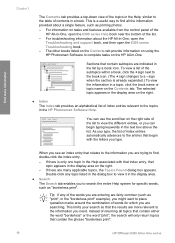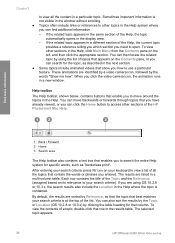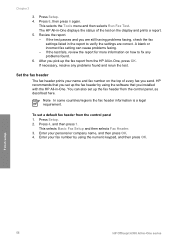HP 6310 Support Question
Find answers below for this question about HP 6310 - Officejet All-in-One Color Inkjet.Need a HP 6310 manual? We have 2 online manuals for this item!
Question posted by mepackr on March 11th, 2014
Does Hp Officejet 6310 All In One Has Air Print
The person who posted this question about this HP product did not include a detailed explanation. Please use the "Request More Information" button to the right if more details would help you to answer this question.
Current Answers
Related HP 6310 Manual Pages
Similar Questions
Hp Officejet 6310 All In One Can Work As Air Print
(Posted by dflrigo2 9 years ago)
How To Pull A Network Configuration Report From An Hp Officejet 6310
(Posted by f1lsica 9 years ago)
How To Fix Hp Officejet 6310 Close Print Cartridge Access Door Message
(Posted by clifcri 10 years ago)
How To Get A Hp Photosmart Plus B210 Print In Color Only
(Posted by maUSER 10 years ago)
Hp Pro Has Stopped Printing In Color?
We replaced the black 950 XL Cartridge yesterday and now the printer will not print any color what s...
We replaced the black 950 XL Cartridge yesterday and now the printer will not print any color what s...
(Posted by AJripley1013 11 years ago)