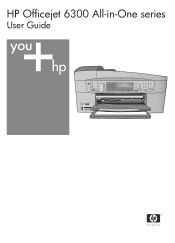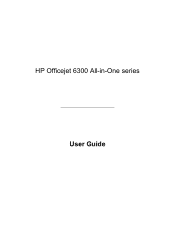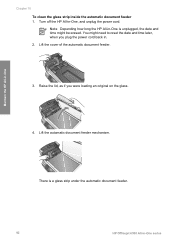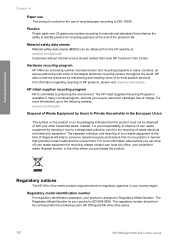HP 6310 Support Question
Find answers below for this question about HP 6310 - Officejet All-in-One Color Inkjet.Need a HP 6310 manual? We have 2 online manuals for this item!
Question posted by mitcsyl on June 12th, 2014
How To Clean Hp Officejet 6310
The person who posted this question about this HP product did not include a detailed explanation. Please use the "Request More Information" button to the right if more details would help you to answer this question.
Current Answers
Answer #1: Posted by bengirlxD on June 12th, 2014 11:01 AM
Here is the link to the cleaning instructions:
https://itstillworks.com/input-fx260-solar-fraction-calculator-8198048.html
Feel free to resubmit the question if you didn't find it useful.
Related HP 6310 Manual Pages
Similar Questions
How To Check Printer Ink Levels In Windows 7 Hp Officejet 6310
(Posted by mir4ja 9 years ago)
How To Pull A Network Configuration Report From An Hp Officejet 6310
(Posted by f1lsica 9 years ago)
How To Manually Clean Hp Officejet Pro L7590 Print Head
(Posted by noalbe 10 years ago)
How To Reset Expiration On Hp Officejet 6310 Ink
(Posted by vladPhilli 10 years ago)