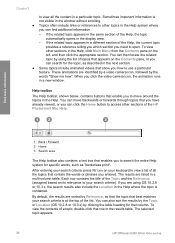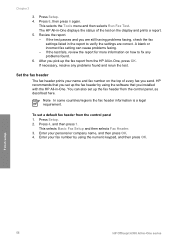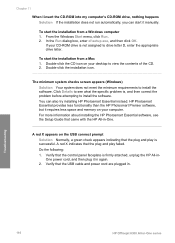HP 6310 Support Question
Find answers below for this question about HP 6310 - Officejet All-in-One Color Inkjet.Need a HP 6310 manual? We have 2 online manuals for this item!
Question posted by ppapop on June 4th, 2014
Can I Check Ink Levels On Display Window Of Hp Officejet 6310
The person who posted this question about this HP product did not include a detailed explanation. Please use the "Request More Information" button to the right if more details would help you to answer this question.
Current Answers
Related HP 6310 Manual Pages
Similar Questions
How Do I Check Ink Levels On My Hp Officejet 6100
(Posted by lcmied 9 years ago)
How To Check Printer Ink Levels In Windows 7 Hp Officejet 6310
(Posted by mir4ja 9 years ago)
How To Check Ink Levels On Officejet 6310
(Posted by conmw 10 years ago)
How To Check Ink Levels From Desktop Hp Officejet J3600 Windows 7
(Posted by tipoutravl 10 years ago)
How To Reset Expiration On Hp Officejet 6310 Ink
(Posted by vladPhilli 10 years ago)