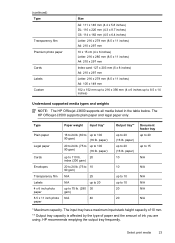HP Officejet J3600 Support Question
Find answers below for this question about HP Officejet J3600 - All-in-One Printer.Need a HP Officejet J3600 manual? We have 2 online manuals for this item!
Question posted by tipoutravl on March 10th, 2014
How To Check Ink Levels From Desktop Hp Officejet J3600 Windows 7
The person who posted this question about this HP product did not include a detailed explanation. Please use the "Request More Information" button to the right if more details would help you to answer this question.
Current Answers
Related HP Officejet J3600 Manual Pages
Similar Questions
Hp Officejet J3600 Starter Cd Broken. Can I Download From Hp Website
HP Officejet J3600 starter CD broken. can I download from HP website
HP Officejet J3600 starter CD broken. can I download from HP website
(Posted by willian8920 9 years ago)
How To Check Ink Level On Hp Officejet 5600 Windows 8?
(Posted by sjhcntu 9 years ago)
Hp Officejet J3600 How To Check Ink Levels
(Posted by khPatti 10 years ago)
How To See Ink Levels On Hp Officejet J3600 Printer
(Posted by mwiRam 10 years ago)
How To Check Ink Levels On Hp Officejet 4500 Printer With Windows 8
(Posted by annaST 10 years ago)