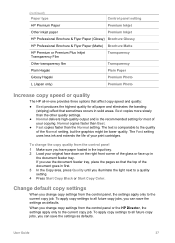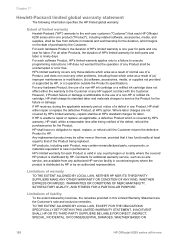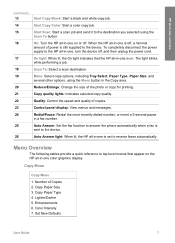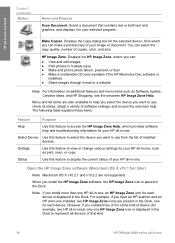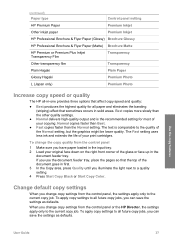HP 6210 Support Question
Find answers below for this question about HP 6210 - Officejet All-in-One Color Inkjet.Need a HP 6210 manual? We have 3 online manuals for this item!
Question posted by shaja on October 12th, 2014
How To Bypass Ink Cartridge In Hp 6210
The person who posted this question about this HP product did not include a detailed explanation. Please use the "Request More Information" button to the right if more details would help you to answer this question.
Current Answers
Related HP 6210 Manual Pages
Similar Questions
Hp 6210 Can't Fax Without Cartridge
(Posted by Divinrob20 9 years ago)
What Button To Use To Clean Cartridge In Hp 6210 Printer
(Posted by akyspegle 9 years ago)
How To Replace Ink Cartridge Hp Photosmart C310
(Posted by katrubine 9 years ago)
How To Bypass Empty Ink Cartridge Hp Officejet Pro L7590
(Posted by xmblueey 10 years ago)
From Hp 6210 Officejet All-in-one. How To Fax To A Fax Number That Goes
thru a fax server. I am faxing from Croatia to USA to a large Company that uses fax servers. This is...
thru a fax server. I am faxing from Croatia to USA to a large Company that uses fax servers. This is...
(Posted by martinamaricevic 11 years ago)