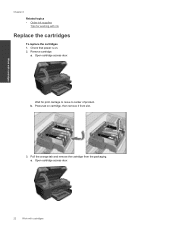HP Photosmart Premium e-All-in-One Printer - C310 Support Question
Find answers below for this question about HP Photosmart Premium e-All-in-One Printer - C310.Need a HP Photosmart Premium e-All-in-One Printer - C310 manual? We have 2 online manuals for this item!
Question posted by katrubine on July 17th, 2014
How To Replace Ink Cartridge Hp Photosmart C310
The person who posted this question about this HP product did not include a detailed explanation. Please use the "Request More Information" button to the right if more details would help you to answer this question.
Current Answers
Answer #1: Posted by freginold on August 8th, 2014 12:04 PM
Hi, you can find instructions for replacing the ink cartridges in the user guide, starting on page 21.
Related HP Photosmart Premium e-All-in-One Printer - C310 Manual Pages
Similar Questions
Hp Photosmart C310 Series Which Ink?
(Posted by Dorusnguyth 9 years ago)
Directions On How To Replace Ink Cartridge Hp Photosmart B209
(Posted by yahiaSpike1 9 years ago)
How To Replace Ink In Hp Photosmart Premium C310 Series
(Posted by schmaginuzz 9 years ago)
How To Replace Ink Cartridge Hp Photosmart Premium C410
(Posted by soldeenu 10 years ago)
Trying To Scan To Computer With My Hp Photosmart C310
Hi I am trying to scan to computer with my hp photosmart c310 and keep receiving this message, "Try...
Hi I am trying to scan to computer with my hp photosmart c310 and keep receiving this message, "Try...
(Posted by edgematt 12 years ago)