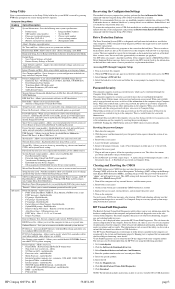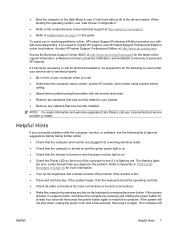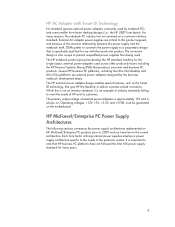HP 6005 Support Question
Find answers below for this question about HP 6005 - Pro Microtower PC.Need a HP 6005 manual? We have 14 online manuals for this item!
Question posted by jimmiedwest on July 3rd, 2023
What Does 2 Beeps 5 Times Mean What Do I Need To Fix?
Current Answers
Answer #1: Posted by SonuKumar on July 3rd, 2023 7:49 PM
Here's what you can try to troubleshoot and potentially resolve the issue:
- Reseat the RAM modules: Turn off the computer and unplug it from the power source. Open the computer case to access the RAM modules. Carefully remove the RAM modules from their slots and then reseat them firmly back into their respective slots. Make sure they are properly aligned and fully seated.
- Test with one RAM module at a time: If your computer has multiple RAM modules installed, try removing all but one module. Test the computer's startup with each RAM module individually in different slots. This will help identify if there's a faulty RAM module or a specific slot causing the issue.
- Check for RAM compatibility: Ensure that the RAM modules you are using are compatible with your HP 6005 SFF computer. Check the computer's specifications or refer to the user manual to find the supported RAM types and configurations.
- Clear the CMOS: Clearing the CMOS (Complementary Metal-Oxide-Semiconductor) can sometimes resolve hardware-related issues. To do this, locate the CMOS battery on the motherboard and remove it for about 10-15 seconds. Then, reinsert the battery and try powering on the computer again.
- Check other hardware components: If the issue persists after trying the above steps, it's possible that other hardware components, such as the power supply or the motherboard, may be causing the problem. You may need to seek professional assistance to diagnose and replace any faulty components.
Please respond to my effort to provide you with the best possible solution by using the "Acceptable Solution" and/or the "Helpful" buttons when the answer has proven to be helpful.
Regards,
Sonu
Your search handyman for all e-support needs!!
Answer #2: Posted by HelpHero on July 6th, 2023 5:47 PM
1. Make sure the memory modules are properly seated in their slots. Turn off the computer, unplug the power cable, and open the computer case. Locate the RAM modules, remove them, and then reinsert them firmly. Close the case and try powering on the computer again.
2. If the reseating of the RAM modules doesn't resolve the issue, try testing each module individually. Remove all but one RAM module from the slots, then attempt to power on the computer. Repeat this step with each module, testing them one at a time, in each slot. This will help identify any faulty modules or slots.
3. It's also worth checking if your RAM modules are compatible with your motherboard. If you recently added new RAM, make sure it matches the specifications required by your computer's motherboard. Refer to your computer or motherboard manual for the supported RAM configurations.
4. If none of the above steps resolve the issue, it might be necessary to replace the faulty RAM module(s). Consider contacting a professional technician or the manufacturer's support for further assistance and hardware diagnosis. Remember to always perform these steps with caution and ensure your computer is powered off and unplugged before working on its internal components.
I hope this is helpful? PLEASE "ACCEPT" and mark it "HELPFUL" to complement my little effort. Hope to bring you more detailed answers.
Helphero
Related HP 6005 Manual Pages
Similar Questions
Need audio and intel HD video drivers for HP ML 150 G6
need a power button for HP PC PAvilion a230 n