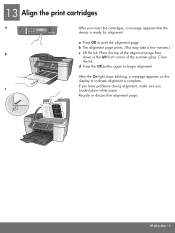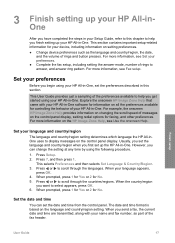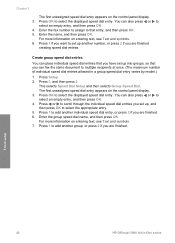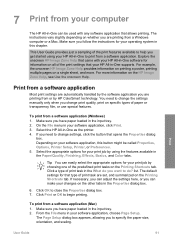HP 5610 Support Question
Find answers below for this question about HP 5610 - Officejet All-in-One Color Inkjet.Need a HP 5610 manual? We have 3 online manuals for this item!
Question posted by Anonymous-60502 on May 26th, 2012
Scanner Does Not Scan
when scan button is pressed, scanner states, NO SCAN OPTIONS. are their driver to be downloaded to solve problem for my hp 5610
Current Answers
Related HP 5610 Manual Pages
Similar Questions
Officejet 5610 How To Scan With Windows 7 Work From Device Driver No Pdf
(Posted by Lorenjpoo 9 years ago)
Printer Officejet 4500-510gm Scanner Mode Says 'no Scan Options'
My printer is printing nicely but sometimes in Scanner mode, it says "No Scan Options - Refer to Dev...
My printer is printing nicely but sometimes in Scanner mode, it says "No Scan Options - Refer to Dev...
(Posted by unisonjoshi 9 years ago)
Where Is The Scan Option On The Menu For Hp Photosmart 5520
(Posted by wwsaden 9 years ago)
Price On 2nd Hand Printers?
I am looking to sell my HP 5610 - Officejet All-in-one Color Inkjet, what is a decent price to ask?
I am looking to sell my HP 5610 - Officejet All-in-one Color Inkjet, what is a decent price to ask?
(Posted by whoogland 12 years ago)