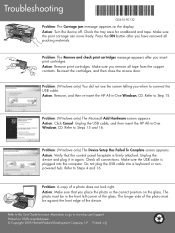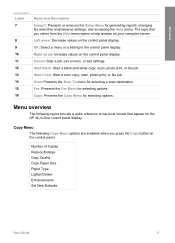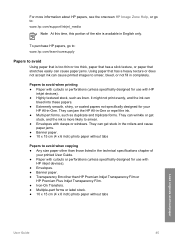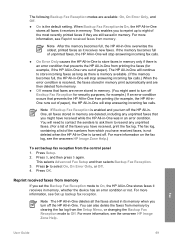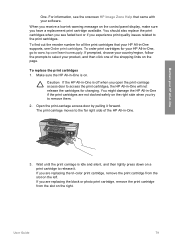HP 5610 Support Question
Find answers below for this question about HP 5610 - Officejet All-in-One Color Inkjet.Need a HP 5610 manual? We have 3 online manuals for this item!
Question posted by ednamanniereyes on December 3rd, 2012
New Both Ink,no Prob Msg At Screen But Still Don't Print,why?
The person who posted this question about this HP product did not include a detailed explanation. Please use the "Request More Information" button to the right if more details would help you to answer this question.
Current Answers
Related HP 5610 Manual Pages
Similar Questions
I Just Installed A New Black Ink Cartridge And It Doesn't Print. The Colors Stil
print. Why won't the black print? I tried the wet paper towel idea but it still won't print. I'm not...
print. Why won't the black print? I tried the wet paper towel idea but it still won't print. I'm not...
(Posted by ggmmuts 8 years ago)
How Do I Print Index Cards On My Hp 5610
(Posted by Bardobob 9 years ago)
How To Print Onto Photo Note Card Hp 5610
(Posted by siBLEBL 9 years ago)
How To Print From Ipad 3 To Hp 5610 Printer
(Posted by tdpol 9 years ago)
I Just Put New Ink In My Printer And When Printing Nothing Shows Up On The Pages
I did remove the tape, have it in probably, tried to scan the sheet but all pages come out blank.
I did remove the tape, have it in probably, tried to scan the sheet but all pages come out blank.
(Posted by carla5864 11 years ago)