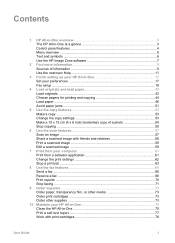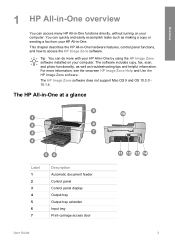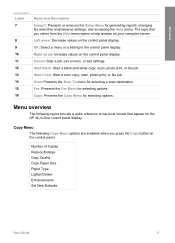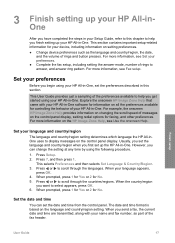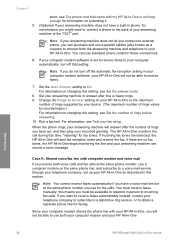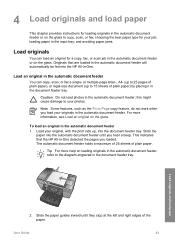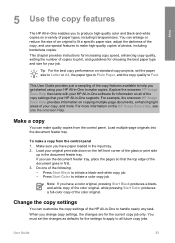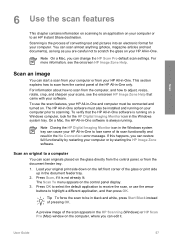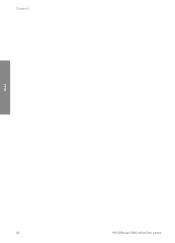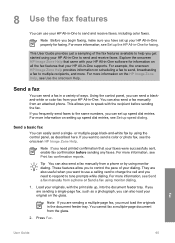HP 5610 Support Question
Find answers below for this question about HP 5610 - Officejet All-in-One Color Inkjet.Need a HP 5610 manual? We have 3 online manuals for this item!
Question posted by sheheya22 on September 10th, 2014
Hp 5610 Won't Scan Win 7 64 Bit
The person who posted this question about this HP product did not include a detailed explanation. Please use the "Request More Information" button to the right if more details would help you to answer this question.
Current Answers
Related HP 5610 Manual Pages
Similar Questions
Hp 5610 Won't Scan On Mac
(Posted by ricShado 9 years ago)
How I Can Add New Shortcuts In My Hp 5610 For To Scan
(Posted by gombcne 9 years ago)
My Hp 5610 Won't Scan To Pdf With Windows 7
(Posted by jabroRI 10 years ago)
Win 7 64 Bit Cannot Print Hp 2050
(Posted by mgmarian 10 years ago)
Installing G 55 Printer On Network With Win 7 64 Bit
Can a G 55 printer on home network be connected to laptop running Win 7 64 bit? Are easy step instru...
Can a G 55 printer on home network be connected to laptop running Win 7 64 bit? Are easy step instru...
(Posted by john10432 11 years ago)