HP 5610 Support Question
Find answers below for this question about HP 5610 - Officejet All-in-One Color Inkjet.Need a HP 5610 manual? We have 3 online manuals for this item!
Question posted by jabroRI on March 8th, 2014
My Hp 5610 Won't Scan To Pdf With Windows 7
The person who posted this question about this HP product did not include a detailed explanation. Please use the "Request More Information" button to the right if more details would help you to answer this question.
Current Answers
There are currently no answers that have been posted for this question.
Be the first to post an answer! Remember that you can earn up to 1,100 points for every answer you submit. The better the quality of your answer, the better chance it has to be accepted.
Be the first to post an answer! Remember that you can earn up to 1,100 points for every answer you submit. The better the quality of your answer, the better chance it has to be accepted.
Related HP 5610 Manual Pages
Setup Guide - Page 1
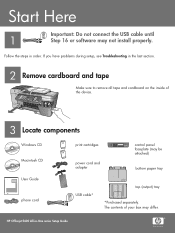
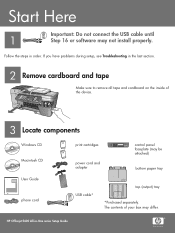
...;cejet 5600 All-in order. Follow the steps in -One series Setup Guide The contents of the device.
3 Locate components
Windows CD Macintosh CD
HP Photosmart 2600/2700 series all-in-one User Guide
User Guide
phone cord
print cartridges
power cord and adapter
control panel faceplate (may be attached)
...
Setup Guide - Page 6
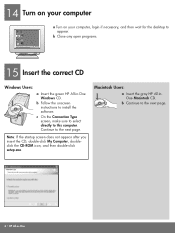
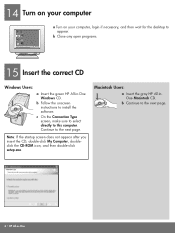
... page. b Close any open programs.
15 Insert the correct CD
Windows Users:
a Insert the green HP All-in -One b Follow the onscreen instructions to this computer. Macintosh Users:
a Insert the gray HP All-inOne Macintosh CD. Note: If the startup screen does not... screen, make sure to select directly to install the software.
b Continue to the next page.
6 • HP All-in -One Windows CD.
Setup Guide - Page 7
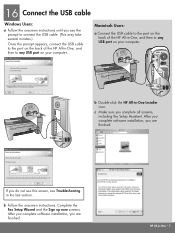
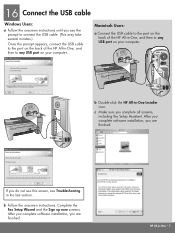
....)
Once the prompt appears, connect the USB cable to the port on the back of the HP All-in-One, and then to any USB port on your computer. After you complete software ...HP All-in -One • 7 HP All-in -One Installer icon. If you complete all screens, including the Setup Assistant. Macintosh Users:
a Connect the USB cable to any USB port on your computer. 16 Connect the USB cable
Windows...
Setup Guide - Page 8
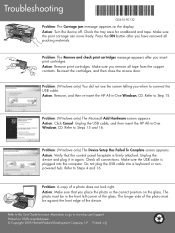
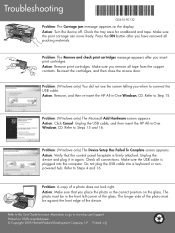
... device. Printed in the correct position on the glass. Action: Remove, and then re-insert the HP All-in -One Windows CD. Unplug the USB cable, and then insert the HP All-in -One Windows CD...remove all tape from the copper contacts. Refer to connect the USB cable.
Problem: (Windows only) The Device Setup Has Failed To Complete screen appears. Make sure you place the photo in [].
...
User Guide - Page 3
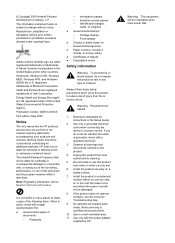
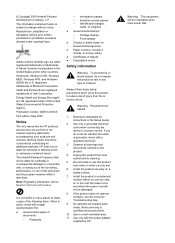
Windows®, Windows NT®, Windows ME®, Windows XP®, and Windows 2000® are US registered marks of Intel Corporation. .... Use only a grounded electrical outlet when connecting the device to change without prior written permission is not lawful in doubt, check with the power adapter
supplied by HP. Warning This equipment will not be liable for technical...
User Guide - Page 4
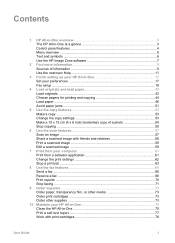
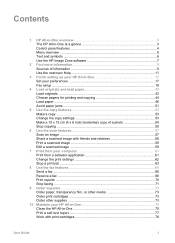
...copy of a photo 54 Stop copying ...55
6 Use the scan features 57 Scan an image ...57 Share a scanned image with friends and relatives 58 Print a scanned image 59 Edit a scanned image 59
7 Print from your computer 61 Print from a software... print cartridges 73 Order other supplies 73
10 Maintain your HP All-in-One 75 Clean the HP All-in-One 75 Print a self-test report 77 Work with print cartridges...
User Guide - Page 5


... 110 Device update ...113
12 HP warranty and support 117 Warranty ...117 Before you call HP customer support...Scan specifications 128 Physical specifications 128 Power specifications 128 Environmental specifications 128 Additional specifications 128 Environmental product stewardship program 129 Regulatory notices 130 Declaration of conformity (European Economic Area 133 HP Officejet...
User Guide - Page 6
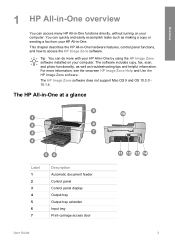
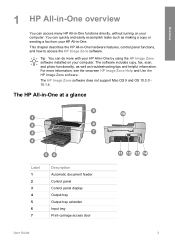
... troubleshooting tips and helpful information. For more with your HP All-in -One functions directly, without turning on your computer.
The HP All-in -One.
The software includes copy, fax, scan, and photo functionality, as well as making a copy or sending a fax from your HP All-in -One at a glance
Label 1 2 3 4 5 6 7
Description Automatic document...
User Guide - Page 8
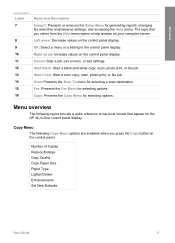
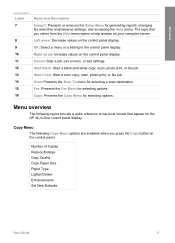
...Color: Start a color copy, scan, photo print, or fax job. Copy Menu
The following topics provide a quick reference to top-level menus that you press the Copy button on the HP All-in the control panel display. Right arrow: Increase values on the control panel display. Scan: Presents the Scan... select from the Help menu opens a help window on your computer screen. Overview
(continued) Label...
User Guide - Page 9


...-in-One dials the number, it will
6
HP Officejet 5600 All-in -One will interpret the symbol and respond accordingly.
Fax Number Resolution Lighter/Darker How to key help topics. HP Image Zone Microsoft PowerPoint Adobe Photoshop HP Instant Share
Setup Menu
The following Scan To menu options are available when you press the Fax...
User Guide - Page 11


... Zone. Note On a Mac, the features available in the HP Solution Center vary depending on a Windows computer 1. To open the HP Image Zone software on the devices you have installed. Do one HP device installed, select the HP All-in -One series
On the Windows desktop, double-click the HP Solution Center icon. -
Overview
Chapter 1
photo editing features instead...
User Guide - Page 14
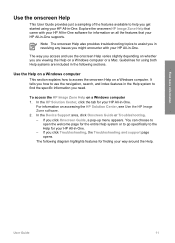
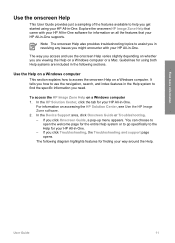
...One.
For information on a Windows computer or a Mac. Note The onscreen Help also provides troubleshooting topics to assist you in -One software for information on a Windows computer 1.
The way you access...Guide, a pop-up menu appears.
In the HP Solution Center, click the tab for using your way around the Help. In the Device Support area, click Onscreen Guide or Troubleshooting. -...
User Guide - Page 60
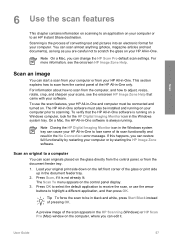
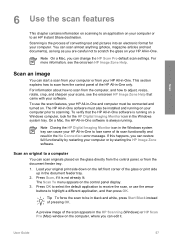
...-in the document feeder tray. 2. Note Closing the HP Digital Imaging Monitor icon in the HP Scanning (Windows) or HP Scan Pro (Mac) window on the computer, where you are careful not to scan from the document feeder tray. 1. For more information, see the onscreen HP Image Zone Help that the HP All-in-One software is the process of...
User Guide - Page 72
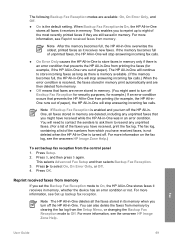
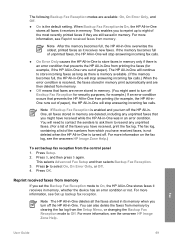
... Fax Reception is enabled and you turn off the HP All-inOne, all faxes stored in memory. You will continue to On, the HP All-in-One stores faxes it receives in -One is not deleted when the HP All-in memory, whether the device has an error condition or not. If the memory...
User Guide - Page 76


...-up menu, choose Supplies. Additionally, you can also find out the reorder numbers for all the print cartridges your device supports by doing the following print cartridges:
Print cartridges HP black inkjet print cartridge
HP tri-color inkjet print cartridge HP photo inkjet print cartridge
HP reorder number #27 black print cartridge #56 high-capacity black print cartridge #22...
User Guide - Page 97


.... 7. To check the installation on a Windows computer, verify the following:
● Start the HP Solution Center and check to
94
HP Officejet 5600 All-in-One series
A green OK...installation of the HP All-in -One software, the following buttons appear: Scan Picture, Scan Document, Send a Fax. You are copied to your computer. 4. The Fax Setup Wizard (Windows) or Fax Setup...
User Guide - Page 99


... reinstall the software.
96
HP Officejet 5600 All-in -One program group. Solution If your installation is 3 meters (9.8 feet) or less in -One program files from your computer, you might want to remove them properly using a Windows computer, open the HP Solution Center and
check for the essential icons (Scan Picture, Scan Document, and Send a Fax...
User Guide - Page 101


... that came with your computer. Press the On button to turn the HP All-in -One & Officejet 4.0, and then click Change/Remove.
Troubleshooting
1. Double-click Add/Remove Programs. 3. Insert the HP All-in the Windows system tray. After the software is complete, the HP Digital Imaging Monitor icon appears in -One CD-ROM into your...
User Guide - Page 126
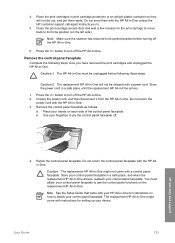
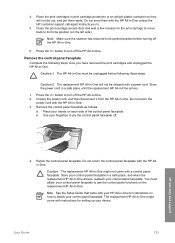
... panel faceplate.
4. Remove the control panel faceplate Complete the following these steps. Place your device. HP warranty and support
4. Do not return the control panel faceplate with your fingertips to its ...:
a.
Place the print cartridges in -One will not dry out, and put them with the HP All-in -One might come with a power cord. Do not send them aside. Press the...
User Guide - Page 138


... HP Quick Exchange
Service (Japan) 122 North America 120 outside U.S. 120 serial number 119 service ID 119 warranty 117 website 119
D date 17 declaration of conformity
European Economic Area 133
United States 134 device update
about 113
Mac 115 Windows 114 dial tone test, failure 102 distinctive ringing 25, 39 documents edit scanned 59 scan...
Similar Questions
Officejet 5610 How To Scan With Windows 7 Work From Device Driver No Pdf
(Posted by Lorenjpoo 9 years ago)
Hp 5610 Won't Scan Win 7 64 Bit
(Posted by sheheya22 9 years ago)
Why Wont My Hp Office Jet 4260 Scan With Windows 8
(Posted by msmintann 9 years ago)
How I Can Add New Shortcuts In My Hp 5610 For To Scan
(Posted by gombcne 9 years ago)

