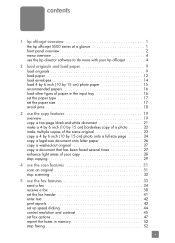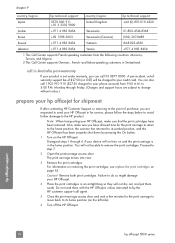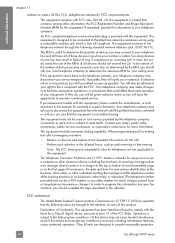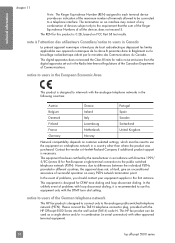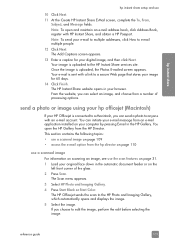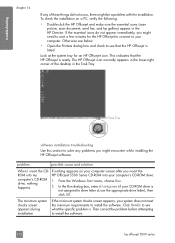HP 5510 Support Question
Find answers below for this question about HP 5510 - Officejet All-in-One Color Inkjet.Need a HP 5510 manual? We have 2 online manuals for this item!
Question posted by kurtgillies on June 28th, 2012
I Wonder What Hp 3 In 1 Printer, Scanner, Copier Is Compatible With Os Windows 7
The person who posted this question about this HP product did not include a detailed explanation. Please use the "Request More Information" button to the right if more details would help you to answer this question.
Current Answers
Related HP 5510 Manual Pages
Similar Questions
How To Calibate Hp Photosmart 5510 Printer
(Posted by Nucaioti 9 years ago)
I Have Been Trying For The Past Hour To Install 3 Hp Color Cartridges In My 5510
I keep getting an Ink Cartridge Problem message saying the cyan appears to be missing or damaged. I ...
I keep getting an Ink Cartridge Problem message saying the cyan appears to be missing or damaged. I ...
(Posted by lmcalpin 11 years ago)
Hp Photosmart 5510e Printer How Can I Change A Scaned Document From Pdf To Word
(Posted by mirroredmoon 12 years ago)
Where Can I Buy The Discs And Manuals For My Hp Psc 550 Printer-scanner-copier
Somehow, I lost my box for my HP PSC 500 which has all my documentss, my manuals and my discs to ope...
Somehow, I lost my box for my HP PSC 500 which has all my documentss, my manuals and my discs to ope...
(Posted by alice52701 12 years ago)
Hp 2840 Printer-scanner Not Compatable With Windows 2007 Operating System
(Posted by interpassny 12 years ago)