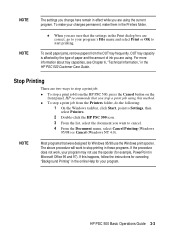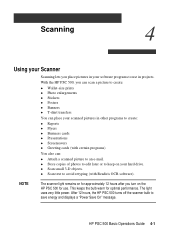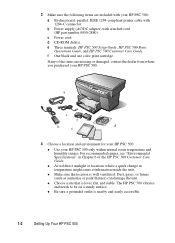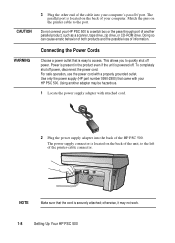HP PSC 500 Support Question
Find answers below for this question about HP PSC 500 - All-in-One Printer.Need a HP PSC 500 manual? We have 3 online manuals for this item!
Question posted by alice52701 on April 1st, 2012
Where Can I Buy The Discs And Manuals For My Hp Psc 550 Printer-scanner-copier
Somehow, I lost my box for my HP PSC 500 which has all my documentss, my manuals and my discs to operated my printer. Where can I buy the discs and manual for my HP PSC 500 scanner, printer, copier. Please help me find the discs jand all the manual so I can work my princter, scanner, copier, thank you
Current Answers
Related HP PSC 500 Manual Pages
Similar Questions
Vista Does Not Recognize Hp Psc 500 Scanner
(Posted by adavjmo 9 years ago)
Hp Psc 2350 Printer Scanner Does Not Work
(Posted by rokspgl 10 years ago)
What Is The Function Of The 3rd Whole
In The Back Of The Hp Psc 500
What is the function of the 3rd hole in the back of the hp psc 500? Can I possibly connect with it ...
What is the function of the 3rd hole in the back of the hp psc 500? Can I possibly connect with it ...
(Posted by maygentle 10 years ago)
I Lost My Disc And Trying To Install My C4780 Printer Please Help Me!
(Posted by snowjenny27 11 years ago)
My Hp Psc Has Changed To German.
How can I make it print English again ?
How can I make it print English again ?
(Posted by hellsmouth2 11 years ago)