HP 5150 Support Question
Find answers below for this question about HP 5150 - Deskjet Color Inkjet Printer.Need a HP 5150 manual? We have 1 online manual for this item!
Question posted by jvasta on May 24th, 2010
I Have An Hpdeskjet5150 And When I Try To Print A Message Comes Up That Says, 'c
I have an hp deskjet 5150 and when I try to print a message comes up that says,
Current Answers
There are currently no answers that have been posted for this question.
Be the first to post an answer! Remember that you can earn up to 1,100 points for every answer you submit. The better the quality of your answer, the better chance it has to be accepted.
Be the first to post an answer! Remember that you can earn up to 1,100 points for every answer you submit. The better the quality of your answer, the better chance it has to be accepted.
Related HP 5150 Manual Pages
HP Deskjet 5100 Series printer - (English) User Guide - Page 4


cautions and warnings
A Caution indicates possible damage to the HP Deskjet printer or to as the HP printer or printer. Do not touch the print cartridge ink nozzles or copper contacts.
A Warning indicates possible harm to you through the What's This? For example: Warning!
For example:
To find more information ...
HP Deskjet 5100 Series printer - (English) User Guide - Page 7


....
q Ink-backup mode: Ink-backup mode lets you print a file. q Print Cancel Button: Cancel print jobs at the touch of a button. HP Deskjet 5150 series printer HP Deskjet 5160 series printer
All printer models are not available in all countries/regions. q Digital photo printing: Enhanced digital photo printing capabilities. The printer turns on your computer's monitor at the touch of paper...
HP Deskjet 5100 Series printer - (English) User Guide - Page 11


... ink-backup mode. It is initiated when a print cartridge is installed...
photo print cartridge
Colors are printed as grayscale, black is grayed and is not a true black.
exiting ink-backup mode
Install two print cartridges in ink-backup mode slows the printer and affects the quality of printouts. tri-color print cartridge
Colors print but black is grayed and is not...
HP Deskjet 5100 Series printer - (English) User Guide - Page 14


... cartridges can be packaged with your printer. black print cartridge 2. For installation instructions, click here . print cartridge selection
printer model
print cartridge
selection number
product number
HP Deskjet
black
56
c6656
5100 Series (except HP
tri-color
57
c6657
Deskjet 5168)
photo
58
c6658
HP Deskjet 5168
Please refer to the graphic instructions located under the...
HP Deskjet 5100 Series printer - (English) User Guide - Page 16
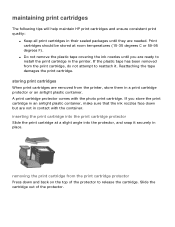
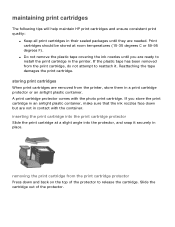
... down but are ready to install the print cartridge in the printer. storing print cartridges
When print cartridges are needed. Print cartridges should be stored at a slight angle into the protector, and snap it . maintaining print cartridges
The following tips will help maintain HP print cartridges and ensure consistent print quality:
q Keep all print cartridges in their sealed packages until...
HP Deskjet 5100 Series printer - (English) User Guide - Page 40
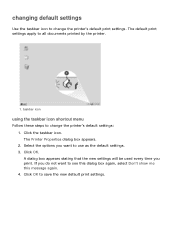
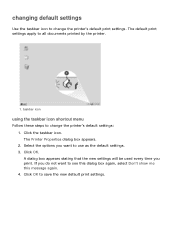
.... 2. Click OK to all documents printed by the printer.
1. Select the options you do not want to change the printer's default print settings. changing default settings
Use the taskbar icon to change the printer's default settings: 1. If you want to see this dialog box again, select Don't show me this message again. 4. A dialog box appears stating...
HP Deskjet 5100 Series printer - (English) User Guide - Page 49


Open the Printer Properties dialog box. 2. The Watermark Details dialog box appears.
4. Only unchecked. 5. creating or changing a watermark
Follow these ...the New button, or r Select an existing watermark to the instructions for the paper type. Enter the watermark message, message angle, and font attributes. 6. After you have set the watermark details, click OK. Click the Edit button...
HP Deskjet 5100 Series printer - (English) User Guide - Page 55
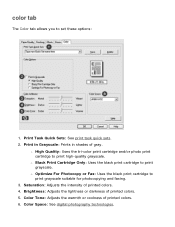
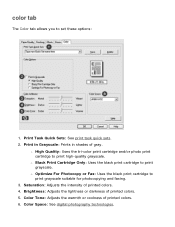
...For Photocopy or Fax: Uses the black print cartridge to print grayscale. Color Space: See digital photography technologies. r High Quality: Uses the tri-color print cartridge and/or photo print cartridge to set these options:
1. Saturation: Adjusts the intensity of printed colors. 6. Print in Grayscale: Prints in shades of printed colors. 5. Brightness: Adjusts the lightness or darkness of...
HP Deskjet 5100 Series printer - (English) User Guide - Page 56
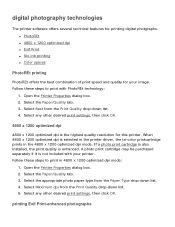
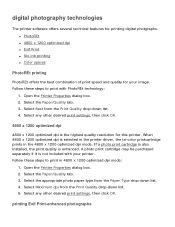
.../Quality tab. 3. Select the Paper/Quality tab. 3. If a photo print cartridge is also installed, the print quality is selected in the printer driver, the tri-color printcartridge prints in 4800 x 1200 optimized dpi mode:
1. Follow these steps to print in the 4800 x 1200 optimized dpi mode. Follow these steps to print with your image. Select Best from the...
HP Deskjet 5100 Series printer - (English) User Guide - Page 57


... or Best from the Print Quality drop-down list. 5. six-ink color printing
Use six-ink color printing to print using Exif Print-enabled photo software. 2. Printing Exif Print-enhanced photos requires:
q A digital camera that supports Exif Print q Exif Print-enabled photo software q HP Deskjet printer software that simplifies digital photography and enhances printed photographs. Open the file...
HP Deskjet 5100 Series printer - (English) User Guide - Page 67


... lights are installed. r If the light is off the printer. 3. If you removed. After cleaning the print cartridge, reinsert it into the printer. Press the Power button to turn off : There is flashing: Open the top cover, replace the print cartridge you removed, then remove the tri-color print cartridge. Do one of the following: r If the...
HP Deskjet 5100 Series printer - (English) User Guide - Page 72


... angle If fading occurs approximately 1 to Maximum dpi. q Open the Printer Properties dialog box, select the Paper Type/Quality tab, then
set the Print Quality to 2.5 inches from one of the long edges of a photograph, try the following :
q Install a photo print cartridge in the printer. streaks appear in a light portion of a printout
If streaks appear...
HP Deskjet 5100 Series printer - (English) User Guide - Page 120


..., click here. photographs
guidelines
q For outstanding results, use a high-resolution print setting, install a photo print
cartridge in the printer, and set the HP digital photography options. q For instructions on borderless printing, click here. q For maximum fade resistance, use HP Premium Plus Photo Paper and install a
photo print cartridge in the In tray, with the printable side down...
HP Deskjet 5100 Series printer - (English) User Guide - Page 132
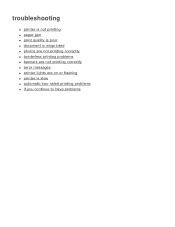
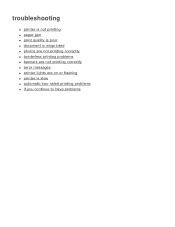
troubleshooting
q printer is not printing q paper jam q print quality is poor q document is misprinted q photos are not printing correctly q borderless printing problems q banners are not printing correctly q error messages q printer lights are on or flashing q printer is slow q automatic two-sided printing problems q if you continue to have problems
HP Deskjet 5100 Series printer - (English) User Guide - Page 133
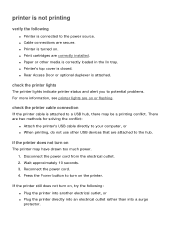
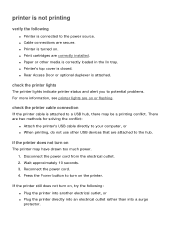
...are attached to turn on
The printer may be a printing conflict. Disconnect the power cord from the electrical outlet. 2. q Print cartridges are secure.
if the printer does not turn on , try the following
q Printer is attached. printer is not printing
verify the following : q Plug the printer into another electrical outlet, or q Plug the printer directly into an electrical outlet rather...
HP Deskjet 5100 Series printer - (English) User Guide - Page 134


if the printer still does not print
Select the topic below that best describes the problem: q paper jam q out of paper message
HP Deskjet 5100 Series printer - (English) User Guide - Page 135


... the computer. Uninstall, then reinstall, the software. Load paper in the tray. 2. Connect the printer directly to continue printing. the error message 'there was an error writing to USB port' appears
The printer may not be able to continue printing. Slide the paper guides so they fit firmly against the edges of the paper. 3.
To...
HP Deskjet 5100 Series printer - (English) User Guide - Page 136
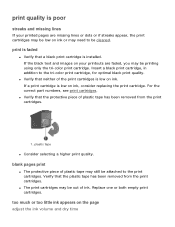
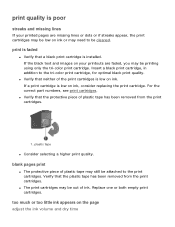
... or may be printing using only the tri-color print cartridge.
For the correct part numbers, see print cartridges. blank pages print
q The protective piece of plastic tape may still be out of the print cartridges is low on your printed pages are faded, you may need to the tri-color print cartridge, for optimal black print quality.
Insert a black print cartridge, in...
HP Deskjet 5100 Series printer - (English) User Guide - Page 140
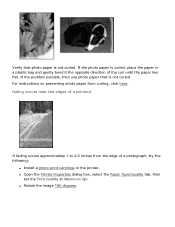
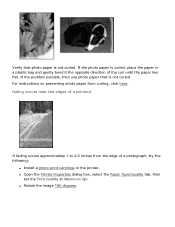
... curled. For instructions on preventing photo paper from the edge of a photograph, try the following:
q Install a photo print cartridge in a plastic bag and gently bend it the opposite direction of a... place the paper in the printer. q Rotate the image 180 degrees. q Open the Printer Properties dialog box, select the Paper Type/Quality tab, then
set the Print Quality to 2.5 inches from curling...
HP Deskjet 5100 Series printer - (English) User Guide - Page 165


... the In tray with the printable side down . q For instructions on preventing photo paper from the printer.
q For high-quality results, use HP brand photo paper. Verify that the tab is flat. 4. q For information on various photo printing technologies, click here. If you are using a photo paper that has a tear-off tab, verify...
Similar Questions
My Hp Deskjet 5650 Color Inkjet Printer Won't Print Black
(Posted by jedMart 10 years ago)
Hp Deskjet 5150 Won't Print
(Posted by mrocahseege 10 years ago)
Hp Deskjet 5150 Won't Print Color
(Posted by Rmpica 10 years ago)
Hp Deskjet Color Inkjet Printer Driver
(Posted by kkljeyamurugan1995 11 years ago)
Hp Deskjet 5150 Status Says Idle...its Not Printing
my printer is on idle status and its not printing. how can i change it fro idle.
my printer is on idle status and its not printing. how can i change it fro idle.
(Posted by christchildvcb 11 years ago)

