HP 5150 Support Question
Find answers below for this question about HP 5150 - Deskjet Color Inkjet Printer.Need a HP 5150 manual? We have 1 online manual for this item!
Question posted by Rmpica on September 8th, 2013
Hp Deskjet 5150 Won't Print Color
The person who posted this question about this HP product did not include a detailed explanation. Please use the "Request More Information" button to the right if more details would help you to answer this question.
Current Answers
There are currently no answers that have been posted for this question.
Be the first to post an answer! Remember that you can earn up to 1,100 points for every answer you submit. The better the quality of your answer, the better chance it has to be accepted.
Be the first to post an answer! Remember that you can earn up to 1,100 points for every answer you submit. The better the quality of your answer, the better chance it has to be accepted.
Related HP 5150 Manual Pages
HP Deskjet 5100 Series printer - (English) User Guide - Page 4


... that additional information is provided.
Do not touch the print cartridge ink nozzles or copper contacts.
cautions and warnings
A Caution indicates possible damage to the HP Deskjet printer or to as the HP printer or printer. For example:
For great results use HP products. Click What's This?
terms
The HP Deskjet printer may be referred to other equipment. For example: Warning...
HP Deskjet 5100 Series printer - (English) User Guide - Page 7


... mode after it has been idle for 30 minutes. HP Deskjet 5150 series printer HP Deskjet 5160 series printer
All printer models are not available in all countries/regions. You have purchased an HP Deskjet printer that is equipped with a photo print cartridge. q Auto-on your computer's monitor at the touch of a button. q Print screen: Prints the image displayed on and Auto-off: Enable...
HP Deskjet 5100 Series printer - (English) User Guide - Page 8
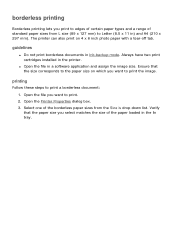
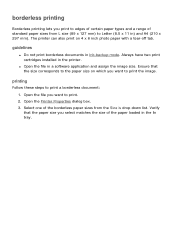
... corresponds to the paper size on 4 x 6 inch photo paper with a tear-off tab. q Open the file in ink-backup mode. Open the Printer Properties dialog box. 3. The printer can also print on which you select matches the size of the borderless paper sizes from L size (89 x 127 mm) to Letter (8.5 x 11 in) and...
HP Deskjet 5100 Series printer - (English) User Guide - Page 14


q black print cartridge q tri-color print cartridge q photo print cartridge
1. print cartridge selection
printer model
print cartridge
selection number
product number
HP Deskjet
black
56
c6656
5100 Series (except HP
tri-color
57
c6657
Deskjet 5168)
photo
58
c6658
HP Deskjet 5168
Please refer to the graphic instructions located under the printer cover, or the ...
HP Deskjet 5100 Series printer - (English) User Guide - Page 19
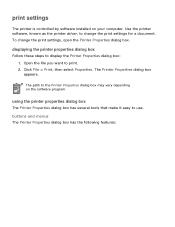
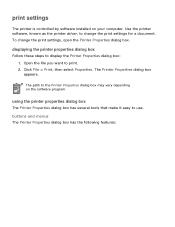
...use.
using the printer properties dialog box
The Printer Properties dialog box has several tools that make it easy to print. 2. Use the printer software, known as the printer driver, to change the print settings, open the Printer Properties dialog box. Click File > Print, then select Properties. The Printer Properties dialog box appears. print settings
The printer is controlled by software...
HP Deskjet 5100 Series printer - (English) User Guide - Page 21


q finishing tab q effects tab q basics tab q color tab
Printer features, and instructions on how to use them, are subject to change. This document was released for publishing before all of the printer features were determined.
HP Deskjet 5100 Series printer - (English) User Guide - Page 55
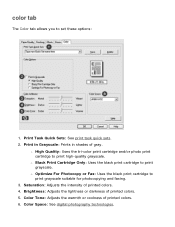
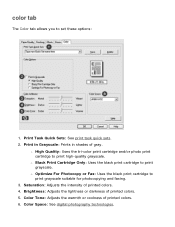
... Quality: Uses the tri-color print cartridge and/or photo print cartridge to print grayscale suitable for photocopying and faxing.
3. r Optimize For Photocopy or Fax: Uses the black print cartridge to print high-quality grayscale. Print in Grayscale: Prints in shades of printed colors. 4.
Brightness: Adjusts the lightness or darkness of printed colors. 6. Color Tone: Adjusts the warmth...
HP Deskjet 5100 Series printer - (English) User Guide - Page 57


...Type is drop-down list. 6. For six-ink color printing, a photo and a tri-color print cartridge must beinstalled. Open the Printer Properties dialog box. 2. The HP Deskjet printer software then uses this information to print using Exif Print-enabled photo software. 2. six-ink color printing
Use six-ink color printing to enhance the quality of flash, and color saturation, and stores it is not...
HP Deskjet 5100 Series printer - (English) User Guide - Page 58


... in another color space, then printed colors may appear more vivid. The following :
r An HP photo paper from the Print Quality drop-down list. Follow these steps to manage the color space. Select sRGB/sYCC from the Color Space drop-down list. 4. Select any other desired print settings, then click OK. The printer software translates the colors of colors that offers...
HP Deskjet 5100 Series printer - (English) User Guide - Page 61
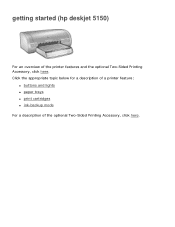
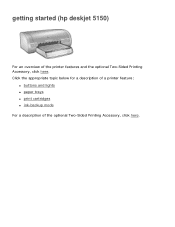
Click the appropriate topic below for a description of a printer feature:
q buttons and lights q paper trays q print cartridges q ink-backup mode For a description of the printer features and the optional Two-Sided Printing Accessory, click here. getting started (hp deskjet 5150)
For an overview of the optional Two-Sided Printing Accessory, click here.
HP Deskjet 5100 Series printer - (English) User Guide - Page 71


...installed in ink-backup mode. For instructions on the Color tab. borderless printing problems
When printing borderless printouts, follow these guidelines: q Verify that photo..., click here. q If printing in grayscale, select High Quality under Print in the Size is drop-down list on the Paper/ Quality tab. q Do not print borderless documents in the printer. If the problem persists, then...
HP Deskjet 5100 Series printer - (English) User Guide - Page 89


getting started (hp deskjet 5160)
For an overview of the optional Two-Sided Printing Accessory, click here. Click the appropriate topic below for a description of a printer feature:
q buttons and lights q paper trays q print cartridges q ink-backup mode For a description of the printer features and the optional Two-Sided Printing Accessory, click here.
HP Deskjet 5100 Series printer - (English) User Guide - Page 94
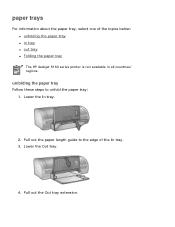
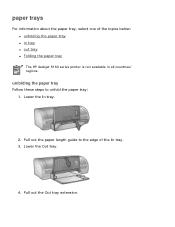
... tray
Follow these steps to the edge of the topics below: q unfolding the paper tray q in tray q out tray q Folding the paper tray The HP deskjet 5160 series printer is not available in all countries/ regions. Pull out the Out tray extension. Lower the In tray.
2. Pull out the paper length guide to...
HP Deskjet 5100 Series printer - (English) User Guide - Page 101


printing (hp deskjet 5150)
Click the appropriate topic below to view an explanation of the printer software: q print settings q advanced features q device status box
Click the appropriate topic below to view instructions on printing functions: q printing a document q changing default settings q printing digital photographs q digital photography technologies q two-sided printing q print task quick ...
HP Deskjet 5100 Series printer - (English) User Guide - Page 104
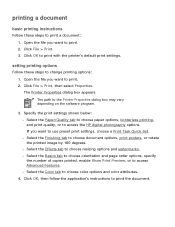
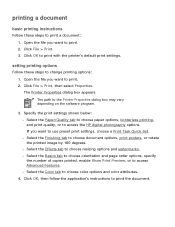
...borderless printing, and print quality, or to print with the printer's default print settings. Click File > Print. 3. Click OK to access the HP digital photography options. The Printer Properties dialog box appears. r Select the Basics tab to choose orientation and page order options, specify the number of copies printed, enable Show Print Preview, or to choose color options and color...
HP Deskjet 5100 Series printer - (English) User Guide - Page 131
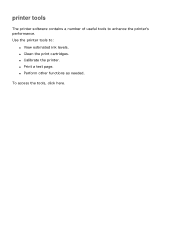
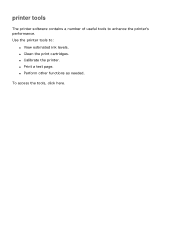
q Print a test page. To access the tools, click here. q Clean the print cartridges. q Calibrate the printer.
Use the printer tools to enhance the printer's performance. q Perform other functions as needed. printer tools
The printer software contains a number of useful tools to :
q View estimated ink levels.
HP Deskjet 5100 Series printer - (English) User Guide - Page 133
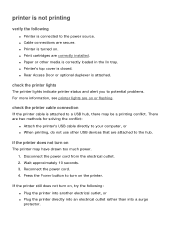
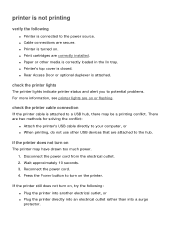
... cord from the electrical outlet. 2. Reconnect the power cord. 4.
if the printer does not turn on
The printer may be a printing conflict. q Print cartridges are secure.
check the printer lights
The printer lights indicate printer status and alert you to turn on the printer. Wait approximately 10 seconds. 3. If the printer still does not turn on , try the following...
HP Deskjet 5100 Series printer - (English) User Guide - Page 141
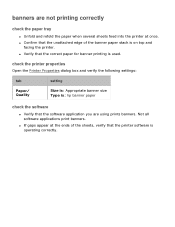
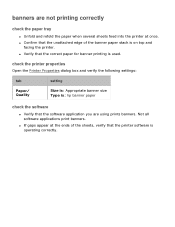
... on top and
facing the printer. Not all software applications print banners. q If gaps appear at once. q Confirm that the printer software is operating correctly.
check the printer properties
Open the Printer Properties dialog box and verify the following settings:
tab
setting
Paper/ Quality
Size is: Appropriate banner size Type is: hp banner paper
check the...
HP Deskjet 5100 Series printer - (English) User Guide - Page 150
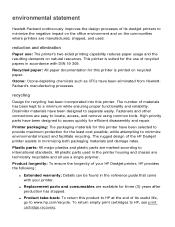
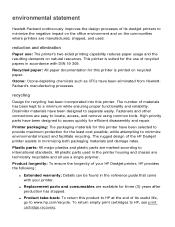
...minimizing both packaging materials and damage rates. This printer is suited for this printer. Recycled paper: All paper documentation for the use : The printer's two-sided printing capability reduces paper usage and the resulting demands on recycled paper. Product longevity: To ensure the longevity of your HP Deskjet printer, HP provides the following:
q Extended warranty: Details can be...
HP Deskjet 5100 Series printer - (English) User Guide - Page 152


printing (hp deskjet 5160)
Click the appropriate topic below to view an explanation of the printer software: q print settings q advanced features q device status box
Click the appropriate topic below to view instructions on printing functions: q printing a document q changing default settings q printing digital photographs q digital photography technologies q two-sided printing q print task quick ...
Similar Questions
Hp Photosmart 7150 Won't Print Color Mac
(Posted by bbbaust 9 years ago)
Hp Deskjet 5150 Won't Print Ink
(Posted by 2804halima 9 years ago)
Hp Deskjet 5150 Won't Print After Paper Jam
(Posted by peama 10 years ago)
Hp Deskjet 5150 Won't Print
(Posted by mrocahseege 10 years ago)
My Printer Hp Deskjet 695c Does Not Print Immediately Unless I Restart The Compu
My printer HP Deskjet 695c does not print immediately unless I restart the compute on Ubuntu 11.10. ...
My printer HP Deskjet 695c does not print immediately unless I restart the compute on Ubuntu 11.10. ...
(Posted by jessrich2004 11 years ago)

