HP 5150 Support Question
Find answers below for this question about HP 5150 - Deskjet Color Inkjet Printer.Need a HP 5150 manual? We have 1 online manual for this item!
Question posted by 2804halima on May 20th, 2014
Hp Deskjet 5150 Won't Print Ink
The person who posted this question about this HP product did not include a detailed explanation. Please use the "Request More Information" button to the right if more details would help you to answer this question.
Current Answers
There are currently no answers that have been posted for this question.
Be the first to post an answer! Remember that you can earn up to 1,100 points for every answer you submit. The better the quality of your answer, the better chance it has to be accepted.
Be the first to post an answer! Remember that you can earn up to 1,100 points for every answer you submit. The better the quality of your answer, the better chance it has to be accepted.
Related HP 5150 Manual Pages
HP Deskjet 5100 Series printer - (English) User Guide - Page 4


... to an option and click the right mouse button to others. cautions and warnings
A Caution indicates possible damage to the HP Deskjet printer or to as the HP printer or printer. Do not touch the print cartridge ink nozzles or copper contacts. icons
A Note icon indicates that additional information is not recommended.
help feature. Click What's This?
Touching...
HP Deskjet 5100 Series printer - (English) User Guide - Page 7


... a single sheet of ink. q Auto-on automatically when you continue printing with one print
cartridge when the other print cartridge has run out of paper. HP Deskjet 5150 series printer HP Deskjet 5160 series printer
All printer models are not available in all countries/regions. You have purchased an HP Deskjet printer that is equipped with a photo print cartridge.
The printer turns on and...
HP Deskjet 5100 Series printer - (English) User Guide - Page 8
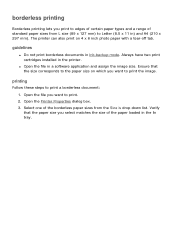
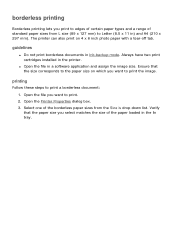
... box. 3. Verify that the size corresponds to the paper size on 4 x 6 inch photo paper with a tear-off tab. guidelines
q Do not print borderless documents in the printer.
Always have two print cartridges installed in ink-backup mode.
Open the file you select matches the size of the paper loaded in the In tray. The...
HP Deskjet 5100 Series printer - (English) User Guide - Page 14


... can be packaged with your printer. black print cartridge 2. All print cartridges are not available in all print cartridges may be used with your printer. print cartridge selection
printer model
print cartridge
selection number
product number
HP Deskjet
black
56
c6656
5100 Series (except HP
tri-color
57
c6657
Deskjet 5168)
photo
58
c6658
HP Deskjet 5168
Please refer to the...
HP Deskjet 5100 Series printer - (English) User Guide - Page 19
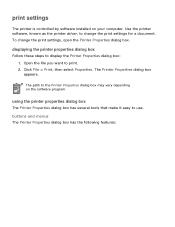
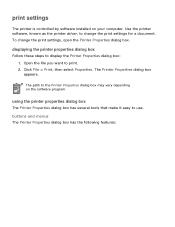
... menus The Printer Properties dialog box has the following features: Open the file you want to change the print settings, open the Printer Properties dialog box. The Printer Properties dialog box appears.
print settings
The printer is controlled by software installed on the software program. Use the printer software, known as the printer driver, to print. 2. Click File > Print, then...
HP Deskjet 5100 Series printer - (English) User Guide - Page 57


...Type is drop-down list. 5. The HP Deskjet printer software then uses this information to print in six-ink color print mode:
1. Select the Paper/Quality tab. 4. six-ink color printing
Use six-ink color printing to enhance the quality of flash, and color saturation, and stores it is taken with an Exif Print-enabled digital camera, Exif Print captures information such as exposure time, type...
HP Deskjet 5100 Series printer - (English) User Guide - Page 61
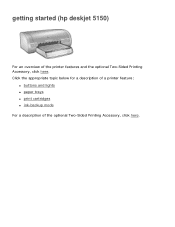
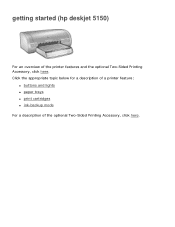
Click the appropriate topic below for a description of a printer feature:
q buttons and lights q paper trays q print cartridges q ink-backup mode For a description of the printer features and the optional Two-Sided Printing Accessory, click here. getting started (hp deskjet 5150)
For an overview of the optional Two-Sided Printing Accessory, click here.
HP Deskjet 5100 Series printer - (English) User Guide - Page 71


... list on the Paper/ Quality tab. Always have two print cartridges installed in ink-backup mode. If the photo paper is curled, place ...printer. q Select the appropriate paper type in Grayscale on the edges of a printout If the problem persists, then use photo paper that photo paper is faded fading occurs on the Color tab. q If printing in grayscale, select High Quality under Print...
HP Deskjet 5100 Series printer - (English) User Guide - Page 89


Click the appropriate topic below for a description of a printer feature:
q buttons and lights q paper trays q print cartridges q ink-backup mode For a description of the printer features and the optional Two-Sided Printing Accessory, click here. getting started (hp deskjet 5160)
For an overview of the optional Two-Sided Printing Accessory, click here.
HP Deskjet 5100 Series printer - (English) User Guide - Page 94
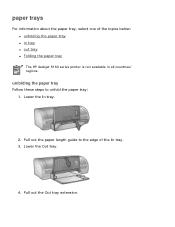
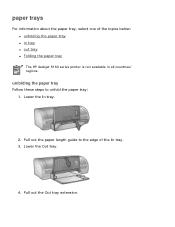
... paper tray
Follow these steps to the edge of the topics below: q unfolding the paper tray q in tray q out tray q Folding the paper tray The HP deskjet 5160 series printer is not available in all countries/ regions.
HP Deskjet 5100 Series printer - (English) User Guide - Page 101


printing (hp deskjet 5150)
Click the appropriate topic below to view an explanation of the printer software: q print settings q advanced features q device status box
Click the appropriate topic below to view instructions on printing functions: q printing a document q changing default settings q printing digital photographs q digital photography technologies q two-sided printing q print task quick ...
HP Deskjet 5100 Series printer - (English) User Guide - Page 104
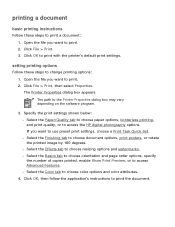
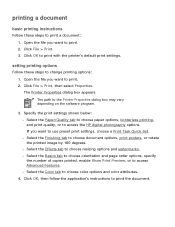
... degrees. r Select the Finishing tab to the Printer Properties dialog box may vary depending on the software program.
3. r Select the Color tab to access the HP digital photography options. Click File > Print. 3. Open the file you want to use preset print settings, choose a Print Task Quick Set.
Specify the print settings shown below: r Select the Paper/Quality...
HP Deskjet 5100 Series printer - (English) User Guide - Page 131
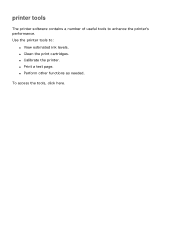
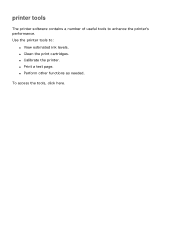
q Calibrate the printer. q Print a test page. Use the printer tools to enhance the printer's performance. q Clean the print cartridges. q Perform other functions as needed.
To access the tools, click here. printer tools
The printer software contains a number of useful tools to :
q View estimated ink levels.
HP Deskjet 5100 Series printer - (English) User Guide - Page 133
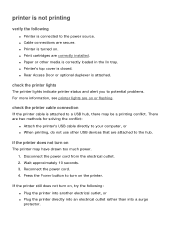
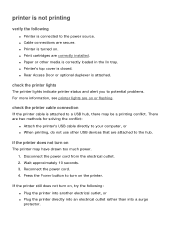
... to a USB hub, there may have drawn too much power. 1. printer is not printing
verify the following : q Plug the printer into another electrical outlet, or q Plug the printer directly into an electrical outlet rather than into a surge protector. check the printer lights
The printer lights indicate printer status and alert you to potential problems. For more information...
HP Deskjet 5100 Series printer - (English) User Guide - Page 139
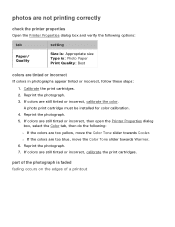
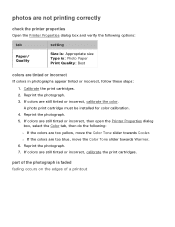
... or incorrect, follow these steps: 1. r If the colors are too blue, move the Color Tone slider towards Warmer. 6. A photo print cartridge must be installed for color calibration. 4. Reprint the photograph. 5. If colors are still tinted or incorrect, calibrate the color. photos are not printing correctly
check the printer properties
Open the Printer Properties dialog box and verify the...
HP Deskjet 5100 Series printer - (English) User Guide - Page 141
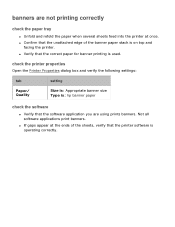
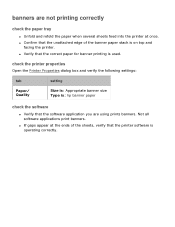
... the unattached edge of the sheets, verify that the printer software is : hp banner paper
check the software
q Verify that the correct paper for banner printing is on top and
facing the printer. q Verify that the software application you are using prints banners. banners are not printing correctly
check the paper tray
q Unfold and refold the...
HP Deskjet 5100 Series printer - (English) User Guide - Page 142
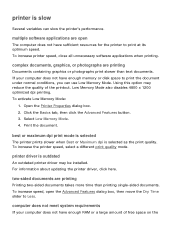
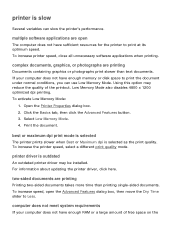
... the printout. Using this option may be installed. Open the Printer Properties dialog box. 2. two-sided documents are printing
Printing two-sided documents takes more time than text documents. printer driver is selected as the print quality. best or maximum dpi print mode is selected
The printer prints slower when Best or Maximum dpi is outdated
An outdated...
HP Deskjet 5100 Series printer - (English) User Guide - Page 143
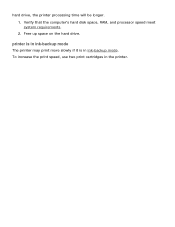
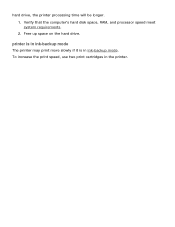
Free up space on the hard drive. To increase the print speed, use two print cartridges in ink-backup mode. printer is in ink-backup mode
The printer may print more slowly if it is in the printer. Verify that the computer's hard disk space, RAM, and processor speed meet system requirements. 2. hard drive, the printer processing time will be longer. 1.
HP Deskjet 5100 Series printer - (English) User Guide - Page 150
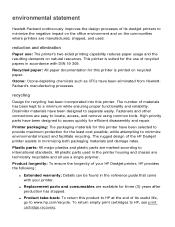
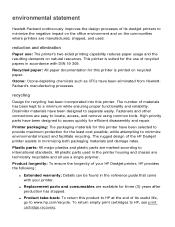
....
Plastic parts: All major plastics and plastic parts are technically recyclable and all use : The printer's two-sided printing capability reduces paper usage and the resulting demands on natural resources. Product longevity: To ensure the longevity of your HP Deskjet printer, HP provides the following:
q Extended warranty: Details can be found in minimizing both packaging materials...
HP Deskjet 5100 Series printer - (English) User Guide - Page 152


printing (hp deskjet 5160)
Click the appropriate topic below to view an explanation of the printer software: q print settings q advanced features q device status box
Click the appropriate topic below to view instructions on printing functions: q printing a document q changing default settings q printing digital photographs q digital photography technologies q two-sided printing q print task quick ...
Similar Questions
Hp Deskjet 5150 Won't Print Windows 7
(Posted by Cableclo 9 years ago)
Hp Officejet H470 Won't Print Ink Service Module Almost Full
(Posted by a200581tige 10 years ago)
Hp Deskjet 5150 Won't Print
(Posted by mrocahseege 10 years ago)
Hp Deskjet 5150 Won't Print Color
(Posted by Rmpica 10 years ago)
My Printer Hp Deskjet 695c Does Not Print Immediately Unless I Restart The Compu
My printer HP Deskjet 695c does not print immediately unless I restart the compute on Ubuntu 11.10. ...
My printer HP Deskjet 695c does not print immediately unless I restart the compute on Ubuntu 11.10. ...
(Posted by jessrich2004 11 years ago)

