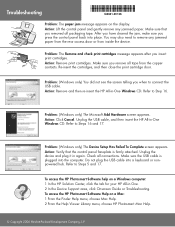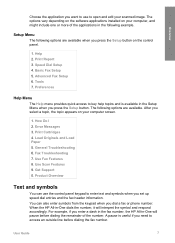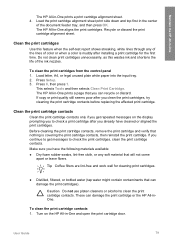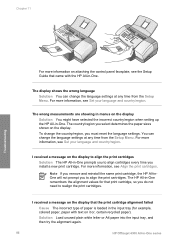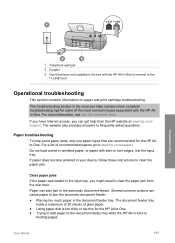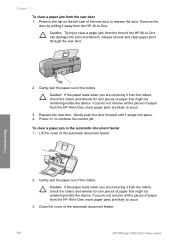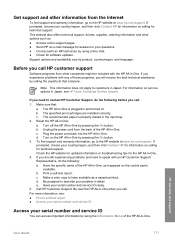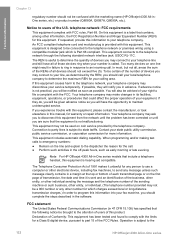HP 4315 Support Question
Find answers below for this question about HP 4315 - Officejet All-in-One Color Inkjet.Need a HP 4315 manual? We have 2 online manuals for this item!
Question posted by huilo777 on December 27th, 2011
I Keep Getting A Paper Jam Message And It Will Not Clear?
i have a 4315 printer, has always worked great ... now it keeps giving me the message paper jam, tho i have opened all the areas and see nothing to clear? any other ideas? it sounds like the cartridges are slamming each side of the machine inside when it starts now? not sure, i am in costa rica far from any service areas... and need to see if i can fix it. thank you
Current Answers
Related HP 4315 Manual Pages
Similar Questions
Fax Function In Hp Officejet 4500 Wireless Printer Works With Voice Over Ip Netw
Does FAX Function in HP officejet 4500 wireless Printer work with Voice Over IP networks like Comcas...
Does FAX Function in HP officejet 4500 wireless Printer work with Voice Over IP networks like Comcas...
(Posted by atimmapuri 9 years ago)
How To Put A Paper Upside Down And Print Using A Officejet 4315 Printer
(Posted by snlocas 9 years ago)
My Hp Officejet 4315 Won't Print Because Of Paper Jam
(Posted by gsmspat 9 years ago)
Printing On Heavy Greeting Card Stock After A While Get Paper Jam, Is There A Wa
is there a way to adjust for the weight of paper? I have indicated photo paper for type but still ge...
is there a way to adjust for the weight of paper? I have indicated photo paper for type but still ge...
(Posted by wojcikd 11 years ago)
Need Free Install For 4315 For Xp. I Keep Getting Wrong Leads Thanks
(Posted by tryingmom 12 years ago)