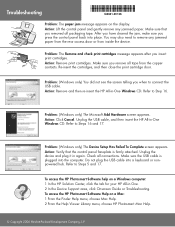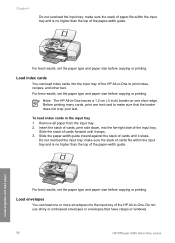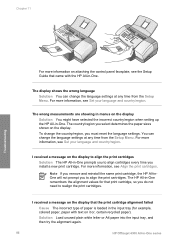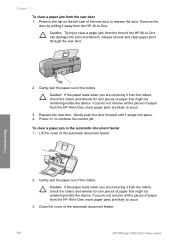HP 4315 Support Question
Find answers below for this question about HP 4315 - Officejet All-in-One Color Inkjet.Need a HP 4315 manual? We have 2 online manuals for this item!
Question posted by gsmspat on June 4th, 2014
My Hp Officejet 4315 Won't Print Because Of Paper Jam
The person who posted this question about this HP product did not include a detailed explanation. Please use the "Request More Information" button to the right if more details would help you to answer this question.
Current Answers
Related HP 4315 Manual Pages
Similar Questions
Hp Officejet 4315 All-in-one Won't Print Fax Confirmation
(Posted by billyasani 9 years ago)
How To Insert 4x6 Paper Hp Officejet 4315 All In One
(Posted by chupsje 10 years ago)
I Can Not Print On Windows 7 With Hp Officejet 4315
(Posted by 35rdeni 10 years ago)
Hp Photosmart D110 Won't Clear Paper Jam
(Posted by amidach 10 years ago)
Problems With Printing Paper Jam Paper Will Not Load Hp Deskjet 1050 J410
series
series
(Posted by pooljiffz 10 years ago)