HP 4215 Support Question
Find answers below for this question about HP 4215 - Officejet All-in-One Color Inkjet.Need a HP 4215 manual? We have 2 online manuals for this item!
Question posted by slg4240 on May 6th, 2012
Cannot Get Hp 4215 To Print With New Pc. How Can I Try To Fix?
The person who posted this question about this HP product did not include a detailed explanation. Please use the "Request More Information" button to the right if more details would help you to answer this question.
Current Answers
There are currently no answers that have been posted for this question.
Be the first to post an answer! Remember that you can earn up to 1,100 points for every answer you submit. The better the quality of your answer, the better chance it has to be accepted.
Be the first to post an answer! Remember that you can earn up to 1,100 points for every answer you submit. The better the quality of your answer, the better chance it has to be accepted.
Related HP 4215 Manual Pages
HP Officejet 4200 series all-in-one - (English) User Guide - Page 8


... service on the same line 124 how your hp officejet will answer fax calls 124 case C: shared voice/fax line 125 hp officejet 4210 series (with no handset 125 hp officejet 4250 series (with handset 126 case D: fax line shared with PC modem (no voice calls received) . . . . . 126 how your hp officejet will answer fax calls 127 case E: shared...
HP Officejet 4200 series all-in-one - (English) User Guide - Page 18
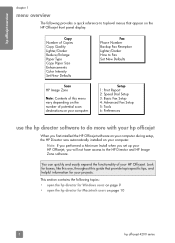
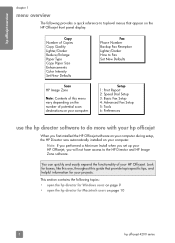
.../Enlarge Paper Type Copy Paper Size Enhancements Color Intensity Set New Defaults
Scan HP Image Zone
Note: Contents of your computer. hp officejet overview
chapter 1
menu overview
The following topics: • open the hp director for Windows users on page 9 • open the hp director for Macintosh users on the HP Officejet front panel display. Note: If you performed...
HP Officejet 4200 series all-in-one - (English) User Guide - Page 20
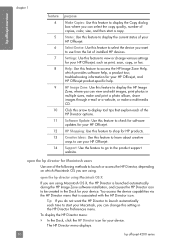
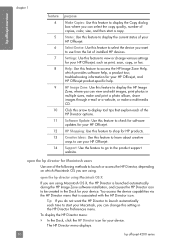
...HP devices. Creative Ideas: Use this feature to learn about creative ways to use from the list of copies, color, size, and then start your HP Officejet. You access the device capabilities via the HP... shop for your device. open the hp director for your device.
Tip: If you do not want to use your HP Officejet, such as print, scan, copy, or fax. hp officejet overview
chapter 1
feature...
HP Officejet 4200 series all-in-one - (English) User Guide - Page 21


... dialog box so you install more than one for each device. For example, if you have an HP scanner and an HP Officejet installed, two HP Director icons are present in the Dock, one HP device, an HP Director icon for each device appears in black and white
or color.
4
Send Fax: use this feature to make a copy in the...
HP Officejet 4200 series all-in-one - (English) User Guide - Page 22
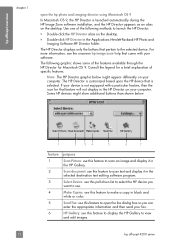
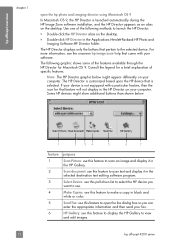
.... Use one of the following graphic shows some of specific features. If your fax.
6
HP Gallery: use this feature to view
and edit images.
12
hp officejet 4200 series Some HP devices might appear differently on your software. Double-click the HP Director alias on the desktop.
Consult the legend for a brief explanation of the features...
HP Officejet 4200 series all-in-one - (English) User Guide - Page 38
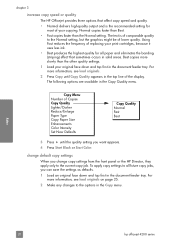
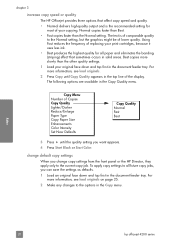
... The text is the recommended setting for most of your print cartridges, because it uses less ink.
• Best ...Darker Reduce/Enlarge Paper Type Copy Paper Size Enhancements Color Intensity Set New Defaults
Copy Quality Normal Fast Best
3 Press !...HP Director, they apply only to the current copy job. copy
28
hp officejet 4200 series
chapter 3
increase copy speed or quality
The HP Officejet...
HP Officejet 4200 series all-in-one - (English) User Guide - Page 40
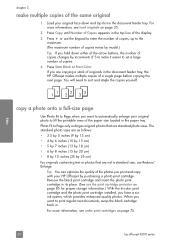
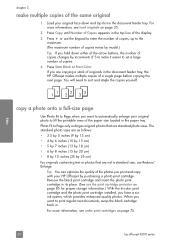
... more information, see load originals on page 85 for proper storage information.) With the tri-color print cartridge and the photo print cartridge installed, you want to automatically enlarge your HP Officejet by purchasing a photo print cartridge.
You will need to the maximum. (The maximum number of a single page before copying the next page.
Remove the black...
HP Officejet 4200 series all-in-one - (English) User Guide - Page 48
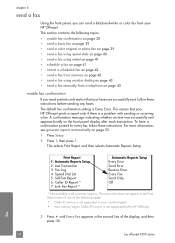
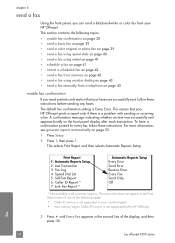
... page 43 • send a fax manually from a telephone on page 43
enable fax confirmation If you can send a black-and-white or color fax from your HP Officejet. To have a confirmation printed for every fax, follow these instructions. This menu item does not appear in your country/region. • Your country/region Caller ID...
HP Officejet 4200 series all-in-one - (English) User Guide - Page 70


... the date and time
You can set, such as controlling whether the HP Officejet redials a busy number automatically. When a fax is based upon the...62 • forward faxes to the following options, the new setting becomes the default. Depending on changing fax options. ... different order. chapter 5
set fax options
There are printed along with the fax header. The underline cursor presented ...
HP Officejet 4200 series all-in-one - (English) User Guide - Page 84
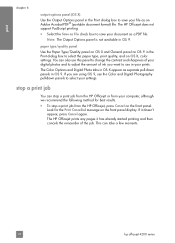
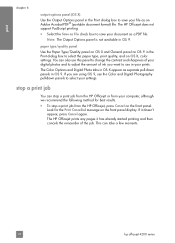
... settings. To stop a print job from the HP Officejet or from the HP Officejet, press Cancel on the front panel display. The HP Officejet prints any pages it doesn't appear, press Cancel again. The HP Officejet does not support PostScript printing. ! paper type/quality panel
Use the Paper Type/Quality panel on OS X and General panel on OS X, color settings. Select the...
HP Officejet 4200 series all-in-one - (English) User Guide - Page 85
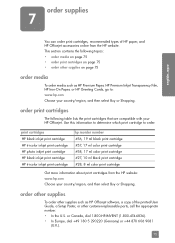
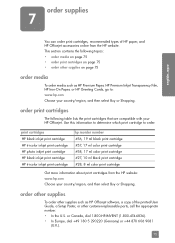
...Paper, HP Premium Inkjet Transparency Film, HP Iron-On Paper, or HP Greeting Cards, go to order. print cartridges HP black inkjet print cartridge HP tri-color inkjet print cartridge HP photo inkjet print cartridge HP black inkjet print cartridge HP tri-color inkjet print cartridge
hp reorder number #56, 19 ml black print cartridge #57, 17 ml color print cartridge #58, 17 ml color print cartridge...
HP Officejet 4200 series all-in-one - (English) User Guide - Page 91
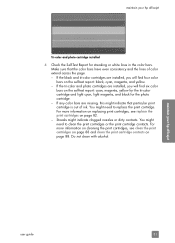
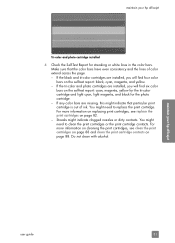
... light cyan, light magenta, and black for streaking or white lines in the color bars. For more information on replacing print cartridges, see clean the print cartridges on page 88 and clean the print cartridge contacts on page 82. - maintain your hp officejet
Tri-color and photo cartridge installed
4 Check the Self-Test Report for the photo cartridge...
HP Officejet 4200 series all-in-one - (English) User Guide - Page 92
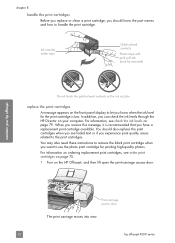
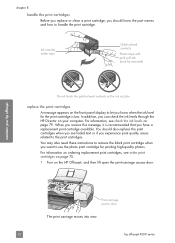
....
1 Turn on your hp officejet
Print-carriage access door
The print carriage moves into view.
82
hp officejet 4200 series For information on ordering replacement print cartridges, see check the ink levels on the front panel display to let you experience print quality issues related to handle the print cartridge. Ink nozzles under tape
Gold-colored contacts
Plastic tape with...
HP Officejet 4200 series all-in-one - (English) User Guide - Page 93
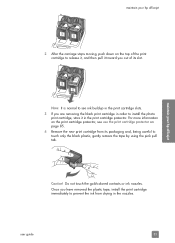
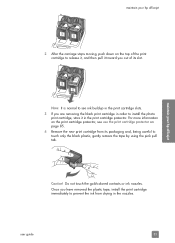
... gold-colored contacts or ink nozzles.
Once you are removing the black print cartridge in order to prevent the ink from its packaging and, being careful to release it, and then pull it in the print cartridge protector.
maintain your hp officejet
2 After the carriage stops moving, push down on page 85.
4 Remove the new print cartridge...
HP Officejet 4200 series all-in-one - (English) User Guide - Page 94
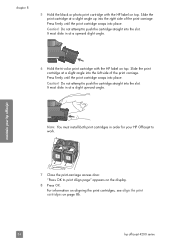
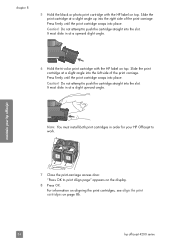
..." appears on the display.
8 Press OK. For information on aligning the print cartridges, see align the print cartridges on page 86.
84
hp officejet 4200 series Slide the print cartridge at a upward slight angle.
6 Hold the tri-color print cartridge with the HP label on top. maintain your HP Officejet to push the cartridge straight into the right side of the...
HP Officejet 4200 series all-in-one - (English) User Guide - Page 95
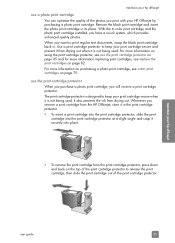
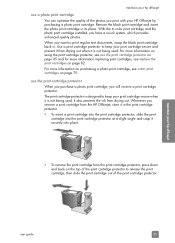
... quality of the photos you print with your HP Officejet by purchasing a photo print cartridge. To insert a print cartridge into the print cartridge protector, slide the print cartridge into place.
!
Use a print cartridge protector to keep your print cartridge secure when it is designed to keep your print cartridge secure and prevent it from the HP Officejet, store it securely into the...
HP Officejet 4200 series all-in-one - (English) User Guide - Page 96
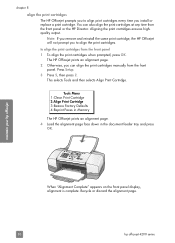
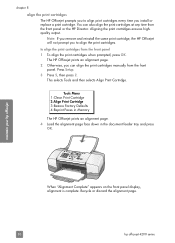
... press
OK.
Recycle or discard the alignment page.
86
hp officejet 4200 series
chapter 8
align the print cartridges The HP Officejet prompts you to align the print cartridges from the front panel or the HP Director. You can align the print cartridges manually from the front
panel. maintain your hp officejet
When "Alignment Complete" appears on the front panel display...
HP Officejet 4200 series all-in-one - (English) User Guide - Page 97
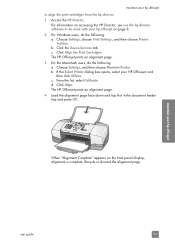
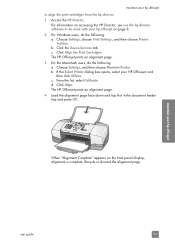
... is complete. b. b. c. maintain your HP Officejet, and
then click Utilities. maintain your hp officejet
to do more with your hp officejet on page 8. 2 For Windows users, do the following : a. The HP Officejet prints an alignment page. 3 For the Macintosh users, do the following .
Click the Device Services tab. The HP Officejet prints an alignment page. 4 Load the...
HP Officejet 4200 series all-in-one - (English) User Guide - Page 98
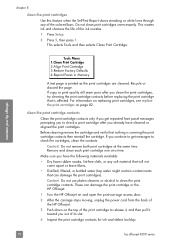
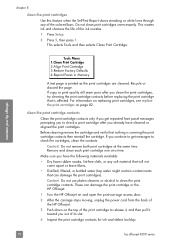
... can damage the print cartridge or the HP Officejet.
1 Turn the HP Officejet on and open the print-carriage access door.
2 After the carriage stops moving, unplug the power cord from the back of the HP Officejet.
3 Push down on page 82. Make sure you clean the print cartridges, try cleaning the print cartridge contacts before replacing the print cartridge that is...
HP Officejet 4200 series all-in-one - (English) User Guide - Page 104
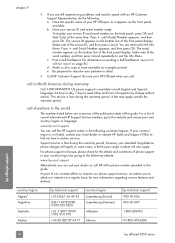
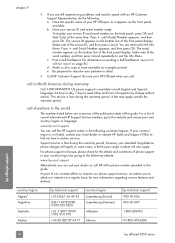
... can call in Europe, please check for new information regarding service features and delivery.
country/region Algeria1 Argentina
Australia
Austria
hp technical support +213(0)61 56 45 43...800-472-6684
hp officejet support
94
hp officejet 4200 series Make note of our constant efforts to obtain services. Print a Self-Test Report. Be prepared to speak with an HP Customer Support ...
Similar Questions
Hp Officejet 4215 All In One How Does It Work For Apple
(Posted by flukeEdm 9 years ago)
How To Check Ink Levels On Hp Officejet 4215
(Posted by SPsandr 10 years ago)
Hp Printer Is Offline And Will Not Print. How Do I Fix This
hp printer is offline and will not print. how do I fix it
hp printer is offline and will not print. how do I fix it
(Posted by mvsruiz 10 years ago)
Cd Software 2007 Scrash.can I Have Copy
Hp Officejet 4215 Q5601a
(Posted by nad1 11 years ago)
Hp R80xi Printing With Pc Without Parallel Port
How do I print on HP R80xi with PC without parallel port
How do I print on HP R80xi with PC without parallel port
(Posted by kcchan94040 12 years ago)

