HP 4215 Support Question
Find answers below for this question about HP 4215 - Officejet All-in-One Color Inkjet.Need a HP 4215 manual? We have 2 online manuals for this item!
Question posted by allkeagle on August 27th, 2014
What Is Load Original Mean In Officejet 4215
The person who posted this question about this HP product did not include a detailed explanation. Please use the "Request More Information" button to the right if more details would help you to answer this question.
Current Answers
There are currently no answers that have been posted for this question.
Be the first to post an answer! Remember that you can earn up to 1,100 points for every answer you submit. The better the quality of your answer, the better chance it has to be accepted.
Be the first to post an answer! Remember that you can earn up to 1,100 points for every answer you submit. The better the quality of your answer, the better chance it has to be accepted.
Related HP 4215 Manual Pages
HP Officejet 4200 series all-in-one - (English) User Guide - Page 27
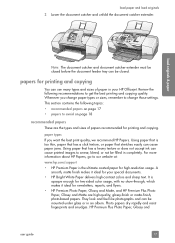
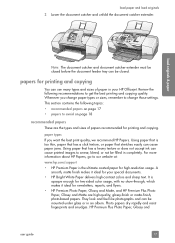
... and copying
You can use many types and sizes of papers recommended for your HP Officejet. HP Premium Plus Photo Paper, Glossy and
user guide
17 For more information about HP... high-contrast colors and sharp text. Review the following topics:
• recommended papers on page 17 • papers to smear, bleed, or not be filled in an album.
load paper and load originals
2 Lower ...
HP Officejet 4200 series all-in-one - (English) User Guide - Page 28
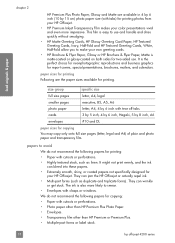
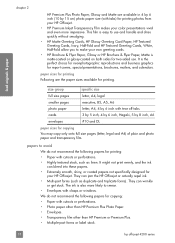
load originals & paper... with clasps or windows.
We do not recommend the following papers for
your color presentations vivid and even more likely to avoid
We do not recommend the following... 5 by 6 inch with tabs) for printing photos from your HP Officejet.
• HP Premium Inkjet Transparency Film makes your HP Officejet. It might not print evenly, and the ink
can wrinkle
or get ...
HP Officejet 4200 series all-in-one - (English) User Guide - Page 32


... procedure for printing. load originals & paper
3 Slide the paper guide against the long edge of the paper guide. Note: You cannot copy or fax to small size paper. 1 Remove all paper from the paper tray. 2 Slide a stack of cards with the print side down , completely forward into your HP Officejet for loading postcards, index...
HP Officejet 4200 series all-in-one - (English) User Guide - Page 33
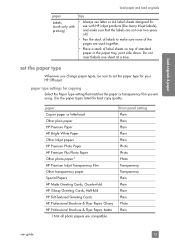
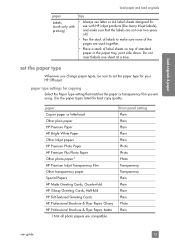
...paper in the paper tray, print side down.
load originals & paper
load paper and load originals
paper
Labels (work only with printing)
tips
• Always use letter or A4 label sheets designed for use with HP inkjet products (like Avery Inkjet Labels), and make sure that matches the paper.... set the paper type for best copy quality. Use the paper types listed for your HP Officejet.
HP Officejet 4200 series all-in-one - (English) User Guide - Page 36
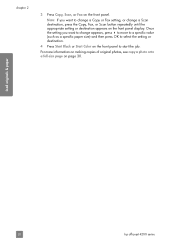
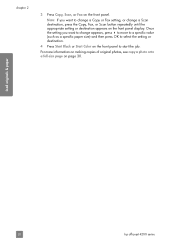
... Copy, Scan, or Fax on page 30. For more information on making copies of original photos, see copy a photo onto a full-size page on the front panel. Note...destination appears on the front panel to change a Copy or Fax setting, or change appears, press ! load originals & paper
26
hp officejet 4200 series
to move to a specific value (such as a specific paper size) and then press OK ...
HP Officejet 4200 series all-in-one - (English) User Guide - Page 38
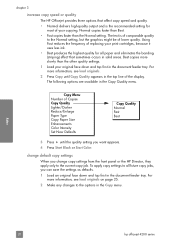
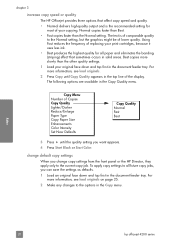
.... For more information, see load originals on page 25. 2 Make any changes to the options in solid areas. Copy Menu Number of Copies Copy Quality Lighter/Darker Reduce/Enlarge Paper Type Copy Paper Size Enhancements Color Intensity Set New Defaults
Copy Quality Normal Fast Best
3 Press ! copy
28
hp officejet 4200 series Using Fast...
HP Officejet 4200 series all-in-one - (English) User Guide - Page 39
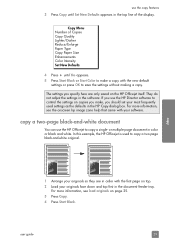
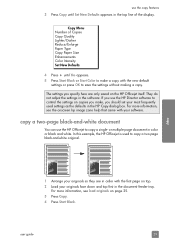
... without making a copy.
or multiple-page document in the software. For more information, see load originals on the HP Officejet itself. user guide
29
use the copy features
3 Press Copy until Yes appears. 5 Press Start Black or Start Color to make , you should set your most frequently used to copy a two-page black-and...
HP Officejet 4200 series all-in-one - (English) User Guide - Page 40
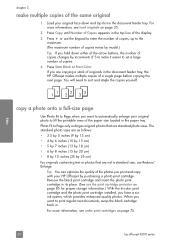
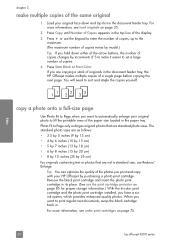
... model.)
Tip: If you print and copy with your HP Officejet by increments of 5 to make multiple copies of the same original
1 Load your original photo to set a large number of copies.
4 Press Start Black or Start Color. If you want to automatically enlarge your original face down either of the arrow buttons, the number of...
HP Officejet 4200 series all-in-one - (English) User Guide - Page 41
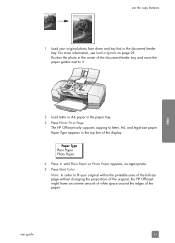
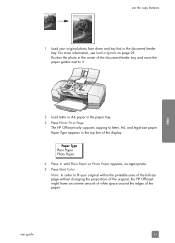
Paper Type Plain Paper Photo Paper
4 Press !
Note: In order to it.
For more information, see load originals on page 25. until Plain Paper or Photo Paper appears, as appropriate. 5 Press Start Color. The HP Officejet only supports copying to Page. Paper Type appears in the paper tray. 3 Press Photo Fit to letter, A4, and...
HP Officejet 4200 series all-in-one - (English) User Guide - Page 42
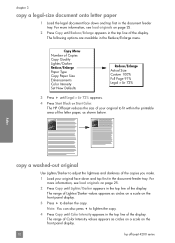
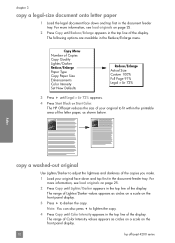
... line of the display. For more information, see load originals on page 25.
2 Press Copy until Reduce/Enlarge appears in the Reduce/Enlarge menu. The HP Officejet reduces the size of Copies Copy Quality Lighter/Darker Reduce/Enlarge Paper Type Copy Paper Size Enhancements Color Intensity Set New Defaults
Reduce/Enlarge Actual Size Custom...
HP Officejet 4200 series all-in-one - (English) User Guide - Page 44
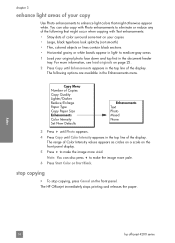
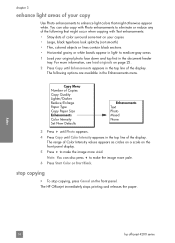
... make the image more information, see load originals on the front panel. until Photo appears. 4 Press Copy until Enhancements appears in the top line of the display. The HP Officejet immediately stops printing and releases the paper.
stop copying, press Cancel on page 25. 2 Press Copy until Color Intensity appears in light- To stop...
HP Officejet 4200 series all-in-one - (English) User Guide - Page 46
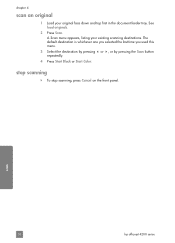
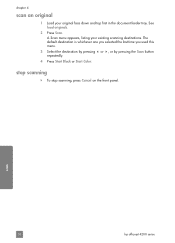
... the Scan button repeatedly.
4 Press Start Black or Start Color.
stop scanning, press Cancel on the front panel. scan
36
hp officejet 4200 series A Scan menu appears, listing your original face down and top first in the document feeder tray.
To stop scanning
! See load originals.
2 Press Scan. chapter 4
scan an original
1 Load your existing scanning destinations.
HP Officejet 4200 series all-in-one - (English) User Guide - Page 49
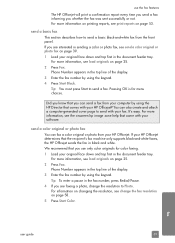
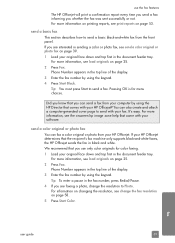
... top first in the document feeder tray.
Phone Number appears in sending a color or photo fax, see load originals on page 25. 2 Press Fax.
For more information, see change the resolution to send a basic black-and-white fax from your HP Officejet. Did you know that you are interested in the top line of...
HP Officejet 4200 series all-in-one - (English) User Guide - Page 50
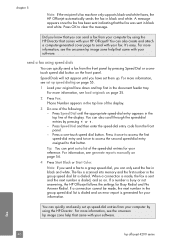
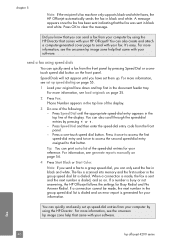
... by pressing " or !. -
For more information, see load originals on the front panel. For more information, see set them up speed dialing on page 54.
4 Press Start Black or Start Color. chapter 5
Note: If the recipient's fax machine only supports black-and-white faxes, the HP Officejet automatically sends the fax in the top...
HP Officejet 4200 series all-in-one - (English) User Guide - Page 51
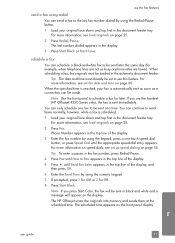
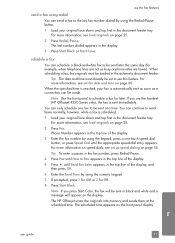
... Officejet 4250 Series only), the fax is sent immediately. When scheduling a fax, the originals must already be made.
For more information, see load originals on page 60.
The HP Officejet scans the originals ... dialed appears in the display.
3 Press Start Black or Start Color. For more information on speed dials, see load originals on page 55. Note: If you use this feature. use ...
HP Officejet 4200 series all-in-one - (English) User Guide - Page 52


...fax, the scheduled time appears on the front panel display. !
fax
42
hp officejet 4200 series
The HP Officejet scans the originals into memory and sends them once it . Tip: To enter a pause in... the fax number you press Start Color, the fax is sent in the top line of the display. 5 Press ! For more information on speed dials, see load originals on page 55. For more information...
HP Officejet 4200 series all-in-one - (English) User Guide - Page 53
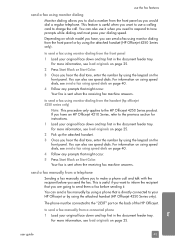
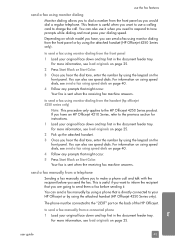
... dial tone, enter the number by using the attached handset (HP Officejet 4250 Series only). For information on using speed dials, see load originals on page 40.
4 Follow any prompts that you are going to...speed dials on the back of the HP Officejet. For more information, see send a fax using a phone that might occur.
5 Press Start Black or Start Color. You can send a fax manually by...
HP Officejet 4200 series all-in-one - (English) User Guide - Page 54


...Black or Start Color within three seconds. - Make sure you press Start Black or Start Color on the HP Officejet before the recipient presses Start on the front panel of the HP Officejet.
3 Do...phone line with the attached handset. For more information, see load originals on page 25.
2 Pick up the telephone.
fax
44
hp officejet 4200 series Note: You must use the keypad on the receiving...
HP Officejet 4200 series all-in-one - (English) User Guide - Page 68
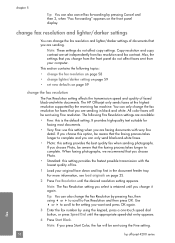
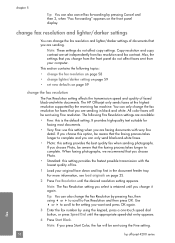
... settings are sending. All color faxes will be aware that you are faxing documents with the lowest quality of fax.
1 Load your computer. fax
58
hp officejet 4200 series Note: These settings...; Very Fine: use this option, be sent using the Fine setting. For more information, see load originals on page 59
change the Fax Resolution by using " or ! Tip: You can also change ...
HP Officejet 4200 series all-in-one - (English) User Guide - Page 69
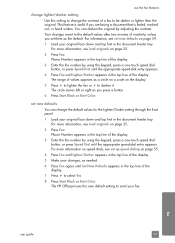
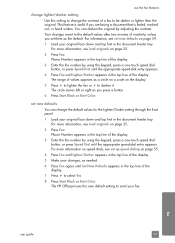
... Start Black or Start Color. This feature is useful if you set up speed dialing on the display. 5 Press " to the default values after two minutes of inactivity, unless you are faxing a document that is faded, washed out, or hand written. For more information on speed dials, see load originals on page 25...
Similar Questions
Hp Officejet 4215 All In One How Does It Work For Apple
(Posted by flukeEdm 9 years ago)
How To Check Ink Levels On Hp Officejet 4215
(Posted by SPsandr 9 years ago)
Can't Load My Printer Officejet Pro 8600 To My Hp 2000 It Has Windows 8
Why?
(Posted by lmhastidt 10 years ago)
Cd Software 2007 Scrash.can I Have Copy
Hp Officejet 4215 Q5601a
(Posted by nad1 11 years ago)

