HP 3310 Support Question
Find answers below for this question about HP 3310 - Photosmart All-in-One Color Inkjet.Need a HP 3310 manual? We have 3 online manuals for this item!
Question posted by cutjmww9 on February 23rd, 2014
How To Reset Hp 3310 Ink Levels
The person who posted this question about this HP product did not include a detailed explanation. Please use the "Request More Information" button to the right if more details would help you to answer this question.
Current Answers
There are currently no answers that have been posted for this question.
Be the first to post an answer! Remember that you can earn up to 1,100 points for every answer you submit. The better the quality of your answer, the better chance it has to be accepted.
Be the first to post an answer! Remember that you can earn up to 1,100 points for every answer you submit. The better the quality of your answer, the better chance it has to be accepted.
Related HP 3310 Manual Pages
Setup Guide - Page 10


... or setup will fail.
c On the Connection Type screen, make a test copy
10 • HP All-in -One Windows CD. Follow the onscreen instructions.
c Make sure you insert the CD, ...the guide to make sure to page 14. b Follow the onscreen instructions to www.hp.com/support, enter Photosmart 3300, and then search for Firewalls.
Follow all onscreen instructions. To install software on...
Setup Guide - Page 13
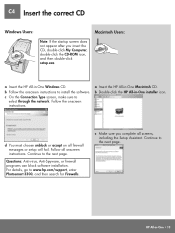
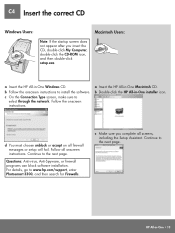
d You must choose unblock or accept on all screens, including the Setup Assistant. Continue to www.hp.com/support, enter Photosmart 3300, and then search for Firewalls. For details, go to the next page. HP All-in -One Macintosh CD.
Follow the onscreen instructions.
Continue to select through the network.
c Make sure you insert...
Setup Guide - Page 15
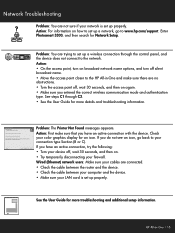
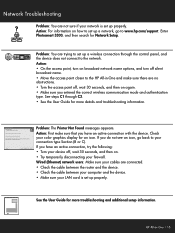
...8226; Turn your connection type Section (B or C). HP Photosmart 2600/2700 series all-in-one User Guide
See the User Guide for more troubleshooting and additional...• Check the cable between the router and the device. • Check the cable between your computer and the device. • Make sure your color graphics display for Network Setup.
Network Troubleshooting
? Action:
...
User Guide - Page 5
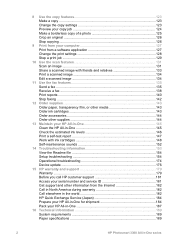
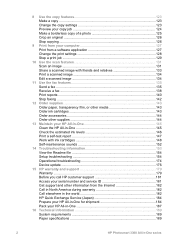
...-in-One 145 Clean the HP All-in-One 145 Check the estimated ink levels 146 Print a self-test report 147 Work with ink cartridges 148 Self-maintenance sounds 152
14 Troubleshooting information 153 View the Readme file 154 Setup troubleshooting 154 Operational troubleshooting 174 Device update ...176
15 HP warranty and support 179 Warranty ...179...
User Guide - Page 111
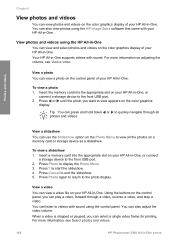
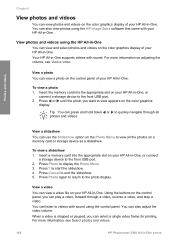
... photos on your HP All-in-One, or connect
a storage device to quickly navigate ...HP All-in-One, or
connect a storage device to view appears on the color graphics display of your HP...HP Image Zone software that came with your HP All-in-One. You can view photos and videos on the control panel of your HP...can view a photo on the color graphics display of your HP All-in -One series
To view...
User Guide - Page 113


... of photos and videos 1.
Press the Select Photos button:
110
HP Photosmart 3300 All-in the bottom-right corner of photos and videos stored on the memory card or storage device.
4. The number to select the photo or video currently shown on the color graphics display.
Repeat the previous steps to it is the...
User Guide - Page 117
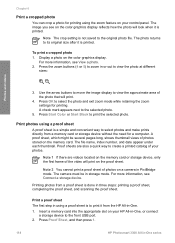
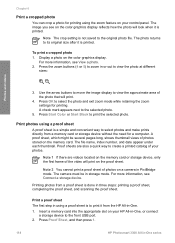
...scanning the proof sheet. Printing photos from a memory card or storage device without the need for printing. Press Proof Sheet, and then press 1.
114
HP Photosmart 3300 All-in -One. 1. Chapter 6
Print a cropped photo... under each thumbnail. For more information, see Connect a storage device. The image you see on the color graphics display reflects how the photo will print on the memory ...
User Guide - Page 123
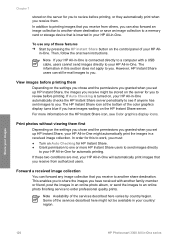
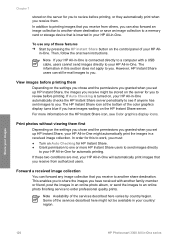
... card or storage device that is turned on, your HP All-in a received image collection.
Some of these two conditions are met, your HP All-in-One ... checks the HP Instant Share server periodically to see Color graphics display icons. If Auto Checking is inserted in your HP All-in -One. In order for HP Instant Share....HP Photosmart 3300 All-in -One. View images before printing.
User Guide - Page 125
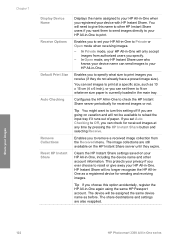
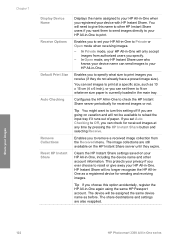
... receive (if they expire. You can send images to your HP All-in -One series
Chapter 7
Display Device Name Receive Options
Default Print Size
Auto Checking
Remove Collections Reset HP Instant Share
Displays the name assigned to your HP All-in -One. Configures the HP All-in the main tray. This protects your privacy if you...
User Guide - Page 146
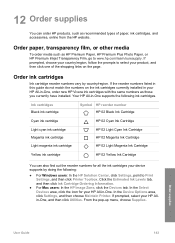
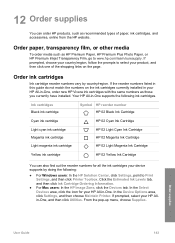
... by country/region. From the pop-up menu, choose Supplies.
Click the Estimated Ink Levels tab, and then click Ink Cartridge Ordering Information.
● For Mac users: In the HP Image Zone, click the Devices tab.
Order paper, transparency film, or other media
To order media such as recommended types of the shopping links on...
User Guide - Page 149
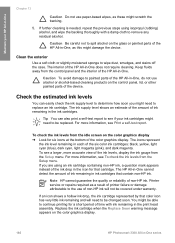
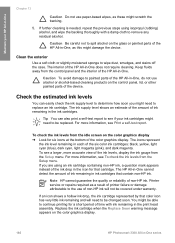
... HP All-in the ink cartridges. Caution Be careful not to wipe dust, smudges, and stains off the case.
For more accurate view of the ink levels, display the ink gauge from the idle screen on the color graphics display.
146
HP Photosmart 3300 All-in ink cartridges that contain non-HP ink. The icons represent
the ink level remaining in each of ink...
User Guide - Page 150
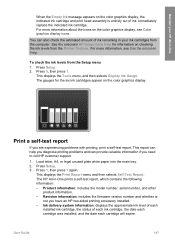
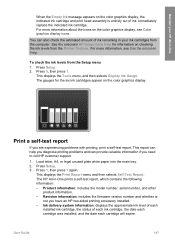
... prints a self-test report, which contains the following information:
- User Guide
147 Immediately replace the indicated ink cartridge. For more information, see Color graphics display icons. See the onscreen HP Image Zone Help for the six ink cartridges appear on checking the ink levels from the Setup menu 1. For more information about the icons on the...
User Guide - Page 151
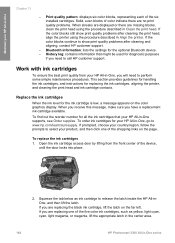
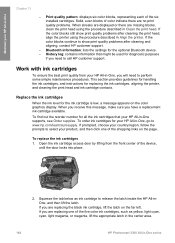
... the five color ink cartridges, such as yellow, light cyan, cyan, light magenta, or magenta, lift the appropriate latch in the center area.
148
HP Photosmart 3300 All-in-One series To replace the ink cartridges
1. If you are replacing the black ink cartridge, lift the latch on the page. Replace the ink cartridges
When the ink level for...
User Guide - Page 152


... more information, go to the following website:
www.hp.com/hpinfo/globalcitizenship/environment/recycle/inkjet.html
4. Maintain your HP All-in many countries/regions, and lets you recycle used ink cartridges free of its packaging, and then, holding it is available in -One
1 Ink cartridge latch for the black ink cartridge 2 Ink cartridge latches for the color ink cartridges
3.
User Guide - Page 155
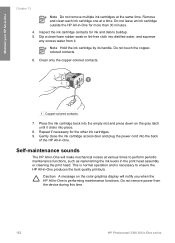
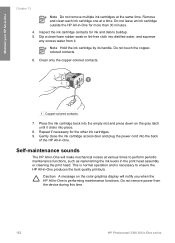
....
8. Caution A message on the gray latch until it . Inspect the ink cartridge contacts for the other ink cartridges. 9. Dip a clean foam rubber swab or lint-free cloth into distilled water, and squeeze
any excess water from the device during this time.
152
HP Photosmart 3300 All-in -One
Chapter 13
Note Do not remove multiple...
User Guide - Page 179
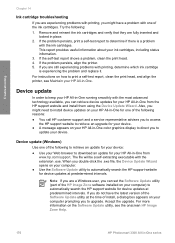
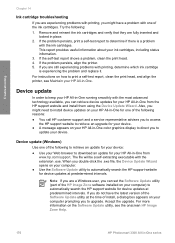
... the printer, see the onscreen HP Image Zone Help.
176
HP Photosmart 3300 All-in place.
2.
Device update (Windows)
Use one of the following :
1.
Note If you are a Windows user, you double-click the .exe file, the Device Update Wizard opens on your HP All-in-One. Remove and reinsert the ink cartridges and verify that they...
User Guide - Page 187
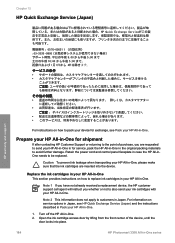
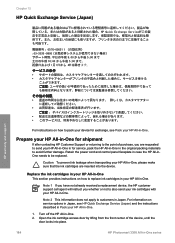
....
1. Caution To prevent ink leakage when transporting your HP All-in -One series
Note 1 If you have not already received a replacement device, the HP customer support call agent will instruct you are inserted into place.
184
HP Photosmart 3300 All-in -One. For information on how to pack your device for exchange, see HP Quick Exchange Service (Japan...
User Guide - Page 195
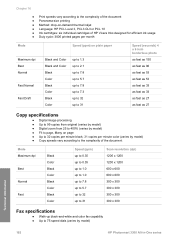
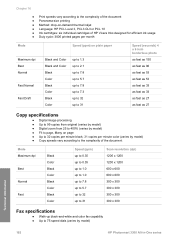
... Method: drop-on-demand thermal inkjet ● Language: HP PCL Level 3, PCL3 GUI or PCL 10 ● Ink cartridges: six individual cartridges of HP Vivera Inks designed for efficient ink usage ● Duty cycle: ... specifications
● Walk-up black-and-white and color fax capability ● Up to 75 speed dials (varies by model)
Technical information
192
HP Photosmart 3300 All-in-One series
User Guide - Page 198


... your responsibility to dispose of Pollution Caused by Electronic Information Products".)
HP inkjet supplies recycling program HP is suited for the use This product is committed to protecting the...throughout the world. HP also conserves resources by Users in Private Households in many countries/regions, and lets you recycle used ink cartridges free of this HP product complies with your...
User Guide - Page 208
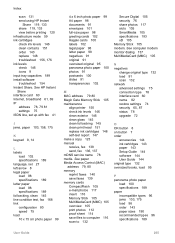
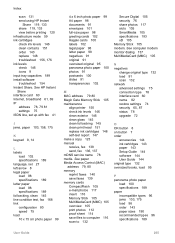
... 119, 133 share 119, 133 view before printing 120 infrastructure mode 59 ink cartridges check ink levels 146 clean contacts 151 order 143 replace 148 troubleshoot 156, 176 ink levels check 146 icons 9 input tray capacities 189 install software troubleshoot 154 Instant Share. See HP Instant Share interface card 60 Internet, broadband 61, 69 IP address...
Similar Questions
Hp 3310 Wont Print Color
(Posted by malinworn 9 years ago)
How To Manual Release The Print Head On A Hp 3310
(Posted by hunprest 10 years ago)
Carriage Belt For Hp 3310
(Posted by hpilon1 12 years ago)

