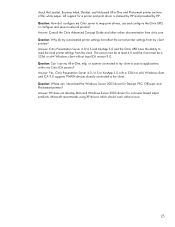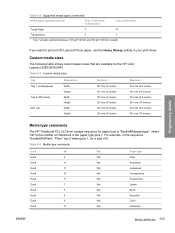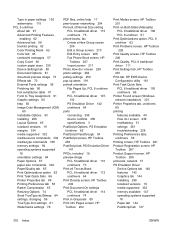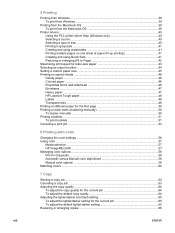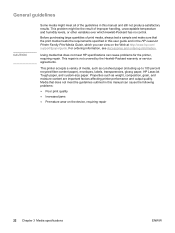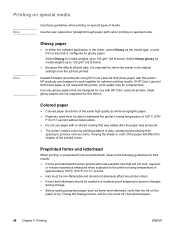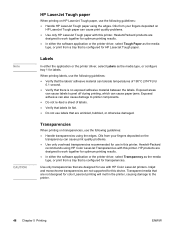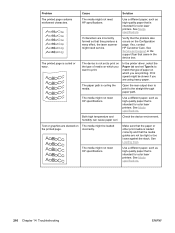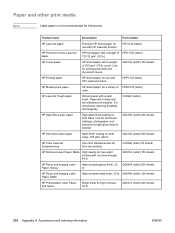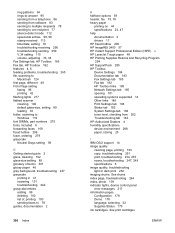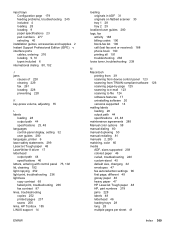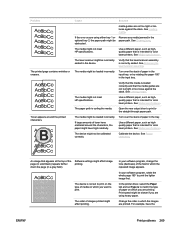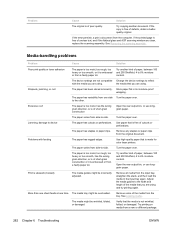HP 2820 Support Question
Find answers below for this question about HP 2820 - Color LaserJet All-in-One Laser.Need a HP 2820 manual? We have 9 online manuals for this item!
Question posted by stephanie44224 on November 10th, 2011
Broken Feeder
I never had a paper tray only the sheet feeder. One of the pins on the right side that holds it up has broken off. The paper will not feed into the printer straight and jams in the printer. Can this part be replaced? The printer had been working flawlessly until now. It's about 5 years old. Thanks!
Current Answers
Related HP 2820 Manual Pages
Similar Questions
What Is Scanner Error 5 Laserjet 2820
(Posted by verman 9 years ago)
I Have An Hp 6500a Plus Printer, And It's 3 Years Old.
When my IP address changed, it impacted my printer's ability to print. Help! I have a wireless route...
When my IP address changed, it impacted my printer's ability to print. Help! I have a wireless route...
(Posted by marvagoff 10 years ago)
Can Hp Laserjet Pro M1530 M1536dnf Laser Multifunction Printer Scan Text
(Posted by muecdg 10 years ago)
Hp Laserjet 2820?
how to fix paper jam error on tray 2 on HP Laserjet 2820?
how to fix paper jam error on tray 2 on HP Laserjet 2820?
(Posted by 247tek 11 years ago)
My Hp Color Laserjet 2820 Always Show Scanner Error 5
how do i solve the problem when the printer shows "scanner error 5" when I went to print a document ...
how do i solve the problem when the printer shows "scanner error 5" when I went to print a document ...
(Posted by leongwk 11 years ago)