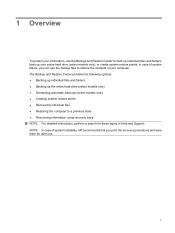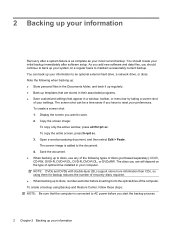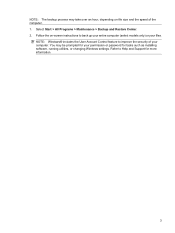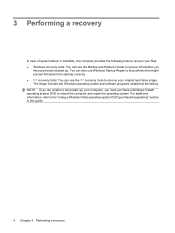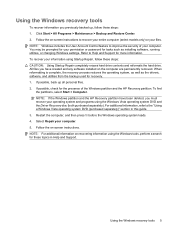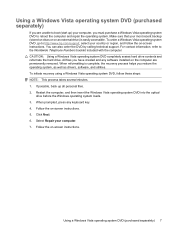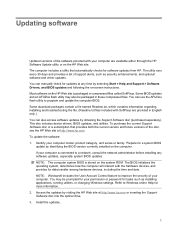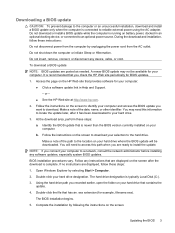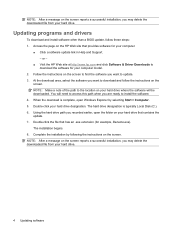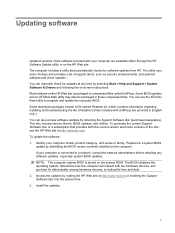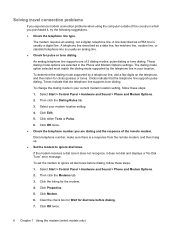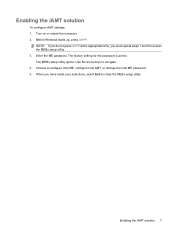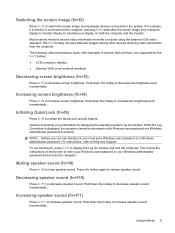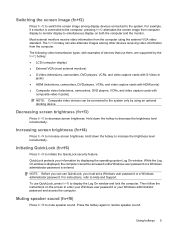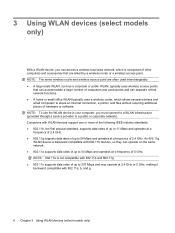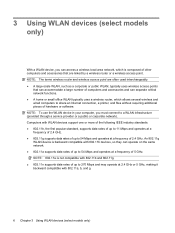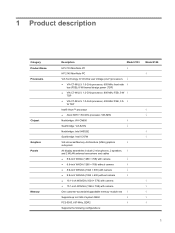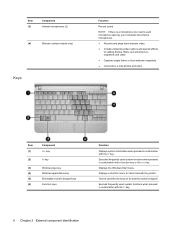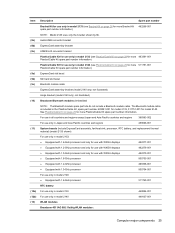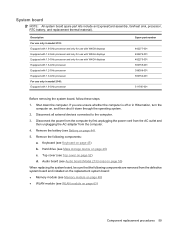HP 2133 Support Question
Find answers below for this question about HP 2133 - Mini-Note - C7-M 1.6 GHz ULV.Need a HP 2133 manual? We have 29 online manuals for this item!
Current Answers
Answer #1: Posted by prateekk007 on February 21st, 2013 3:54 AM
To resolve this problem, use the Startup Repair tool. The Startup Repair tool can fix some problems that prevent the operating system from starting correctly.
You can run the Startup Repair tool by using the Windows Vista or Windows 7 installation disc or by using the computer's preinstalled recovery options.
If you have the Windows Vista or Windows 7 installation disc, follow these steps to use the Startup Repair tool:
- Insert the installation disc.
Note The computer must be configured to start from a CD or from a DVD. For information about how to configure the computer to start from a CD or from a DVD, see the information that came with the computer. - Restart the computer. To do this, click Start
Click the arrow next to the Lock button, and then click Restart.
Note: if you cannot restart the computer by using this method, use the power button to turn off the computer. Then, turn the computer back on.
- Set your language preference, and then click next.
Note In most cases, the startup repair process starts automatically, and you do not have the option to select it in the System Recovery Options menu. - Click Repair your computer.
- In the System Recovery Options dialog box, click the operating system that you want to repair, and then click next.
- In the System Recovery Options menu, click Startup Repair to start the repair process.
- When the repair process is complete, click Finish.
If the computer has preinstalled recovery options, follow these steps to use the Startup Repair tool.
Note In most cases, the startup repair process starts automatically. Follow these steps only if Startup Repair does not start automatically.
- Remove all floppy disks, CDs, and DVDs from the computer, and then restart the computer.
- Follow one of these steps:
- If the computer has a single operating system installed, press and hold the F8 key as the computer restarts. You must press the F8 key before the Windows logo appears. If the Windows logo appears, you must restart and try again.
- If the computer has more than one operating system, use the arrow keys to select the operating system that you want to repair. Then, press and hold F8.
- In Advanced Boot Options, use the arrow keys to select Repair the computer, and then press ENTER.
- Click a keyboard layout in the list, and then click next.
- Click a user name in the list, enter the password, and then click OK.
- In the System Recovery Options menu, click Startup Repair.
- When the repair process is complete, click Finish.
Thanks & Regards
Prateek K
Related HP 2133 Manual Pages
Similar Questions
Good day.I am chris. I recently purchase a fairly used HP elitebook 2730p.Please how can I put on th...
My daughter has an hp mini 110-1100 running windows 7 home premium with ms office student. yep. it's...
I am not sure if the problem was discovered however, when running a third chkdsk because it hung up ...