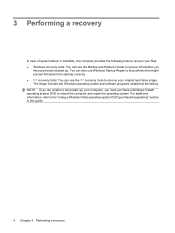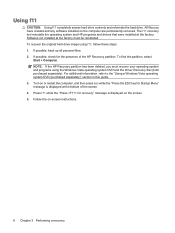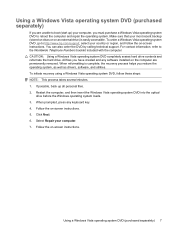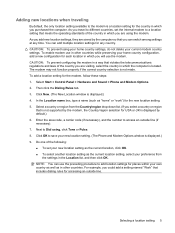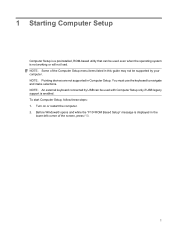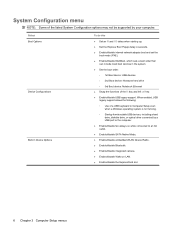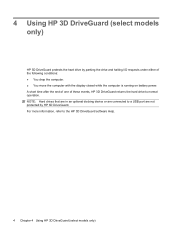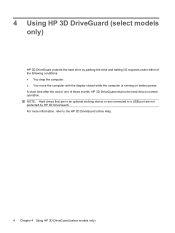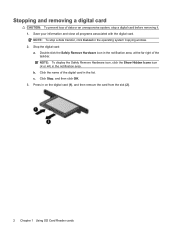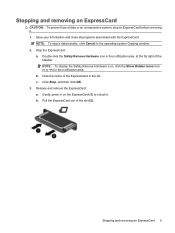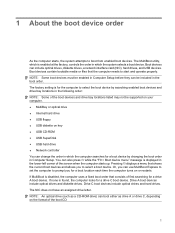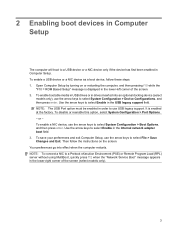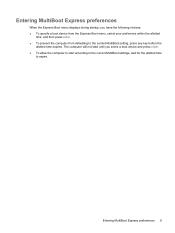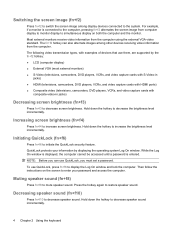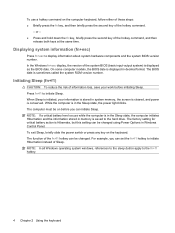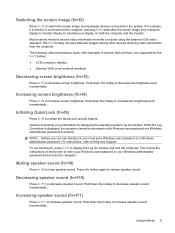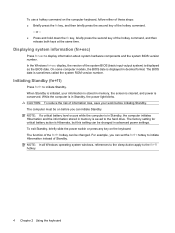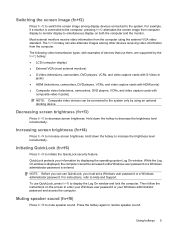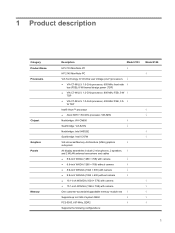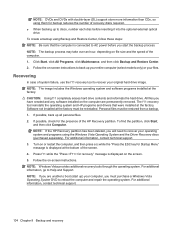HP 2133 Support Question
Find answers below for this question about HP 2133 - Mini-Note - C7-M 1.6 GHz ULV.Need a HP 2133 manual? We have 29 online manuals for this item!
Question posted by Zainulahmed on February 3rd, 2013
On Boot Why Does It Display Mising Operating System ?
Current Answers
Answer #1: Posted by tintinb on February 3rd, 2013 8:44 PM
1. No Operating System installed
2. There is an Operating System installed but corrupted
The best solution for this is to reinstall the Operating System of your computer. This will fix all the problem related to Missing Operating System. You have to use the original Windows Installation CD/DVD.
If you have more questions, please don't hesitate to ask here at HelpOwl. Experts here are always willing to answer your questions to the best of our knowledge and expertise.
Regards,
Tintin
Related HP 2133 Manual Pages
Similar Questions
Menu
I can't get into the bios setting I have tried f10 while the laptop is turning on