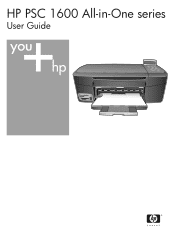HP 1610 Support Question
Find answers below for this question about HP 1610 - PSC All-in-One Printer.Need a HP 1610 manual? We have 1 online manual for this item!
Question posted by chioveanu on June 22nd, 2014
How To Replace A Service Station Pinion To Hp Psc 1610 Aio
how to replace a service station pinion to a HP PSC 1610 AIO
Current Answers
There are currently no answers that have been posted for this question.
Be the first to post an answer! Remember that you can earn up to 1,100 points for every answer you submit. The better the quality of your answer, the better chance it has to be accepted.
Be the first to post an answer! Remember that you can earn up to 1,100 points for every answer you submit. The better the quality of your answer, the better chance it has to be accepted.
Related HP 1610 Manual Pages
HP PSC 1600 All-in-One series User Guide - Page 5
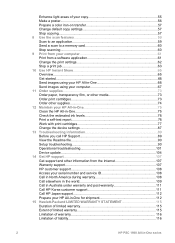
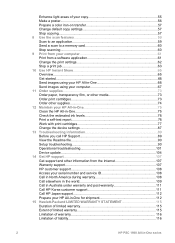
... 89 View the Readme file 90 Setup troubleshooting 90 Operational troubleshooting 101 Device update...104 14 Get HP support 107 Get support and other information from the Internet 107 Warranty support 107 HP customer support 108 Access your serial number and service ID 108 Call in North America during warranty 108 Call elsewhere in...
HP PSC 1600 All-in-One series User Guide - Page 15
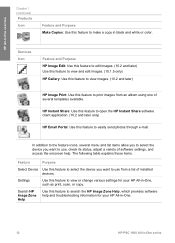
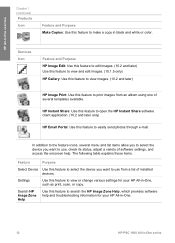
... the device you want to print images from a list of software settings, and access the onscreen help and troubleshooting information for your HP All-in-One.
12
HP PSC 1600 ... items.
Feature
Purpose
Select Device Use this feature to select the device you want to use , check its status, adjust a variety of installed devices. Services Icon
Feature and Purpose HP Image Edit: Use this ...
HP PSC 1600 All-in-One series User Guide - Page 21
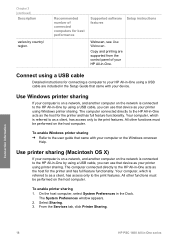
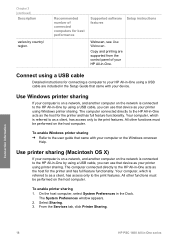
... the host for the printer and has full feature functionality. The System Preferences window appears. 2. Connection information
18
HP PSC 1600 All-in the Dock.
All other functions must be performed on the host computer. On the host computer, select System Preferences in -One series
Recommended number of your device. Chapter 3 (continued)
Description
varies...
HP PSC 1600 All-in-One series User Guide - Page 23
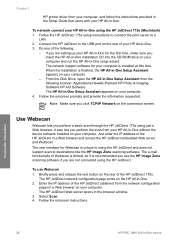
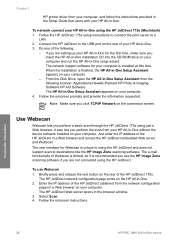
... device software installed on the rear of your computer is recommended you use Webscan 1. It also lets you click TCP/IP Network on your computer. Briefly press and release the test button on your computer. Enter the IP address of the following location: Applications:Hewlett-Packard:HP Photo & Imaging Software:HP AiO Software The HP...
HP PSC 1600 All-in-One series User Guide - Page 71


...HP Instant Share E-mail service.
1.
Send an e-mail message with HP Instant Share, and create an HP Passport account.
- Obtain an HP Passport user ID and password.
68
HP PSC ...services available in to a friend or relative's network-connected
device. The HP Image Zone window opens on the Sign in with HP Passport screen. Send your computer.
For more information, see the onscreen HP...
HP PSC 1600 All-in-One series User Guide - Page 73
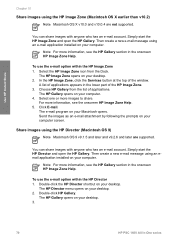
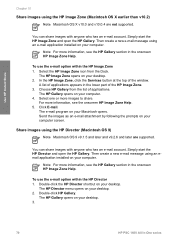
... a new e-mail message using an email application installed on your desktop. 3.
70
HP PSC 1600 All-in the lower part of the window. Simply start the HP Director and open the HP Gallery.
Use HP Instant Share
Chapter 10
Share images using the HP Image Zone (Macintosh OS X earlier than v10.2)
Note Macintosh OS X v10.0 and...
HP PSC 1600 All-in-One series User Guide - Page 77
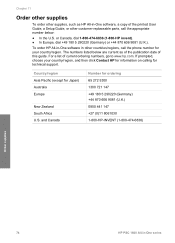
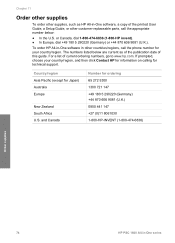
... (U.K.) 0800 441 147 +27 (0)11 8061030 1-800-HP-INVENT (1-800-474-6836)
Order supplies
74
HP PSC 1600 All-in other countries/regions, call the appropriate number below are current as HP All-in-One software, a copy of the printed User Guide, a Setup Guide, or other customer-replaceable parts, call the phone number for Japan...
HP PSC 1600 All-in-One series User Guide - Page 79
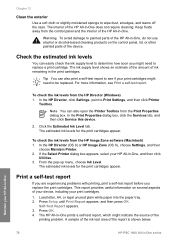
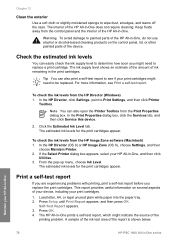
..., see if your HP All-in-One
76
HP PSC 1600 All-in -One prints a self-test report, which might need to see Print a self-test report. To check the ink levels from the HP Image Zone software (Macintosh) 1. In the Print Properties dialog box, click the Services tab, and then click Service this device.
2.
To check...
HP PSC 1600 All-in-One series User Guide - Page 81
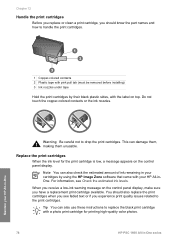
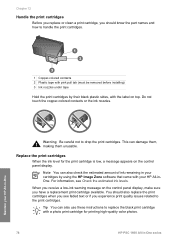
...high-quality color photos.
78
HP PSC 1600 All-in -One
Chapter 12
Handle the print cartridges
Before you replace or clean a print cartridge, you should also replace the print cartridges when you see...print quality issues related to the print cartridges.
Tip You can also use these instructions to replace the black print cartridge with a photo print cartridge for the print cartridge is low, a...
HP PSC 1600 All-in-One series User Guide - Page 85


... print-carriage access door and place the print cartridge protector in the device, as shown below.
82
HP PSC 1600 All-in the print cartridge storage area of using it again... a photo print cartridge, see Order print cartridges.
● For more information on replacing print cartridges, see Replace the print cartridges. ● For more information on using the print cartridge protector, ...
HP PSC 1600 All-in-One series User Guide - Page 87


If prompted, choose your HP All-in-One
84
HP PSC 1600 All-in-One series Press OK. Press Setup until Tools appears, and then ...any other time 1. Load unused plain white paper into the paper tray, and then try cleaning the print cartridge contacts before replacing the affected print cartridge. Recycle or discard the page. 4. Clean Print Cartridge appears. 3. Chapter 12
Note If you have...
HP PSC 1600 All-in-One series User Guide - Page 93
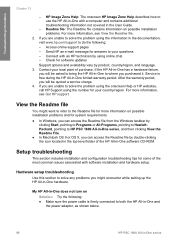
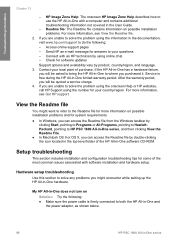
... problems. For more information, see View the Readme file.
2. Service is firmly connected to both the HP All-in-One and
the power adaptor, as shown below.
90
HP PSC 1600 All-in the documentation, visit www.hp.com/support to your local point of the HP All-in -One hardware.
Setup troubleshooting
This section includes...
HP PSC 1600 All-in-One series User Guide - Page 105


... from the HP All-in-One. Gently pull the paper out of the HP All-inOne can damage the print mechanism. Replace the rear ...Do not touch the ink nozzles or the copper-colored contacts.
102
HP PSC 1600 All-in -One
Solution 1. Press OK to occur. 3. If... a problem with printing, you might be remaining inside the device.
If you are likely to continue the current job. Always access...
HP PSC 1600 All-in-One series User Guide - Page 106
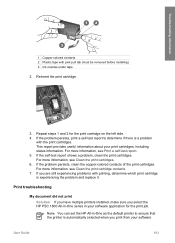
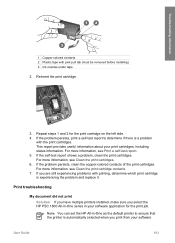
... is experiencing the problem and replace it. For more information, see Print a self-test report. 5. Repeat steps 1 and 2 for the print job. This report provides useful information about your software
User Guide
103 If you select the HP PSC 1600 All-in-One series in -One as the default printer to determine if there...
HP PSC 1600 All-in-One series User Guide - Page 111
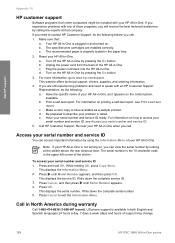
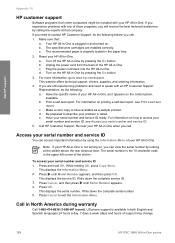
... and Spanish languages 24 hours a day, 7 days a week (days and hours of the HP All-in -One. d. Have your serial number and service ID. 5. Call HP Customer Support. To access your problem in -One series
Press Cancel to www.hp.com/support. c.
Make a color copy to speak with any of your serial number and...
HP PSC 1600 All-in-One series User Guide - Page 115


... on , skip this step and go to step 2.
2. Open the print-carriage access door.
112
HP PSC 1600 All-in for service, please follow the steps below to avoid further damage to the HP product. Appendix 14
Call HP Japan support
TEL : 0570-000-511 03-3335-9800
FAX : 03-3335-8338 9:00 17:00...
HP PSC 1600 All-in-One series User Guide - Page 117
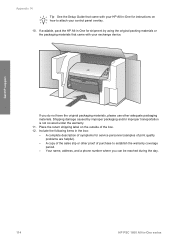
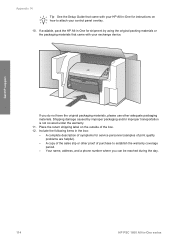
...that came with your HP All-in -One for service personnel (samples of .... Get HP support
Appendix 14
Tip See the Setup Guide that came with your exchange device.
Place ...HP All-in -One for instructions on the outside of symptoms for shipment by improper packaging and/or improper transportation is not covered under the warranty. 11. If you can be reached during the day.
114
HP PSC...
HP PSC 1600 All-in-One series User Guide - Page 118


... to execute programming instructions.
Software, media, parts, or supplies not provided or supported by HP. HP does not warrant that have no obligation to repair, replace, or refund until the customer returns the defective product to service the printer for additional warranty services, such as applicable, a defective product which duration begins on the date of the...
HP PSC 1600 All-in-One series User Guide - Page 131


... files to a device 66, 67 setup (USB) 66 HP JetDirect 17, 19 HP on the Web HP Director (OS 9) 14 HP Support before you call 89
I ink cartridges. HP Image Zone (OS X) 12 HP help
HP Director (OS 9) 14 HP Image Edit
HP Image Zone (OS X) 12 HP Image Print
HP Image Zone (OS X) 12 HP Image Zone
HP Director (Windows) 10 HP Instant Share...
Similar Questions
Display Hp Psc 1610 All-in-one Printer
display of psc-1600-all-in-one-printer-seriesHP PSC 1610 All-in-One Printer not working.Printer and ...
display of psc-1600-all-in-one-printer-seriesHP PSC 1610 All-in-One Printer not working.Printer and ...
(Posted by tzagkas 6 years ago)
Replace Paper Feed Door
How do I replace the paper feed door on a hp 1610 all in one ?
How do I replace the paper feed door on a hp 1610 all in one ?
(Posted by Anonymous-163162 6 years ago)
How To Replace Parts In A Hp Laserjet M2727nf Aio Repair
(Posted by Bernne 10 years ago)
Need Service Station For Hp 7410xi
(Posted by okoffin 11 years ago)
Where To Get Service Manual For Hp Psc 1410 Free Download?
I NEED SERVICE MANUAL FOR HP PSC 1410 ALL-IN-OME PRINTER FREE DOWNLOAD?
I NEED SERVICE MANUAL FOR HP PSC 1410 ALL-IN-OME PRINTER FREE DOWNLOAD?
(Posted by cfbetul 14 years ago)