HP 1410 Support Question
Find answers below for this question about HP 1410 - Psc All-in-One Color Inkjet.Need a HP 1410 manual? We have 2 online manuals for this item!
Question posted by amiles on October 15th, 2012
How To Get It To Work With Windows Vista
I have downloaded the version for Windows Vista but no matter what I do I get the error message, No HP devices have been detected. HP Center will now close. Please can you help, as it is making me angry!
Current Answers
There are currently no answers that have been posted for this question.
Be the first to post an answer! Remember that you can earn up to 1,100 points for every answer you submit. The better the quality of your answer, the better chance it has to be accepted.
Be the first to post an answer! Remember that you can earn up to 1,100 points for every answer you submit. The better the quality of your answer, the better chance it has to be accepted.
Related HP 1410 Manual Pages
Setup Guide - Page 5


...your computer, login if necessary, and then wait for the desktop to the next step. HP All-in -One Windows CD.
b Press the Scan button. If the startup screen does not appear, double-... After the On/Resume light stops blinking, alignment is complete.
Close the lid. b Close any open programs.
14 Choose the correct CD
Windows Users:
a Insert the HP All-in -One • 5 Place the top of the ...
Setup Guide - Page 8
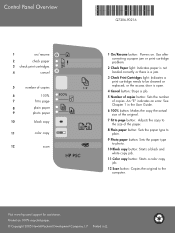
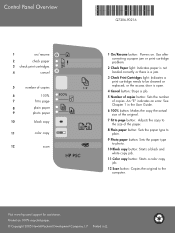
...: Sets the paper type to photo. 10 Black copy button: Starts a black and white copy job. 11 Color copy button: Starts a color copy job. 12 Scan button: Copies the original to the computer. An "E" indicates an error.
Use after correcting a paper jam or print cartridge problem.
2 Check Paper light: Indicates paper is not...
User Guide - Page 2


...The HP PSC 1400 All-in a well-ventilated... or editorial errors or omissions ... see the online Troubleshooting help.
9. Refer servicing to ...device to make copies of deposit ● Copyrighted works
1. Use in -One series includes printer driver technology licensed from wall outlets before cleaning.
5. Windows®, Windows NT®, Windows Me®, Windows XP®, and Windows...
User Guide - Page 11
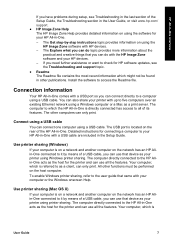
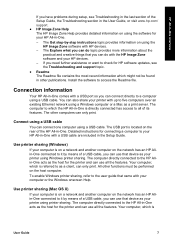
... can do topic provides more information about the
practical and creative things that came with HP devices. - The computer directly connected to a computer using the
HP Image Zone software with your computer or the Windows onscreen Help. Your computer, which the HP All-in -One comes with a USB cable are included in other functions must be...
User Guide - Page 13


...Close the lid. Papers to get the best printing and copying quality.
User Guide
9 For more information about HP papers, see Clean the HP All-in-One.
1. Review the following recommendations to avoid
Using inappropriate papers can copy or scan up to change those settings. For more information, see the onscreen HP Image Zone Help...special features will not work correctly if the glass...
User Guide - Page 15
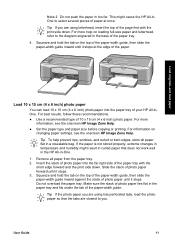
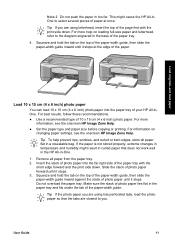
...using has perforated tabs, load the photo paper so that does not work well in the HP All-in too far. Tip To help on the top of the paper-width guide, then slide the paper...-width guide inward against the stack of the paper. For more information, see the onscreen HP Image Zone Help. For best results, follow these recommendations.
● Use a recommended type of paper at the...
User Guide - Page 16
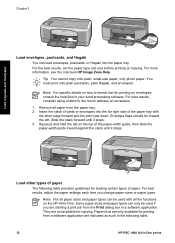
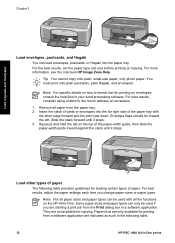
... provides guidelines for the return address on envelopes, consult the help files in your word processing software. Note For specific details on... types of the paper tray with all the functions on the HP All-in-One. Some paper sizes and paper types can only...side of paper. For more information, see the onscreen HP Image Zone Help.
Note Not all paper from the Print dialog box in...
User Guide - Page 23
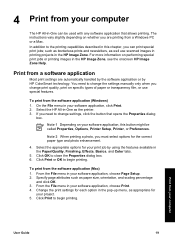
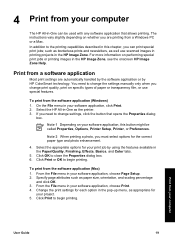
...application or by using the features available in the Paper/Quality, Finishing, Effects, Basics, and Color tabs.
5. Note 2 When printing a photo, you change settings, click the button that ...jobs or printing images in the HP Image Zone, see the onscreen HP Image Zone Help.
To print from the software application (Windows) 1.
In addition to close the Properties dialog box. 6. such...
User Guide - Page 25
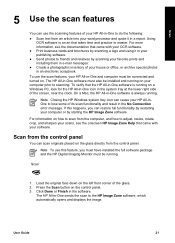
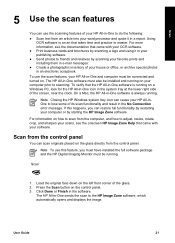
...HP All-in-One software is running . Note Closing the HP Windows system tray icon can cause your HP All-inOne to the HP Image Zone software, which automatically opens and displays the image. Note To use this happens, you must have installed the full software package and the HP... Connection error message. The HP All-in-One software must be installed and running .
On a Mac, the HP All-...
User Guide - Page 26


... the tools in the HP Scan Pro window to this scan session.
For more information on the control panel, or in the HP Image Zone software, click Cancel.
22
HP PSC 1400 All-in another...color or saturation ● Sharpen or blur the image ● Rotate the image ● Resize the image For more information on using the HP Scan Pro software: ● Select a portion of the HP Image Zone Help...
User Guide - Page 27
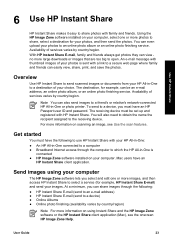
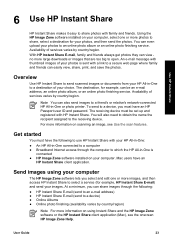
...can even upload your HP All-in-One to open.
Get started
You must have an HP Passport user ID and password. User Guide
23 You can view no more large downloads or images that are... need to obtain the name the recipient assigned to a device, you select and edit one or more information on scanning an image, see the onscreen HP Image Zone Help.
At a minimum, you can also send images to...
User Guide - Page 28


... to a friend's or relative's network-connected
device. Open and maintain an e-mail address book. Make sure the images you want to send your desktop. 2. Send images using the HP Image Zone software (Windows) 1. Send your e-mail message to multiple addresses. Use HP Instant Share
Chapter 6
Send images using the HP Instant Share client application software (Mac...
User Guide - Page 31
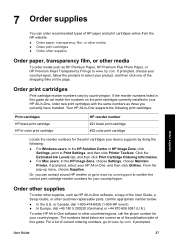
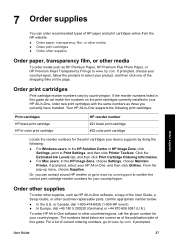
... by doing the following print cartridges. Print cartridges HP black print cartridge HP tri-color print cartridge
HP reorder number #21 black print cartridge #22 color print cartridge
Locate the reorder numbers for your HP All-in -One supports the following :
● For Windows users: In the HP Solution Center or HP Image Zone, click Settings, point to select your...
User Guide - Page 34


...-in -One
3.
Work with the black print cartridge in -One series In the HP Solution Center, click Settings, point to perform some simple maintenance procedures.
Make sure the test patterns show lines, this might indicate clogged nozzles or dirty contacts. For more information, see the onscreen HP Image Zone Help that the thick colors lines are...
User Guide - Page 39
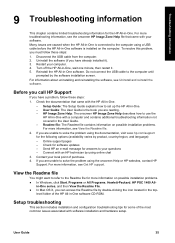
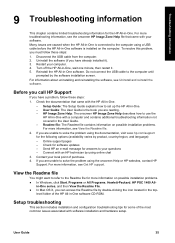
... more troubleshooting information, see Get HP support. Send HP an e-mail message for answers to solve the problem using the onscreen Help or HP websites, contact HP Support. If you are reading....are caused when the HP All-in-One is installed on possible installation problems. ● In Windows, click Start, Programs or All Programs, Hewlett-Packard, HP PSC 1400 All-
For more...
User Guide - Page 43
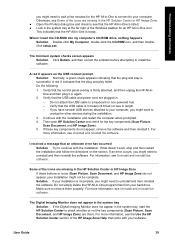
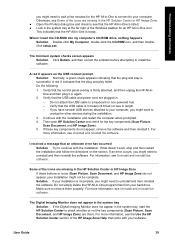
...devices attached to your hard drive. If that the USB cable and power cord are missing in the HP Solution Center or HP Image Zone. ● Open the Printers dialog box and check to see Some of the Windows taskbar for an HP...with the installation and restart the computer when prompted. 4. Some of the HP Image Zone Help that the plug and play is ready. User Guide
39 This indicates that...
User Guide - Page 45
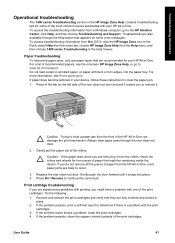
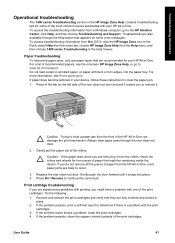
... become jammed in your device, follow these instructions to remove it from the front of the HP All-in-One can damage the print mechanism.
Gently pull the paper out of the print cartridges. Troubleshooting information
Operational troubleshooting
The 1400 series Troubleshooting section in the HP Image Zone Help contains troubleshooting tips for some error messages.
User Guide - Page 46


... your computer. - Device update (Windows) 1. If you double-click the .exe file, the Device Update Wizard opens on the Software Update utility, see Maintain your device while the update is called Update.
For example, based on your HP All-in -One from www.hp.com/support. -
When you disrupt the update, or an error message indicates the update...
User Guide - Page 48
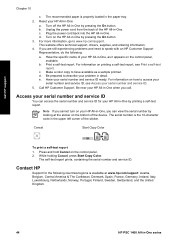
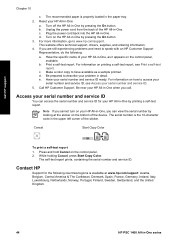
... call. While holding Cancel, press Start Copy Color. b. d.
Be prepared to access your
serial...device.
b. Print a self-test report. For information on the control panel. 2. c. Call HP Customer Support. Be near your HP All-in -One when you cannot turn on the bottom of your HP..., Sweden, Switzerland, and the United Kingdom.
44
HP PSC 1400 All-in -One by pressing the On button...
User Guide - Page 62


... 36
W warranty
statement 46 upgrades 43
58
HP PSC 1400 All-in -One 45
S scan
from control panel 21 scan specifications 51 stop 22 scan button 4 scan glass clean 29 load original 9 self-test report 30 send to a device HP Image Zone (Mac) 24 HP Image Zone
(Windows) 24 serial number 44 service 43
see also...
Similar Questions
Error Message Hp Officejet Pro L7590 When Configuring Device
(Posted by Natlmfet 9 years ago)
Hp Psc 1410 Won't Print In Color
(Posted by bigrbosti 9 years ago)
How To Check Ink Levels On Hp Psc 1410 Windows 7
(Posted by dmwt 10 years ago)
Deskjet 2050 J510 Won't Work Windows 8
(Posted by njepmro 10 years ago)
All The Lights On My Printer Panel Stays On And None Of The Button Works
(Posted by Anonymous-66166 11 years ago)

